Closing the computer 1, Formatting a new drive – Apple MAC PRO (Solid-State Drive Replacement) User Manual
Page 4
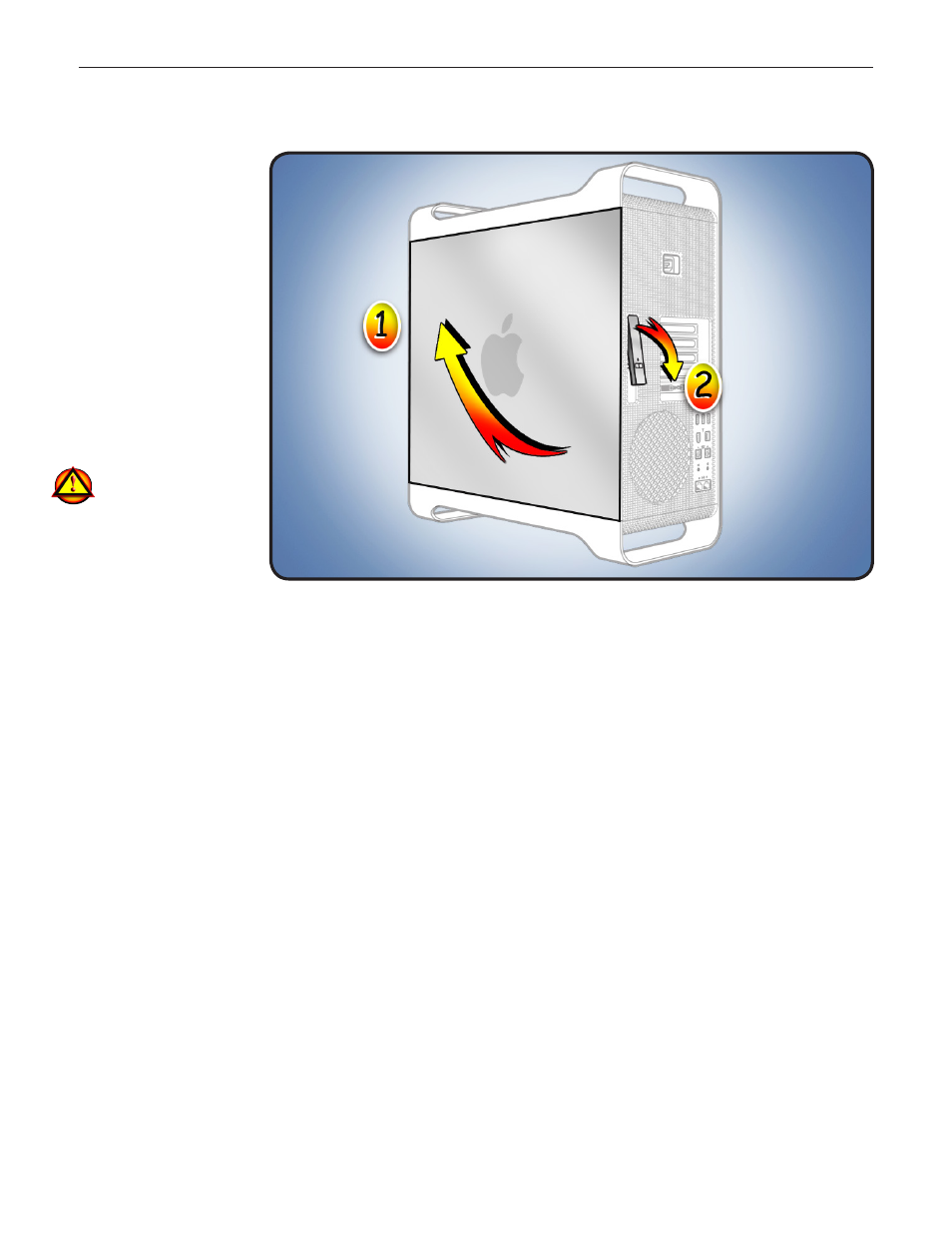
073-1349 Rev. A
4
© 2010 Apple Inc. All rights reserved.
Closing the
Computer
1
Replace access panel.
Note: Make sure
latch is up before you
replace panel. If latch
is down, panel will
not seat correctly.
2
Push latch down
to close and secure
access panel.
Warning: Never turn
on computer unless
all its internal/external
parts are in and it is
closed. Operating unit
when open or missing
parts can cause
damage or injury.
Formatting a New Drive
After installing a new (replacement) drive, format it using these steps:
1. Open Disk Utility and select the drive in list to the left.
Note: If you are formatting the primary drive, use Disk Utility program on Install Disk.
2. Click on Partition tab.
3. Click on “Options” and verify GUID is selected if this is a bootable drive.
4. Apply change by clicking on “Partition” button.
- iMac G5 (2005) (96 pages)
- iMac G5 (96 pages)
- iMac (6 pages)
- iMac (76 pages)
- Mac Pro (88 pages)
- Mac Pro Computer (92 pages)
- Mac mini (96 pages)
- Mac mini (original) (106 pages)
- eMac (10 pages)
- eMac (80 pages)
- Power Mac G5 (Late 2005) (33 pages)
- Power Mac G5 (Early 2005) (120 pages)
- iMac G3 (38 pages)
- Intel-based iMac (Mid 2007) (76 pages)
- iMac G5 (iSight) (96 pages)
- Mac mini (Early 2006) (96 pages)
- Power Mac G5 (36 pages)
- Power Mac G5 (112 pages)
- Mac mini (Intel-based; Mid 2007) (72 pages)
- PowerPC G5 (15 pages)
- Macintosh Performa 578 (161 pages)
- Xserve G5 (94 pages)
- Xserve G5 (96 pages)
- Xserve (Hard Drive Replacement) (3 pages)
- Workgroup Server 8550 (121 pages)
- Workgroup Server 8550 (163 pages)
- iMac computer (120 pages)
- LC 560 (2 pages)
- Mac G4 (Video Card Replacement) (6 pages)
- Mac 6500/275 (232 pages)
- Mac Performa 5300 CD series (Tech informatiom) (8 pages)
- Power Macintosh 6500 Series (260 pages)
- eMac (Stand Installation) (13 pages)
- Remote Desktop (16 pages)
- Remote Desktop (116 pages)
- Remote Desktop (203 pages)
- MAC PRO (Hard Drive Replacement) (5 pages)
- iMac G5, 20-inch (314 pages)
- iMac G5, 20-inch (22 pages)
- Power Macintosh 7100/66AV (132 pages)
- Xserve Late 2006/Early 2008 (PCI Expansion Card Replacement) (6 pages)
- Xserve (Blower Replacement) (5 pages)
- Xserve RAID (Locking Switch Replacement) (6 pages)
- Macintosh Performa 640 Series (DOS Compatible) (196 pages)
- Mac 9600 (237 pages)
