Eng lis h – Acer K10 User Manual
Page 29
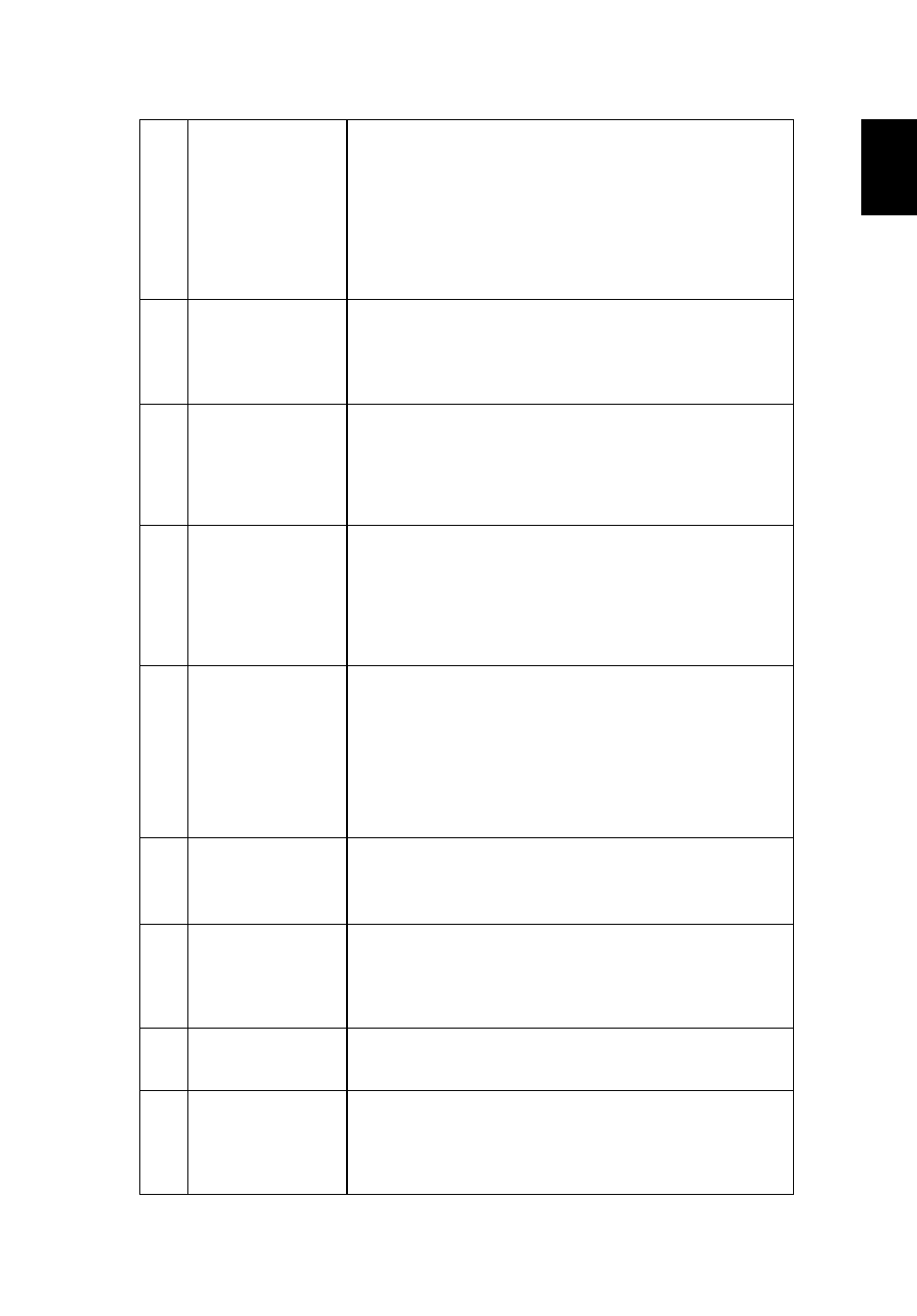
17
Eng
lis
h
4
The screen of the
laptop computer
is not displaying
your presentation
•
If you are using a Microsoft
®
Windows
®
based
laptop: Some laptop PCs may deactivate their own
screens when a second display device is in use. Each
has a different way to be reactivated. Refer to your
computer's manual for detailed information.
•
If you are using an Apple
®
Mac
®
OS based laptop: In
System Preferences, open Display and select Video
Mirroring "On".
5
Image is unstable
or flickering
•
Use "Tracking" to correct it. Refer to the "Image
Setting" section for more information.
•
Change the display color depth settings on your
computer.
6
Image has vertical
flickering bar
•
Use "Frequency" to make an adjustment. Refer to
the "Image Setting" section for more information.
•
Check and reconfigure the display mode of your
graphics card to make it compatible with the
projector.
7
Image is out of
focus
•
Adjusts the focus ring on the projector lens.
•
Make sure the projection screen is within the
required distance of 15 to 60 inches (0.38 to 1.52
meters) from the projector. Refer to the "How to
Optimize Image Size and Distance" section for more
information.
8
Image is stretched
when displaying a
"widescreen"
DVD title
When you play a DVD encoded in anamorphic or 16:9
aspect ratio you may need to adjust the following
settings:
•
If you play a 4:3 format DVD title, please change the
format to 4:3 in the projector OSD.
•
If the image is still stretched, you will also need to
adjust the aspect ratio. Set up the display format to
16:9 (wide) aspect ratio on your DVD player.
9
Image is too small
or too large
•
Move the projector closer to or further from the screen.
•
Press "MENU" on the control panel. Go to "Image
setting --> Aspect Ratio" and try different settings.
10
Image has slanted
sides
•
If possible, reposition the projector so that it is
centered on the screen.
•
Select "Image --> Auto Keystone --> On" on the OSD
and correct a projected image with distortion.
11
Image is reversed
•
Select "Image --> Projection" on the OSD and adjust
the projection direction.
12
Image color
abnormal
•
Press "MENU" on the control panel. Select
"Management --> Reset" function.
•
If it doesn't work, please activate "LED Calibration"
in "Management" setting and wait for 10 seconds.
