For mac os® x 10.1/10.2.1 or greater, For mac os, X 10.1/10.2.1 or greater – Brother MFC-8440 User Manual
Page 41: Step 2, Installing the driver & software, For usb interface cable users
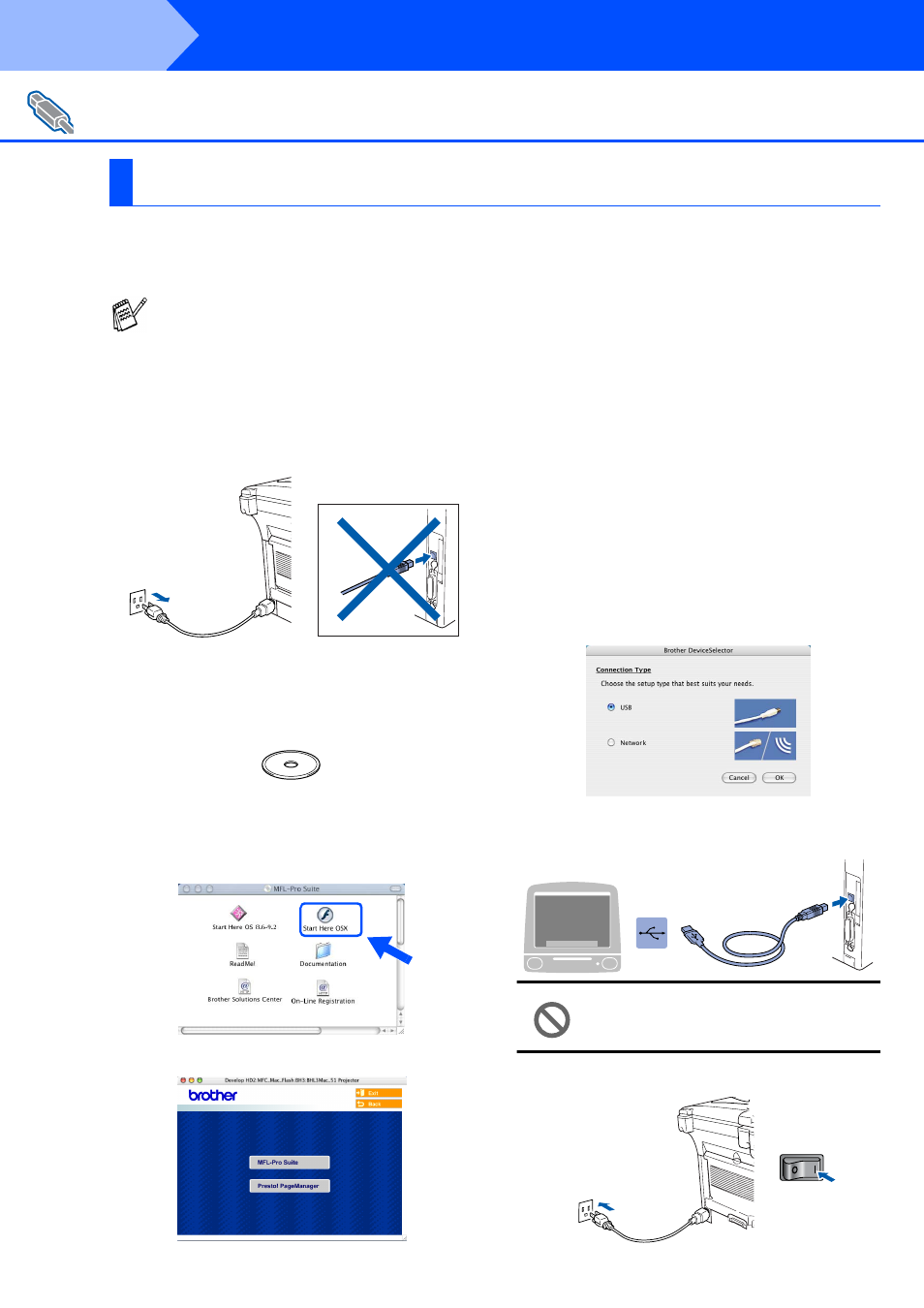
40
Installing the Driver & Software
Make sure that you have completed the instructions from Step 1 “Setting Up
the Machine” on pages 4 - 11.
1
Turn off and unplug the MFC from the AC
outlet and disconnect it from your
Macintosh
®
if you already connected an
interface cable.
2
Turn on your Macintosh
®
.
3
Insert the supplied CD-ROM into your
CD-ROM drive.
4
Double-click the Start Here OSX icon to
install the printer driver, Scanner driver and
Remote Setup program. If the language
screen appears, select your language.
5
Click MFL-Pro Suite to install.
6
Follow the on-screen instructions, and
restart your Macintosh
®
.
7
After the DeviceSelector window appears,
connect the USB interface cable to your
Macintosh
®
and then to the machine.
The DeviceSelector window will not appear
if the USB interface cable has been
connected before restarting your
Macintosh
®
or if you are overwriting a
previously installed version of the Brother
Software. If you encounter this problem
continue with the installation skipping step
10 and then see the Software User's Guide
Chapter 7 for details on selecting what
machine the ControlCenter2.0 will connect
with.
8
Connect the USB interface cable to your
Macintosh
®
, and then connect it to the MFC.
DO NOT connect the MFC to a USB
port on a keyboard or a non powered
USB hub.
9
Plug in the power cord and turn on the MFC.
For USB Interface Cable Users
For Mac OS
®
X 10.1/10.2.1 or greater
For Mac OS
®
X 10.2.0 user, please upgrade
to Mac OS
®
X 10.2.1 or greater. (The latest
information for Mac OS
®
X, please visit at:
Step 2
