Asus M3N78-CM User Manual
Page 49
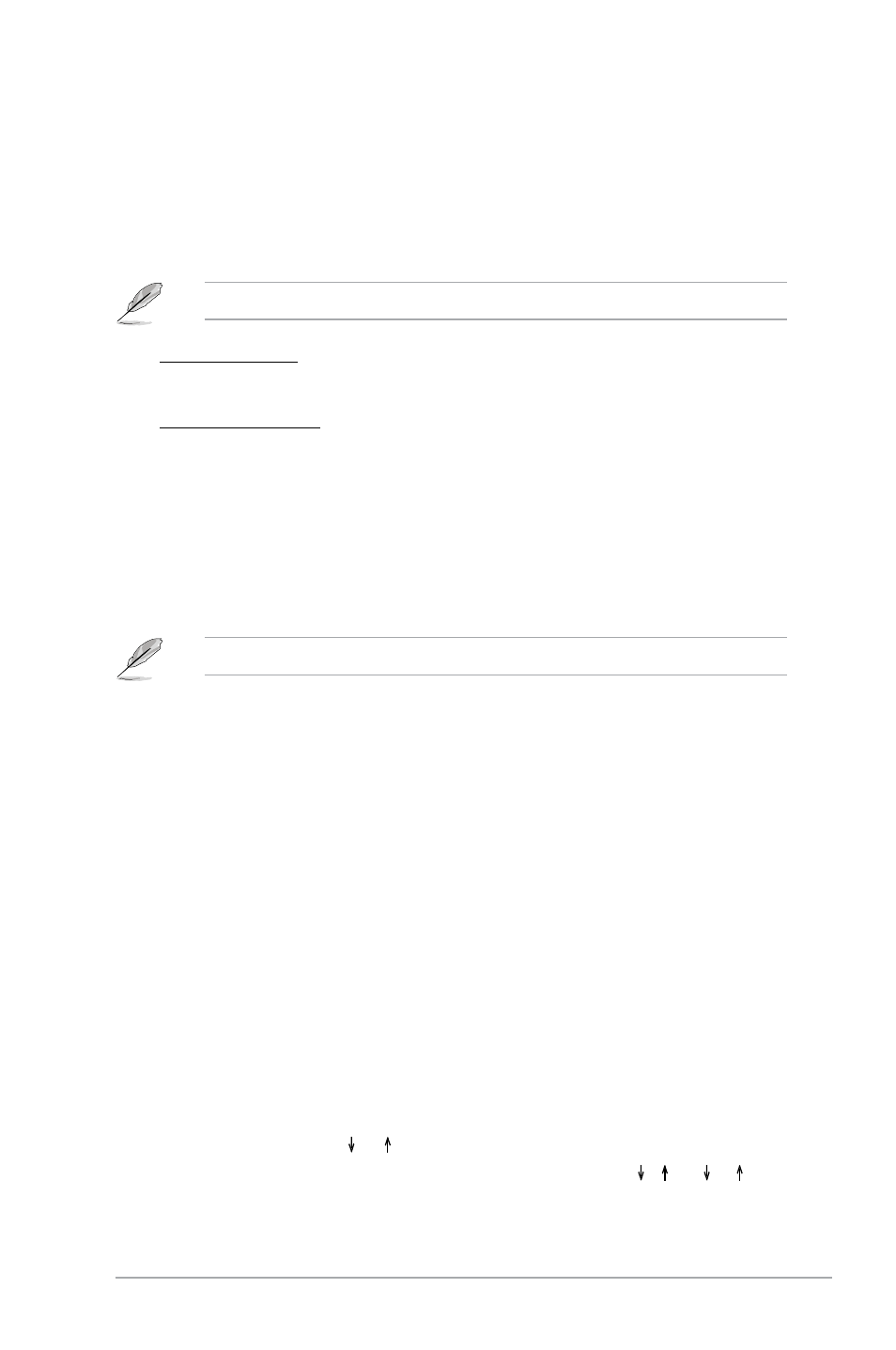
Chapter 2: BIOS setup
2-13
GPU OverClocking [Auto]
Allows selection of GPU overclocking options to achieve desired GPU frequency. Select
either one of the preset overclocking configuration options:
[Auto] - allows you to set overclocking parameters automatically.
[Manual] - allows you to individually set overclocking parameters.
The following two items appear only when the GPU Overclocking item is set to [Manual].
GPU Frequency [500]
Allows you to enter an integer value from 500MHz to 999MHz to over clock for GPU.
Configuration options: [Min.=500] [Max.=999]
Shader Frequency [1200]
Allows you to enter an integer value from 1000MHz to 2000MHz to over clock for
shader. Configuration options: [Min.=1000] [Max.=2000]
PCIE Overclocking [Auto]
Allows selection of PCIE overclocking options to achieve desired PCIE frequency. Select
either one of the preset overclocking configuration options:
[Auto] - allows you to set overclocking parameters automatically.
[Manual] - allows you to individually set overclocking parameters.
The following item appears only when the PCIE Overclocking item is set to [Manual].
CPU Ratio and Voltage:
Processor Frequency Multiplier [Auto]
Allows you to select the processor frequency multiplier. Configuration options: [Auto]
[x4.0 800MHz] [x5.0 1000MHz] [x6.0 1200MHz] [x7.0 1400MHz] [x8.0 1600MHz] [x9.0
1800MHz]
Processor Voltage [Auto]
Allows you to select the processor voltage. Configuration options: [Auto] [+ 50mv] [+ 100mv]
[+ 150mv]
Processor-NB Voltage [Auto]
Allows you to select the processor-NB voltage. Configuration options: [Auto] [+ 50mv] [+
100mv] [+ 150mv]
Hyper Transport Configuration:
Hyper Transport Speed [Auto]
Allows you to select the Hyper Transport speed. Configuration options: [200 MHz] [400 MHz]
[600 MHz] [800 MHz] [1 GHz] [Auto]
Hyper Transport Width [16 16 ]
Allows you to select the Hyper Transport width. Configuration options: [8 8 ] [16 16 ]
