MXL 990 USB User Manual
Page 4
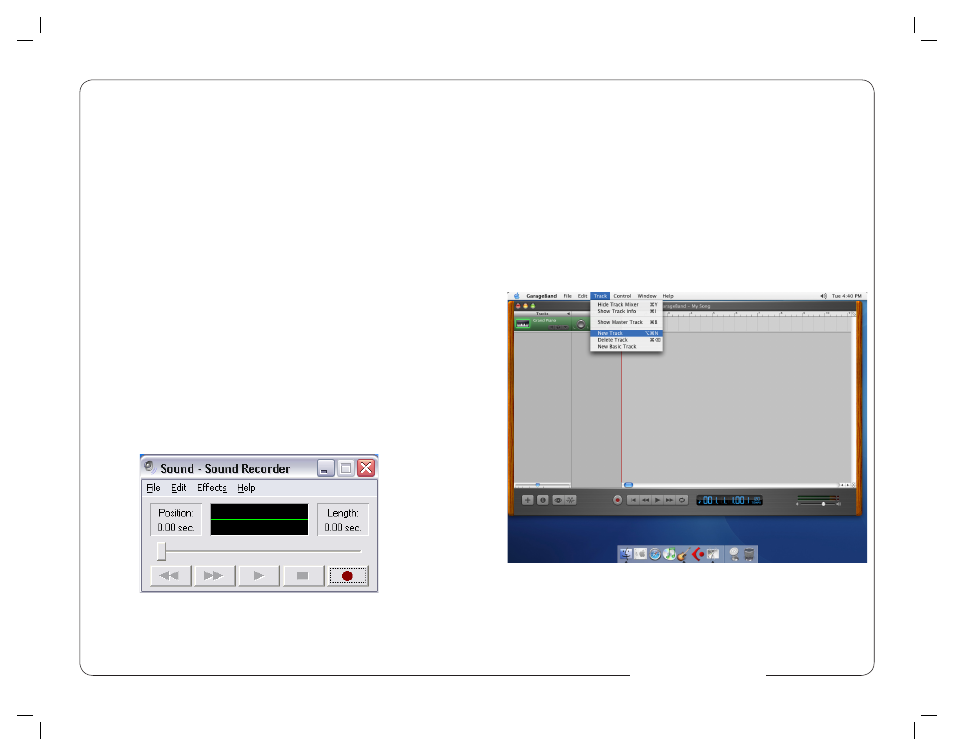
4. In approximately one minute, Windows should display a dialog message stat-
ing that Your New Hardware is Installed and Ready for Use. After this first
connection, Windows will require just a few moments to identify the microphone.
Congratulations! You are ready to begin recording.
MXL 990 Virtual Preamp
The MXL 990 USB will operate without MXL’s Virtual Preamp software using
the standard drivers included in your computer’s operating system. However, the
MXL 990 USB Virtual Preamp driver provides greater functionality by virtue
of its dedicated Volume fader, which facilitates more precise control over gain
structure. To achieve the best results from your new microphone, we recom-
mend you install it. It can be found by going to our website www.mxl-usb.com.
Please be certain to select the appropriate driver for your operating system.
Testing Your Setup
To test your setup, we’ll use Window’s Sound Recorder.
Sound Recorder can be found by navigating the following…
1. Press or click Start.
2. Place your mouse cursor over All Programs, then Accessories, followed by
Entertainment.
3. Click Sound Recorder to launch the application.
It should look like Figure #2.
Figure #2
4. Select File - Properties. It should look like Figure #3.
4
9
7. By watching the movements of the Input level meter in this window, you
can now see that the MXL 990 USB microphone is working as you speak into
it. This setting will be saved as the default input whenever the microphone is
plugged in.
Setting the MXL 990 USB to record in Garage Band
1. Open Garage Band. This application will be found in either the Dock Bar or
by opening the Apple Finder, clicking on Applications and/or opening Garage
Band.
2. Garage Band opens with the default project “My Song”. Refer to Garage
Band’s user manual to change the default project.
3. “My Song” opens with one software instrument track. To record through the
USB microphone, click on Track on the top of the window bar and select
New Track as shown in Figure 10 below.
Figure #10
4. Select the tab in the window that opens that says Real Instrument.
Then select the source you will be recording through the microphone, such
as vocals or guitar, as shown in Figure #11. (See next page).
www.mxl-usb.com
