Mxl usb.008, Setup – MXL USB.008 User Manual
Page 9
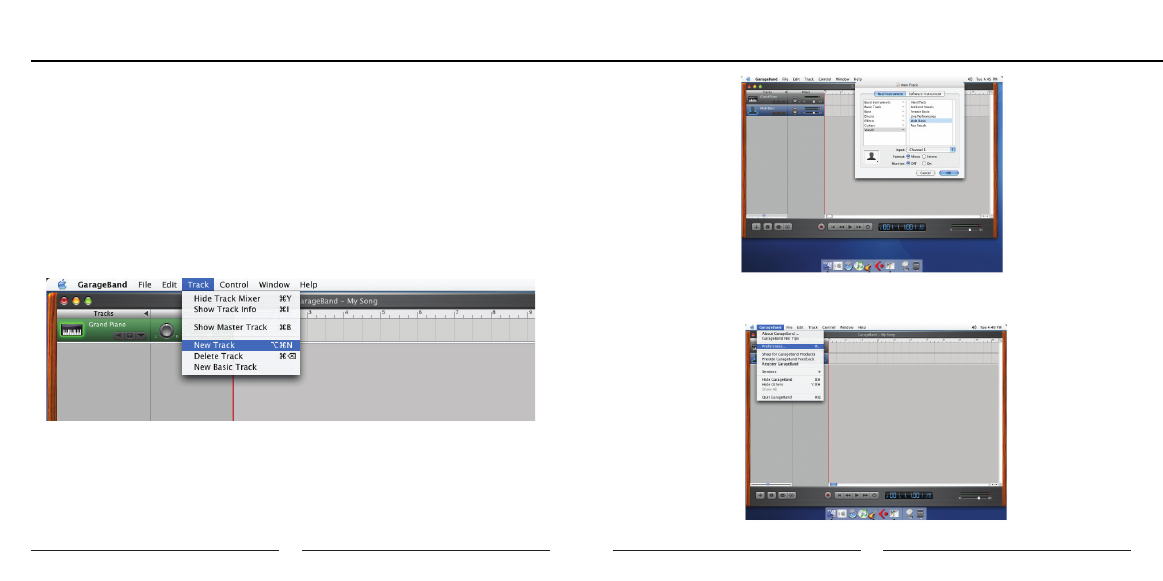
16
17
MXL USB.008
Setting the MXL USB mic to record in Garage Band
1. Open Garage Band. This application will be found in either the Dock Bar or by
opening the Apple Finder, clicking on Applications and/or opening Garage
Band.
2. Garage Band opens with the default project “My Song”. Refer to Garage
Band’s user manual to change the default project.
3. “My Song” opens with one software instrument track. To record through the
USB microphone, click on Track on the top of the window bar and select New
Track as shown in the figure below.
4. Select the tab in the window that opens that says Real Instrument. Then
select the source you will be recording through the microphone, such as vocals
or guitar, as shown in the figure below (See next page).
5. Click OK.
Setup
6. To select an audio input source for Garage Band, click on Garage Band from
the top menu bar and select Preferences as shown in the figure below.
- Revelation Solo (6 pages)
- Revelation Stereo (4 pages)
- Revelation (7 pages)
- Genesis (6 pages)
- Genesis FET (6 pages)
- V89 (1 page)
- V88 (3 pages)
- V87 (1 page)
- V69XM (1 page)
- V69ME (1 page)
- R144 (1 page)
- R150 (1 page)
- 2001 (1 page)
- 2003A (1 page)
- 2006 (1 page)
- V6 (1 page)
- V6 (1 page)
- 770 (1 page)
- 440 (1 page)
- 441 (1 page)
- Gold 35 (1 page)
- R77 (1 page)
- Cube (1 page)
- BCD-1 (1 page)
- BCC-1 (1 page)
- CX22 (1 page)
- TROPHY (1 page)
- V177 (1 page)
- V67i Tube (2 pages)
- V67G (1 page)
- V67GS Stereo (1 page)
- V67N (1 page)
- 606 (1 page)
- 604 (1 page)
- 603 (1 page)
- 2010 (1 page)
- FOX 3-pack (1 page)
- RF-100 (8 pages)
- USB.009 (11 pages)
- USB.007 (11 pages)
- USB.006 (11 pages)
- Studio 1 USB (6 pages)
- USB Mic Mate Pro (7 pages)
- Studio 24 USB (28 pages)
