Mxl usb.008, Setup – MXL USB.008 User Manual
Page 4
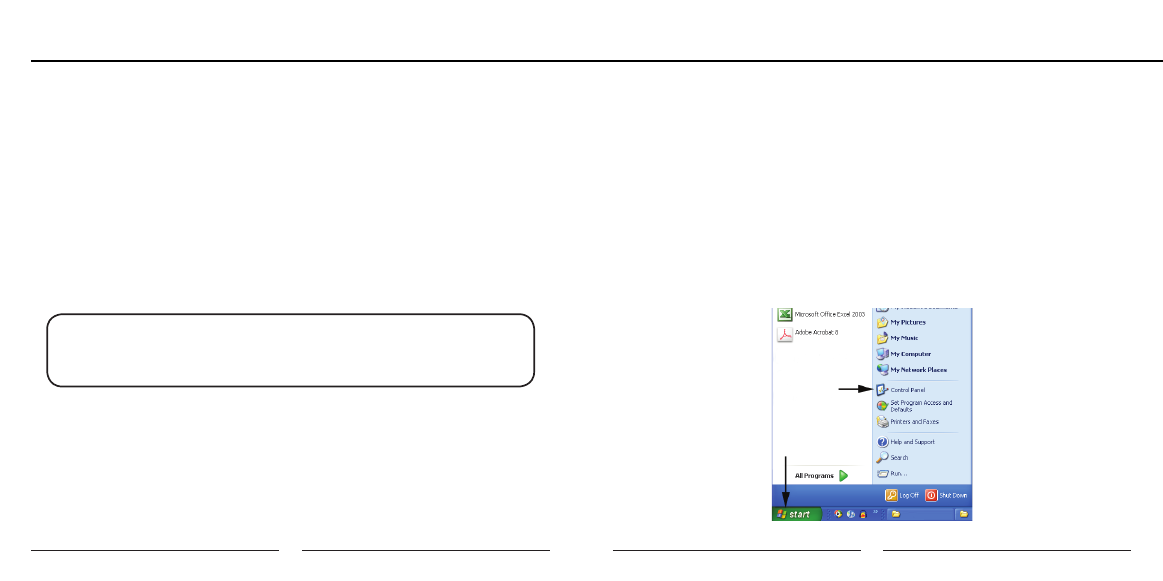
6
7
MXL USB.008
Setup
microphone to the desktop stand by screwing the black mounting ring into the
microphone’s base. The microphone should now sit securely in the desktop
stand.
4. At this point, attach the end of the USB cable that matches the microphone’s
connector. The other end of the cable will connect to your computer’s USB
port.
Connecting the Microphone to Your Computer (Windows)
The MXL USB.008 microphone will operate with both USB 2.0 (high speed USB)
and USB 1.1 data buses. We recommend you connect your microphone directly
to the computer’s USB port as opposed to using a USB hub. USB hubs have been
known to interfere with the performance of various USB devices.
PLEASE NOTE: Audio and video recording can be very taxing to a com-
puter’s resources. For this reason, you should close any and all running
applications that are non essential.
Please take the following steps to get connected:
1. If open, close your audio recording application. You will open it after the
microphone is connected and operational.
2. Connect the remaining end of the USB cable to the computer’s USB port.
Windows will display the New Hardware Found dialog message and your
system may make a sound if your computer uses Window’s system sounds.
3. Allow Windows time to identify the device.
4. In approximately one minute, Windows should display a dialog message stat-
ing that Your New Hardware is Installed and Ready for Use. After this first con-
nection, Windows will require just a few moments to identify the microphone.
Congratulations! You are ready to begin recording.
Initial Setup with Windows XP:
1. To select the MXL USB.008 microphone as the default audio input device go to
the Start Menu and select Control Panel.
