Milestone Analytics 2.2 Dacolian LPR User Manual
Page 8
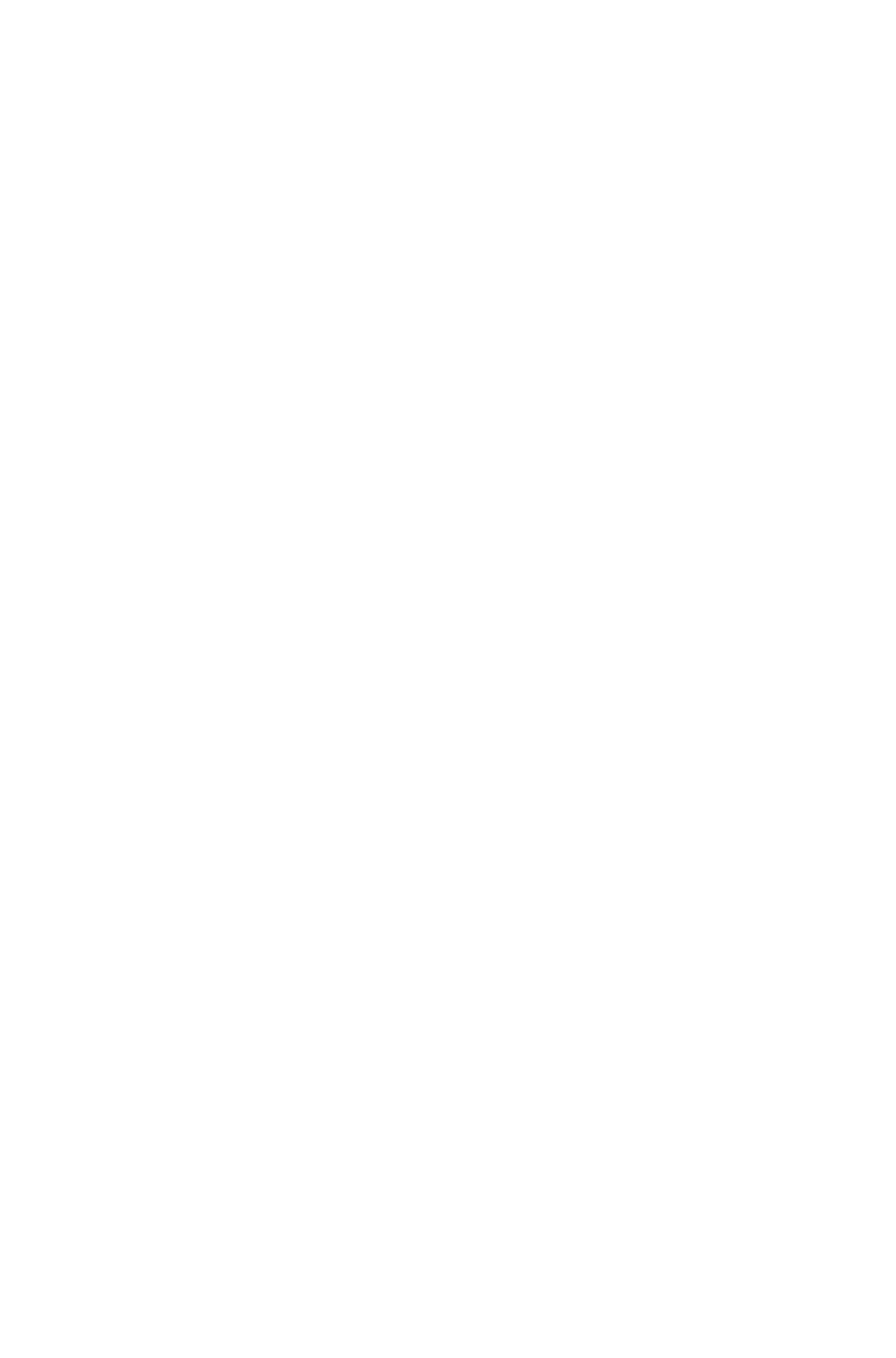
7
Enterprise or XProtect Professional system so the
settings will match the requirements for license plate
recognition: Specify a frame rate of 6 frames per
second, and specify a low compression and—if
possible—a low sharpness value for the cameras you
want to use for license plate recognition.
User with full access: Technically, the analytics
solution will log in to your XProtect Enterprise or
XProtect Professional system with a user account set
up through the system's Management application (in
version 7.0 or later) or Image Server Administrator (in
versions earlier than 7.0). For this purpose, the user
must have full access rights to all cameras used in
connection with the analytics solution.
If Using XProtect Corporate
If using XProtect Corporate, version 2.0b or later is required
for integration with XProtect Analytics.
If you require information about how to install XProtect
Corporate, refer to the Administrator’s Manual available on the
XProtect Corporate software DVD as well as from
www.milestonesys.com. When XProtect Corporate is installed,
do the following:
Add the cameras you require for license plate
recognition: If you have not already added the
cameras you are going to use with your analytics
solution to your XProtect Corporate system, open the
XProtect Corporate Management Client (in some
versions called the Manager), and use the Hardware
Detection Wizard to add the cameras you require for
use with video contents analysis.
Adjust camera configuration for license plate
recognition: Once the cameras are added, adjust
each required camera's settings so they will match the
requirements for license plate recognition: Specify a
frame rate of 6 frames per second, a low compression,
and—if possible—a low sharpness value for the camera.
