Installation guide, Device operation, Device maintenance – MadgeTech Wind101A Data Logger User Manual
Page 2: Product quick reference card wind101a
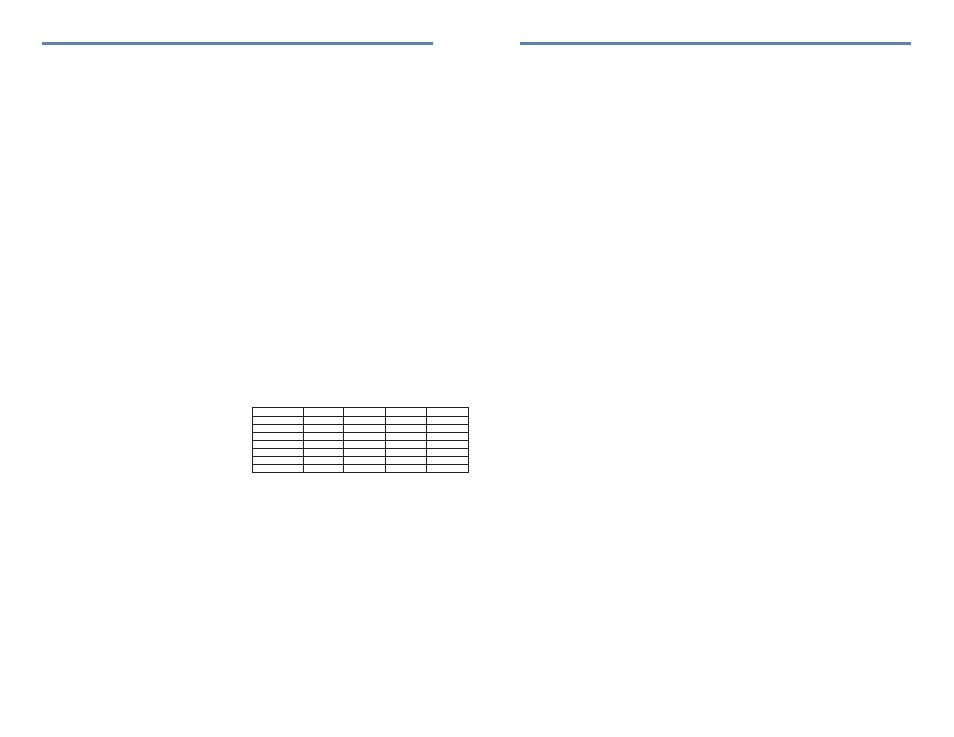
Product Notes
Installation of the Wind101A (Pulse101A-2 pos. terminal block)
When installing the Wind101A, refer to the following:
- The anemometer should be mounted vertically in an open area, as high up as possible.
Preferably on a pole.
- It can be mounted using a cotter pin on a 0.5in. (13 mm) diameter mast with a #35
hole, 0.35 in. (11 mm) from the top.
- The anemometer is non-directional, and will measure wind blowing in any horizontal
direction. To ensure the most accurate readings, adjust the position of the anemometer
on the bracket so that it is level.
- Run the provided cable to the location where the data logger will be mounted, securing
it roughly every 2 feet.
- There are 4 mounting holes (0.2 in. (5mm) diameter spaced 2.5 in. (63.5mm) square) on
the weather resistant enclosure.
Changing the Reading Rate
The Wind101A comes programmed to provide the average wind speed using a 10 second
reading rate. If a different reading rate is desired the engineering units gain will have to be
reprogrammed on the device. To do this, click the Engineering Units button from the Start
Device dialog box, and use the Device Units Wizard. Follow the wizard’s prompts to:
- Enable use of portable engineering units.
- Enter an appropriate description and label (MPH or KPH).
- Enter the Offset and Gain values (offset=0 / gain=see below).
- Enable Engineering Units.
Click the Finish button to save the units to the device.
Engineering Units Gain Quick Reference
For additional information on Engineering Units,
please refer to the Engineering Units Video on
our website.
LEDs
Green LED blinks: 10 seconds to indicate logging, 15 seconds to indicate delay start mode
Red LED blinks: 10 seconds to indicate low battery and/or memory
Password Protection
An optional password may be programmed into the device to restrict access to
configuration options. Data may be read out without the password.
Multiple Start/Stop Mode Activation
- To start device: Press and hold the pushbutton for 5 seconds, the green LED will flash
during this time. The device has started logging.
- To stop the device: Press and hold the pushbutton for 5 seconds, the red LED will flash
during this time. The device has stopped logging.
Installation Guide
Installing the Interface cable
- IFC200: Insert the device into a USB port. The drivers will install automatically.
Installing the software
Insert the Software USB Stick in an open USB port. If the autorun does not appear, locate
the drive on the computer and double click on Autorun.exe. Follow the instructions
provided in the Wizard.
Device Operation
Connecting and Starting the data logger
- Once the software is installed and running, plug the interface cable into the data logger.
- Connect the USB end of the interface cable into an open USB port on the computer.
- The device will appear in the Connected Devices list, highlight the desired data logger.
- For most applications, select “Custom Start” from the menu bar and choose the desired
start method, reading rate and other parameters appropriate for the data logging
application and click “Start”. (“
Quick Start” applies the most recent custom start options,
“
Batch Start” is used for managing multiple loggers at once, “Real Time Start” stores the
dataset as it records while connected to the logger.)
- The status of the device will change to “Running”, “Waiting to Start” or “Waiting to
Manual Start”, depending upon your start method.
- Disconnect the data logger from the interface cable and place it in the environment to
measure.
Note: The device will stop recording data when the end of memory is reached or the device is stopped. At this point the device
cannot be restarted until it has been re-armed by the computer.
Downloading data from a data logger
- Connect the logger to the interface cable.
- Highlight the data logger in the Connected Devices list. Click “Stop” on the menu bar.
- Once the data logger is stopped, with the logger highlighted, click “Download”. You will be
prompted to name your report.
- Downloading will offload and save all the recorded data to the PC.
Device Maintenance
Battery Replacement
Materials:
Small Phillips Head Screwdriver, 3/32” HEX Driver, Replacement Battery (LTC-7PN)
- Remove the Data Logger from the Waterbox101A using the Allen Key.
- Puncture the center of the back label with the screw driver and unscrew the enclosure.
- Remove the battery by pulling it perpendicular to the circuit board.
- Insert the new battery into the terminals and then screw the enclosure back together.
Note: Be sure not to over tighten the screws or strip the threads.
Recalibration
The Wind101A system includes a Pulse101A data logger and an anemometer. The data
logger is programmed with engineering units to display in the units of wind speed.
The Pulse101A has a digital input signal and cannot be calibrated. A Certificate of
Conformance can be provided.
To send the devices back, visit www.madgetech.com, select Services then RMA Process.
Product Quick Reference Card
Wind101A
Reading Rate
MPH
KPH
M/S
KNOTS
2 sec
0.425
0.68397
0.18999
0.36931
5 sec
0.17
0.27359
0.075997
0.14773
10 sec
0.085
0.13679
0.037998
0.073863
30 sec
0.028333
0.045598
0.012666
0.024621
1 min
0.014167
0.022799
0.006331
0.0123100
5 min
0.0028333
0.0045598
0.0012666
0.0024621
10 min
0.0014167
0.0022799
0.00063331
0.0012310
