ATI Technologies ATP 8500 User Manual
Page 13
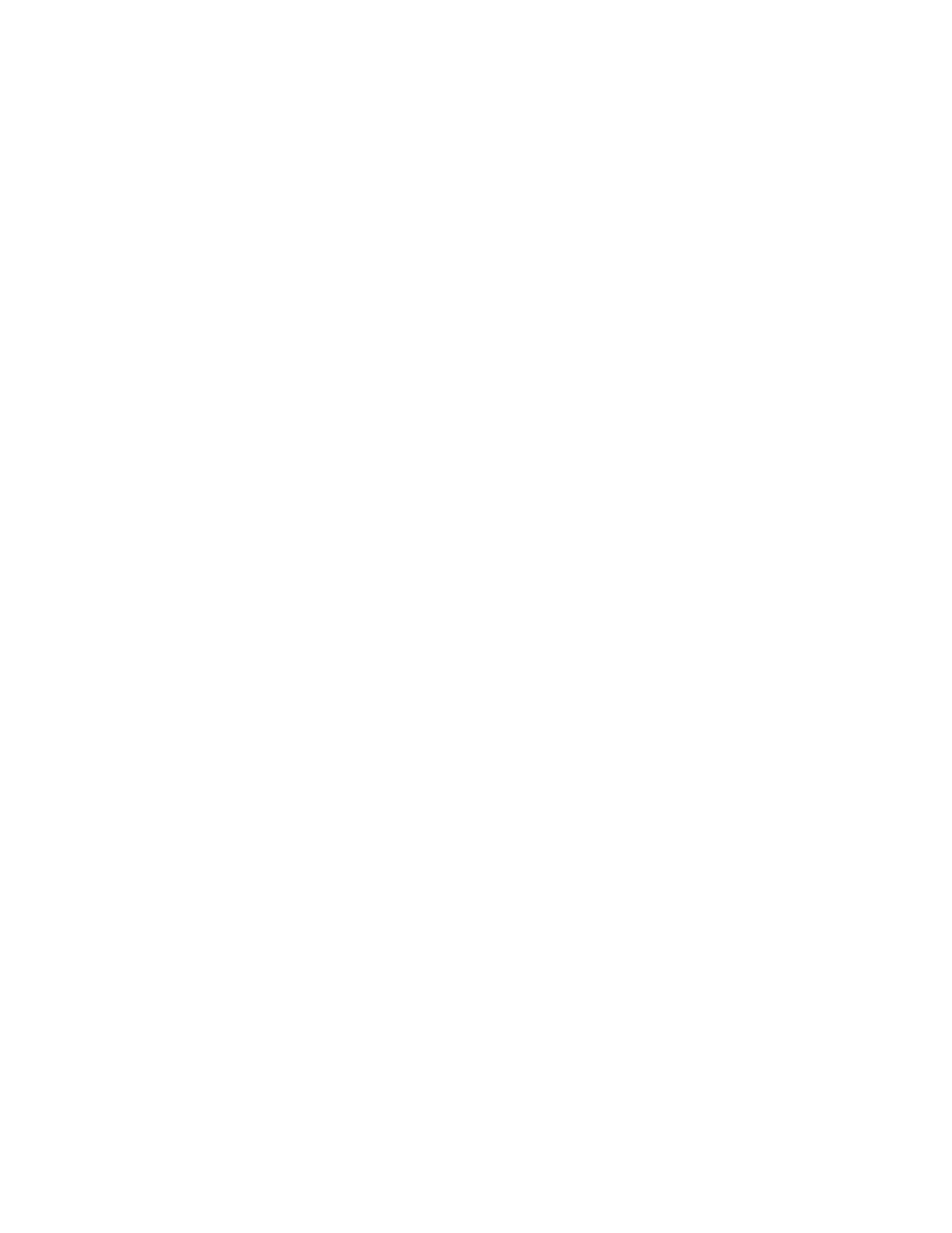
Page 13
SOURCE SELECT ▲ AND ▼ (UP AND DOWN)
With these buttons you can browse up or down through the inputs to select the source (audio or audio-video) that is
fed to the main outputs. The signal you have selected will also be fed to the TAPE REC output sockets for recording.
The display shows the input you have selected. The SOURCE ▲ and ▼ buttons browse through all the sources except
TAPE. You can select the 7.1 CHANNEL and TAPE inputs by the TAPE MONITOR and 7.1 CHANNEL input buttons. When
you select an input, the ATP 8500 will automatically switch to the operating MODE last used with that input, or to the
correct digital decoding if an active digital source is assigned to the input.
DISPLAY
To operate the display, use the “Preview” button on the front panel, or press “Guide” on the remote control.
This function toggles on/off. The front panel video display has a number of modes:
(1) When switching to a new input source, the display will show all major information about the selected input.
For example, if you select DVD, the assigned video input will be listed in addition to the audio input, and surround
sound mode.
(2) When setting up the ATP 8500, use the display and the buttons on each side of the display to assign inputs and
adjust the system parameters.
(3) When adjusting the volume, the display will show the volume level for a short time, then automatically disappear.
(4) The video display can be set to “off,” or only show the input video signal, or the display can be set to superimpose
the parameters over the video source.
(5) The style and color of the information on the display can be changed in the set-up menu. We suggest using modes
1, 2, or 3 for general purposes.
(6) The brightness of the display can be changed using the remote control. Each time you press the display button
marked “Bright,” the brightness level changes.
EXIT
This key exits the setup mode without saving the new settings. Use it if you have adjusted the setup menu by accident.
ENTER
This is the enter key in setup mode. You can us it to access sub-menus or to activate special menu items.
MENU
When you press this key, the ATP 8500 goes to setup mode. Use the up/down/left/right keys to navigate the menus.
The ATP 8500 escapes from setup mode when you either select EXIT from the OSD or press the MENU key again.
VOLUME CONTROL
With the volume control (the large, round knob in the upper right quadrant of the front panel), you can adjust the
sound level of the signals that are fed to the LINE inputs. Note: The volume control does not affect the signals that are
fed to the TAPE REC sockets, so you can adjust the listening volume level at the same time as recording takes place.
The volume setting indication is situated in the bottom right of the LCD display, for example “vol: -15”. The display
shows the preamplifier gain in dB (decibels). If you set the volume below –20, the ATP 8500 will remember this level
when you switch it into STANDBY mode and will re-instate this same level when you switch the ATP 8500 on again.
Note: If you switch the ATP 8500 into STANDBY mode with a volume setting higher than –20 dB, for example –10 dB,
the ATP 8500 will automatically reset it to –20 dB when you switch it on again. This is to protect your ears and the
loudspeakers from sudden excessive sound levels.
