AmbiCom GPS-CF User Manual
Page 12
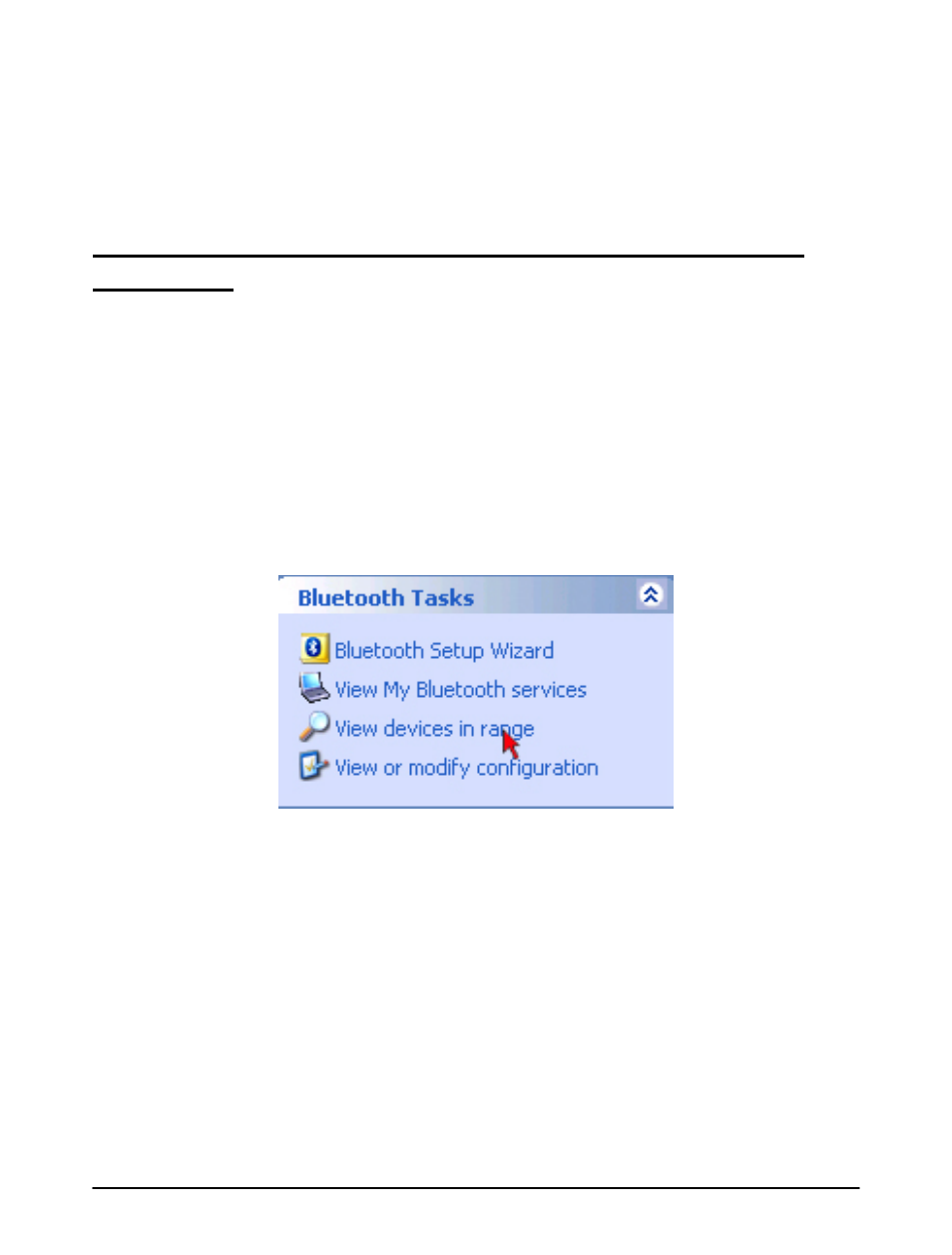
Microsoft Bluetooth software. For other Bluetooth
provider please refer to your laptop system guide.
Scenario A. Laptop with Widcomm Bluetooth
software
These steps apply to laptop that uses Widcomm Bluetooth
software. For additional information, please refer to your
system guide.
1. Double click “My Bluetooth Places” icon on the
desktop, and click “View devices in range” to
discover your new Bluetooth device.
2. Double-click the GPS device you want to establish a
connection.
You are required to supply the PIN for Pairing. The
default PIN is 0000.
3. Continue to follow the wizard to finish the pairing
process.
12
