Installation – Revo REHXN0412-1 Quick Installation Guide User Manual
Page 3
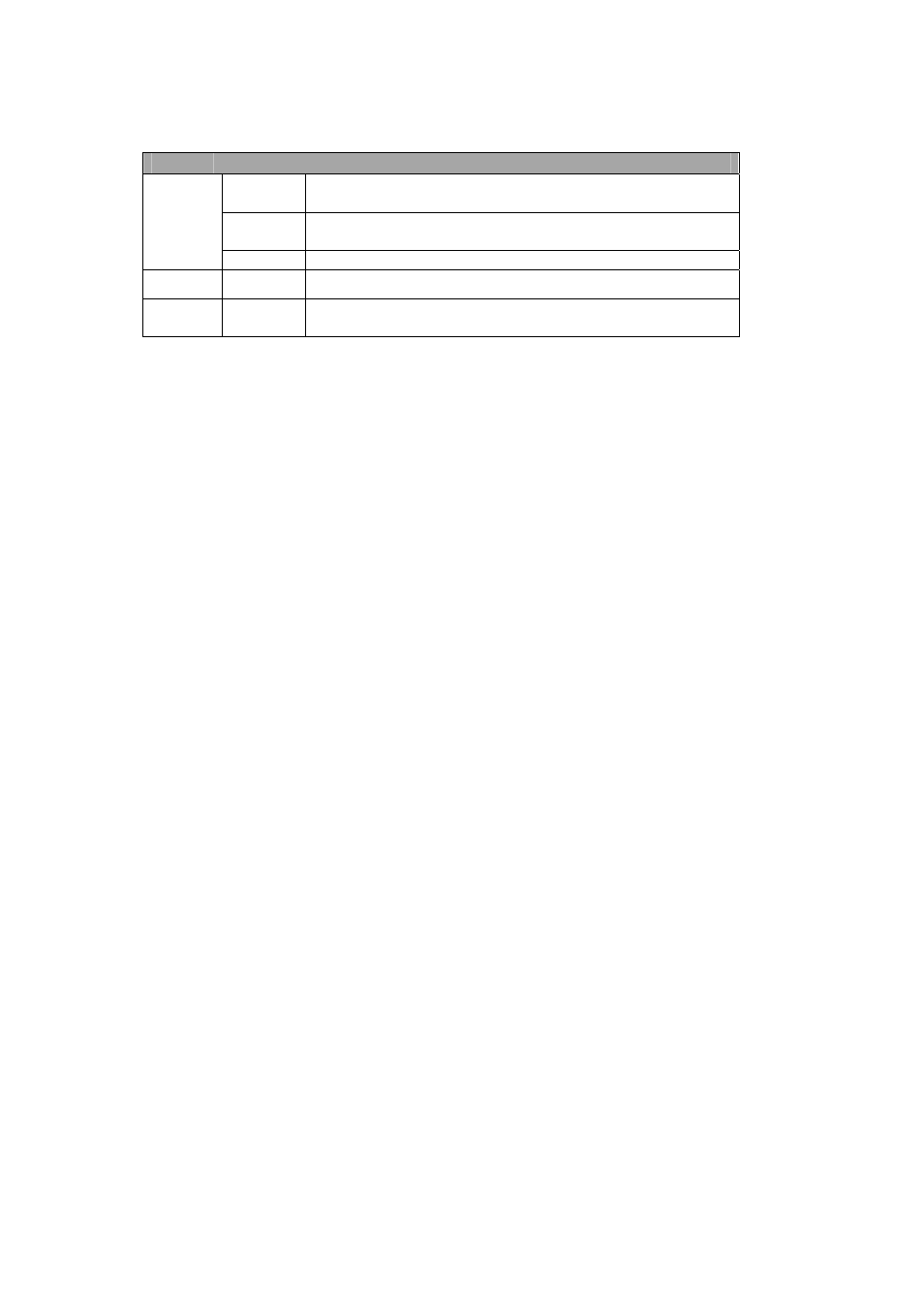
REHXN0412-1, Quick Installation Guide
• LED
Indicators
LED
Color
Indication
Green
Steady for connection to a 100 Mbit/s network. Flashes for
network activity.
Amber
Steady for connection to 10 Mbit/s network. Flashes for
network activity.
Network
Unlit
No network connection.
Status
Red
Steady red for failed upgrade or booting.
Power
Green
Steady green for normal operation or booting.
Flashes green during firmware upgrade.
Note: Steady green and red during booting. Flash green and red during factory default.
2. Installation
2.1 Connection
• Connecting to the RJ-45
Connect a standard RJ-45 cable to the network port of the network camera. Generally a
cross-over cable is used to connect directly to a PC, while a standard cable is used to connect
to a router or hub.
• Connecting Alarms
AI(Alarm In) :
You can use external devices to signal the network camera to react on events. Mechanical or
electrical switches can be wired to the AI (Alarm In) and G (Ground) connectors.
G(Ground) :
Connect the ground side of the alarm input and/or alarm output to the G (Ground) connector.
Alarm Out :
The network camera can activate external devices such as buzzers or lights. Connect the device
to the AO (Alarm Out) and G (Ground) connectors.
• Connecting Video Output
Video Output is used for an easy zoom and focus control when installing the lens. Set Video
Switch to On position to output the video signal. Video Output is restricted to VGA(640x480)
resolution.
Caution: After lens installation, you must set the Video Switch to the Off position to provide the
best performance of the Network Camera.
• Connecting the Power
Connect the power of DC12V or AC24V 330mA for the network camera. Connect the positive(+)
pole to the ‘+’ position and the negative(-) pole to the ‘-‘ position for the DC power.
3
