Hardware installation – Alloy Computer Products WLF2454AP-S User Manual
Page 5
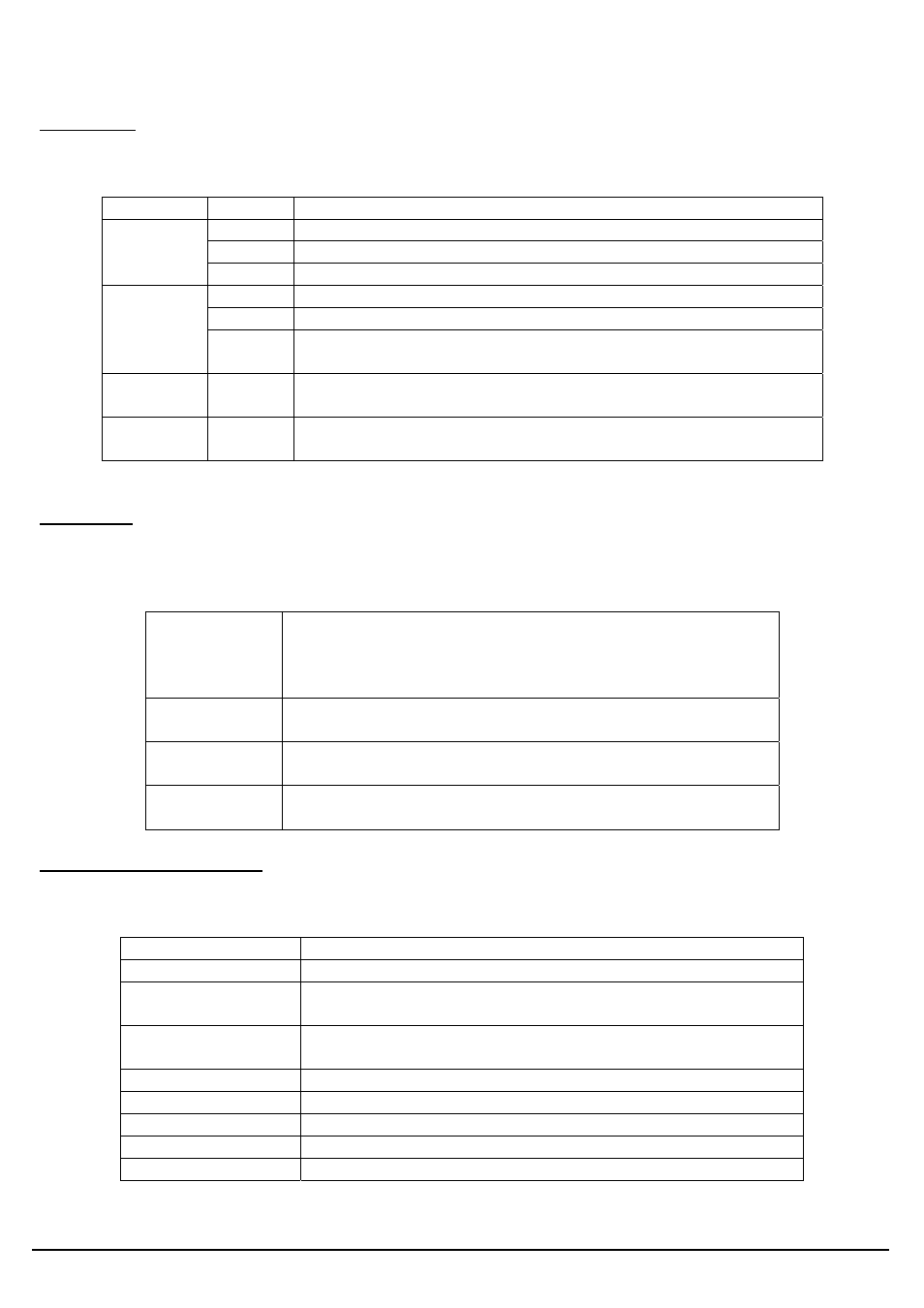
Alloy Wireless 802.11g User’s Guide www.alloy.com.au
4
3. Hardware Installation
Front Panel
The front panel provides the following status LED’s.
LED STATUS
Description
Off No
power
Red On 1. Power on
PWR/STAT
Red Blink 1. System startup
Off
no Ethernet link detected
Green On 10/100Mbps Fast Ethernet link detected. No activity.
LAN
Green
Blink
Indicates traffic on the 10/100 Mbps LAN interface
WAN
Orange
Blink
Indicates traffic on the 10 Mbps WAN interface
G
Yellow
Blink
Indicates the device is linking to another wireless device,
or active data is being transmitted via the wireless link.
Rear Panel
The rear panel features 4 LAN ports, 1 WAN port and a Reset button. Refer to the following table for
the meaning of each feature.
Power (DC 5v)
Used to connect to the power outlet. Only use the power
adapter provided with the device. Use of an unauthorized
power adapter may cause damage to your device and
violate your warranty agreement.
Reset
Press the Reset Button for approximately ten seconds, to
reset all settings to factory default values.
LAN
The RJ-45 Ethernet port is used to connect your PC, hub,
switch or Ethernet network.
WAN
The RJ-45 Ethernet port labeled WAN is used to connect
your AP Router to your xDSL or Cable modem.
AP Router Default Settings
The default settings are shown in the following table.
User
Password Admin
AP Router IP
Address
192.168.1.1
AP Router Subnet
Mask
255.255.255.0
RF ESSID
wlan-g
11g RF Channel
6
Mode
Mixed (11b and 11g)
Encryption Disabled
DHCP client
Enabled
