Ddns – Alloy Computer Products WLF2454AP-S User Manual
Page 28
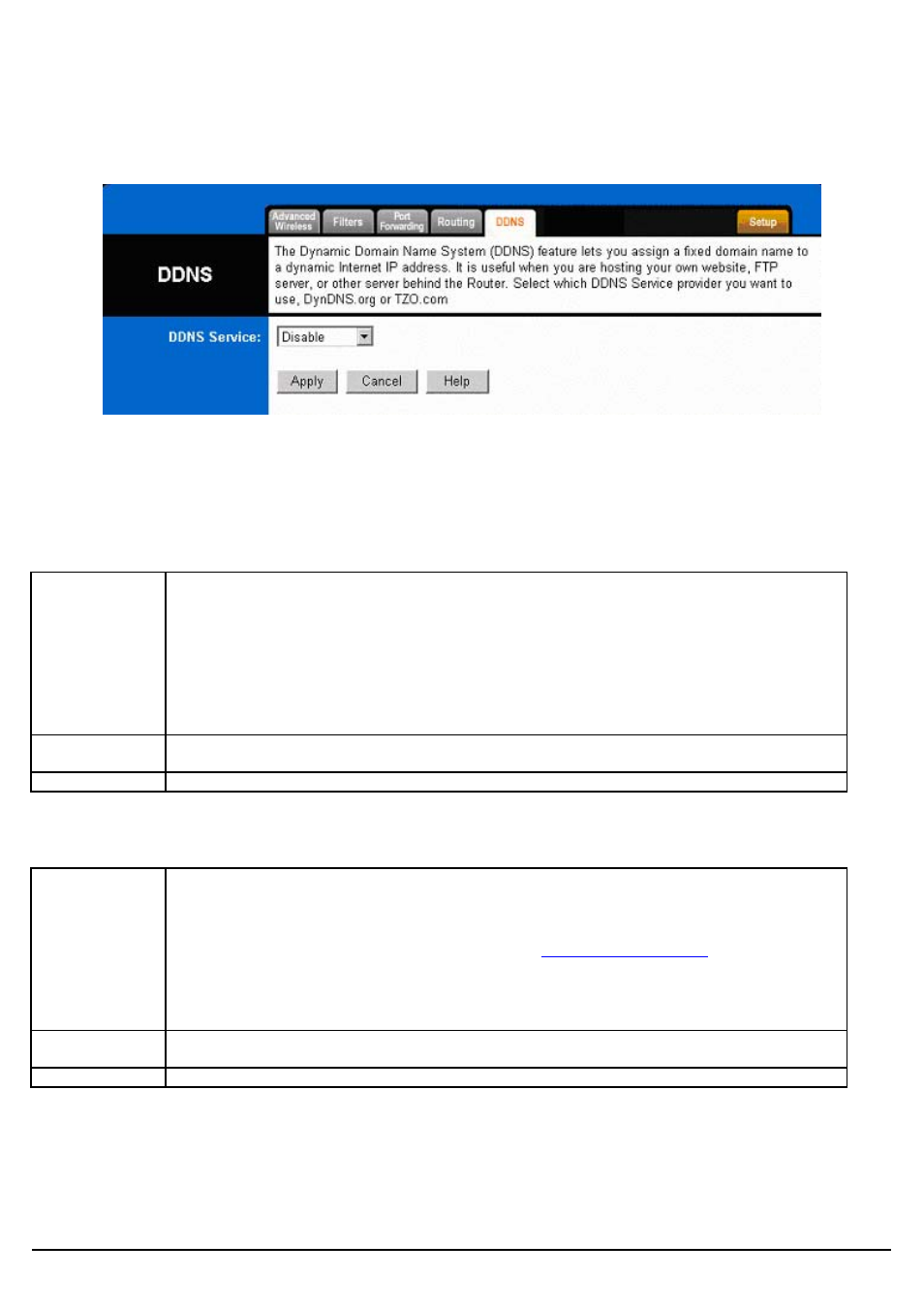
Alloy Wireless 802.11g User’s Guide www.alloy.com.au
27
4.11. DDNS
The Router offers a Dynamic Domain Name System (DDNS) feature. DDNS lets you assign a fixed
host and domain name to a dynamic Internet IP address. It is useful when you are hosting your own
website, FTP server, or other server behind the Router. Before using this feature, you need to sign up
for DDNS service with one of two DDNS service providers, DynDNS.org or TZO.
DynDNS.org
DDNS Service
To disable DDNS Service, keep the default setting, Disable. To enable DDNS Service using
DynDNS.org, follow these instructions:
1. On the DDNS screen, select DynDNS.org from the DDNS Service Provider drop-down menu.
2. Sign up for DynDNS service at www.dyndns.org (you can click the link on the DDNS screen).
Write down your account information.
3. Complete the User Name, Password, and Host Name fields.
4. Click the Apply button to save your changes. Click the Cancel button to cancel unsaved
changes.
Internet IP
Address
The Router's current Internet IP Address is displayed here.
Status
The status of the DDNS service connection is displayed here.
TZO.com
DDNS Service
To disable DDNS Service, keep the default setting, Disable. To enable DDNS Service using
TZO.com, follow these instructions:
1. On the DDNS screen, select TZO.com from the DDNS Service Provider drop-down menu.
2. Sign up for a free, 30-day trial of TZO service at
www.tzo.com/order.html
(you can click the
appropriate link on the DDNS screen). Write down your account information.
3. Complete the Email Address, TZO Password Key, and Domain Name fields.
4. Click the Apply button to save your changes. Click the Cancel button to cancel unsaved
changes.
Internet IP
Address
The Router’s current Internet IP Address is displayed here.
Status
The status of the DDNS service connection is displayed here.
* Click Apply to save your settings.
