Ofred – Adder Technology SVMS4-QUAD User Manual
Page 36
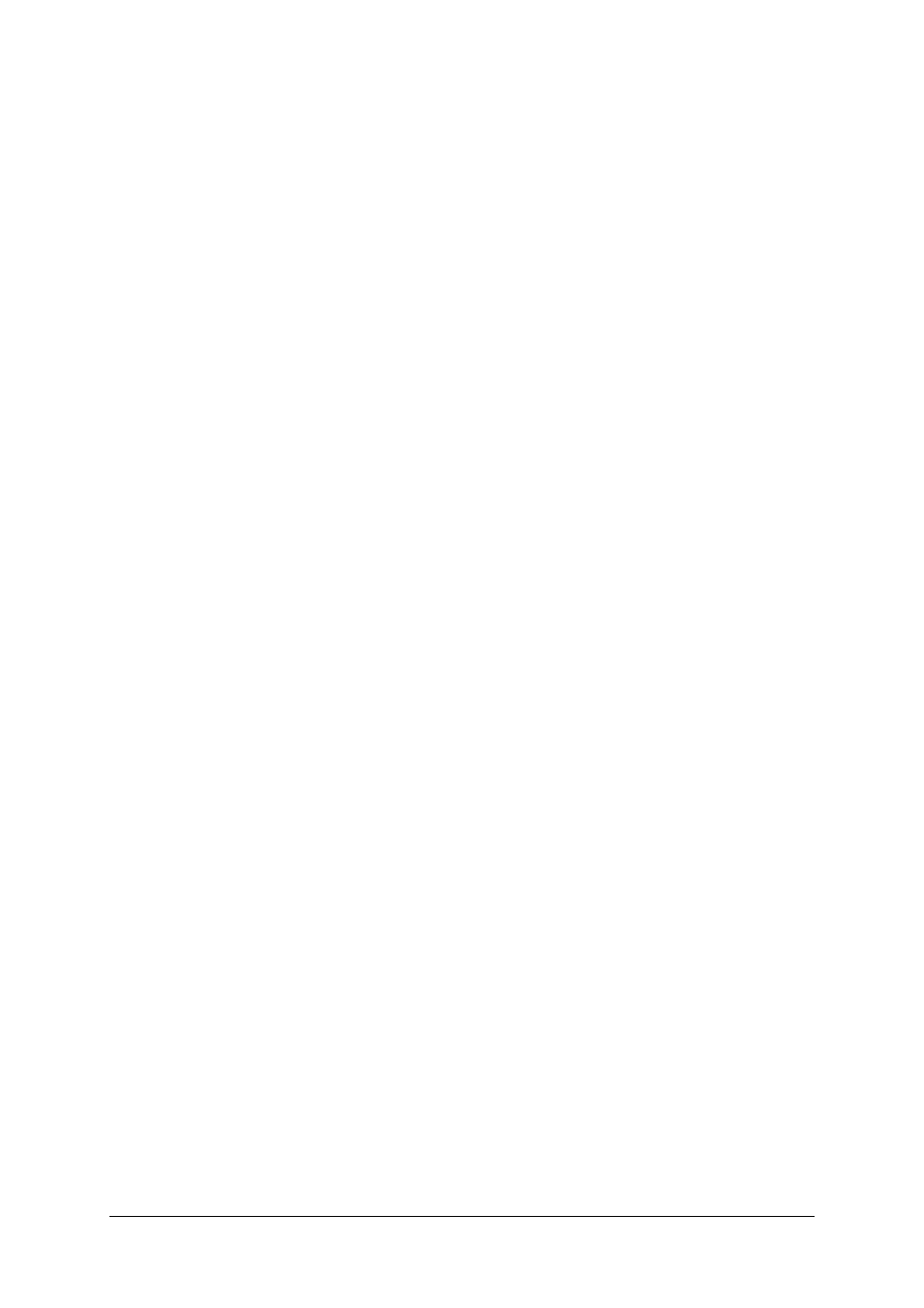
SmartView Multiscreen
Installation and Use
Page 35
the factory default states by typing
F8
F8f
f
. Use options
F5
F5f
f
and
F6
F6f
f
to restore mouse function on disconnected PS/2 CPU mouse
connections.
F1 - Display firmware first digit (Note: F1 is
F
F
followed by
1
1
NOT
l
l
)
F2 - Display firmware second digit
F3 - Display firmware third digit
F5 - Restore PS/2 mouse function to the currently selected CPU’s mouse port
F6 - Restore IntelliMouse function to the currently selected CPU’s mouse port
F8 - Reset all configurations to factory default settings. An ‘r’ will show briefly on the
display to confirm that the reset has been completed.
4.7 Setting a security password
There are many situations where unrestricted access to corporate file servers or
sensitive information needs to be controlled. In such circumstances, the SmartView
Multiscreen can be locked away in a room or secure cabinet and controlled
remotely. In this mode typing the keyboard hotkeys together with 'L' will blank the
screen, disconnect the keyboard and mouse from all of the computers and display
‘P’ on the SmartView Multiscreen display. Control can only be regained by typing the
correct password on the keyboard.
To set the password in configure mode, first type ‘P’ then (return). The display on
SmartView Multiscreen will change to show ‘=' and you can then type your
password. The password is not case sensitive and can be any combination of key
strokes, including the function keys, but excluding the (ctrl), (alt), (shift) and (return)
keys. When you have typed in your password type (return) to register it in the stored
memory. Do not worry if you type the password incorrectly, you can always re-enter
configure mode and set the password again. If you have lost the password and the
SmartView Multiscreen is locked, the unit may be unlocked by powering down the
SmartView Multiscreen, entering configure mode at power on (see section 2.6), and
performing a complete reset using the F8 function.
NOTE - The password consists of a combination of key strokes rather like the code
to a safe. The key strokes are not case sensitive and can include all the keys on the
keyboard (except ctrl, alt, shift and enter). Consequently the following 'password'
would be valid:
oFRED
oFRED
g
g
