Closing the computer – Apple Mac G4 (Power Supply Replacement) User Manual
Page 3
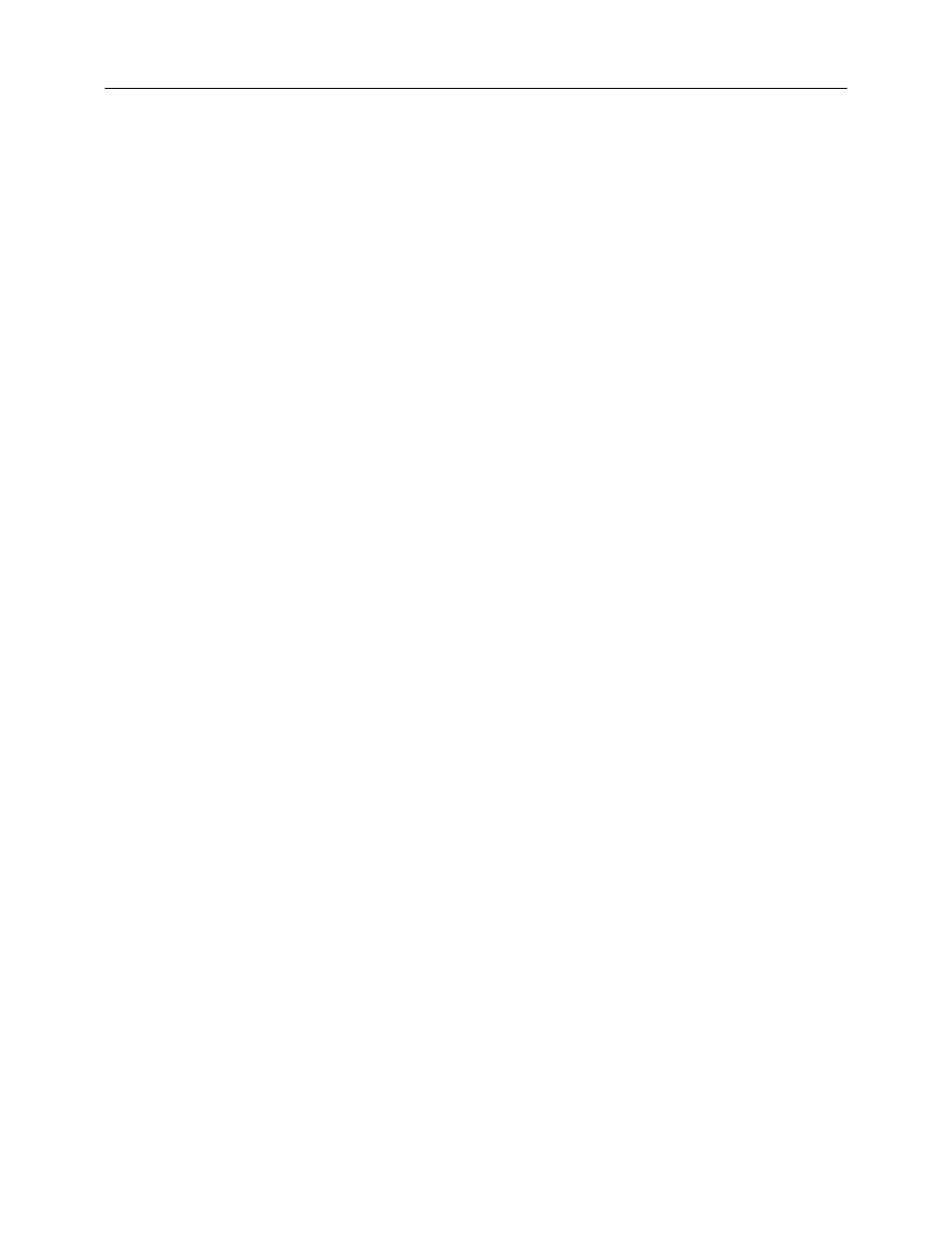
Power Mac G4 Power Supply -
3
2. Position the new power supply on the power supply shelf and thread the main and
hard drive power cables through the opening in the shelf.
3. Reinstall the three torx screws on the rear panel.
4. Reinstall the four screws that attach the power supply and main power supply cable to
the chassis.
5. Reconnect the main power cable to the logic board and the power cable(s) to any hard
drives.
6. Reconnect the power-to-fan connector.
7. Connect the cables to the Zip drive and CD/DVD drive:
• middle connector on the power cord bundle to the Zip drive.
• middle connector on the ribbon cable to the Zip drive.
• end of the power cord bundle to the CD/DVD drive.
• end of the ribbon cable to the CD/DVD drive.
8. Reattach the ribbon cable tape to the top of the carrier.
9. Insert the drive carrier into the computer, making sure the pegs on the bottom of the
carrier fit into the two notches in the drive shelf.
(Figure 13)
10. Reinsert the three carrier mounting screws you removed earlier and tighten them to
secure the drive carrier to the chassis.
Warning: To avoid damaging the computer, make sure the power supply voltage
switch (Figure 14) is on the correct setting (115 V in North America).
Closing the Computer
1. Raise the side access panel, lift the latch, and press the panel against the case until it
snaps securely into place.
2. Reconnect all cables and restart your computer.
Warning: Never turn on your computer unless all of its internal and external
parts are in place and it is closed. Operating the computer when it is open or
missing parts can damage your computer or cause injury.
