Message display rate, Call appearance width, Visual alerting – Avaya 5620 User Manual
Page 24: Changing options
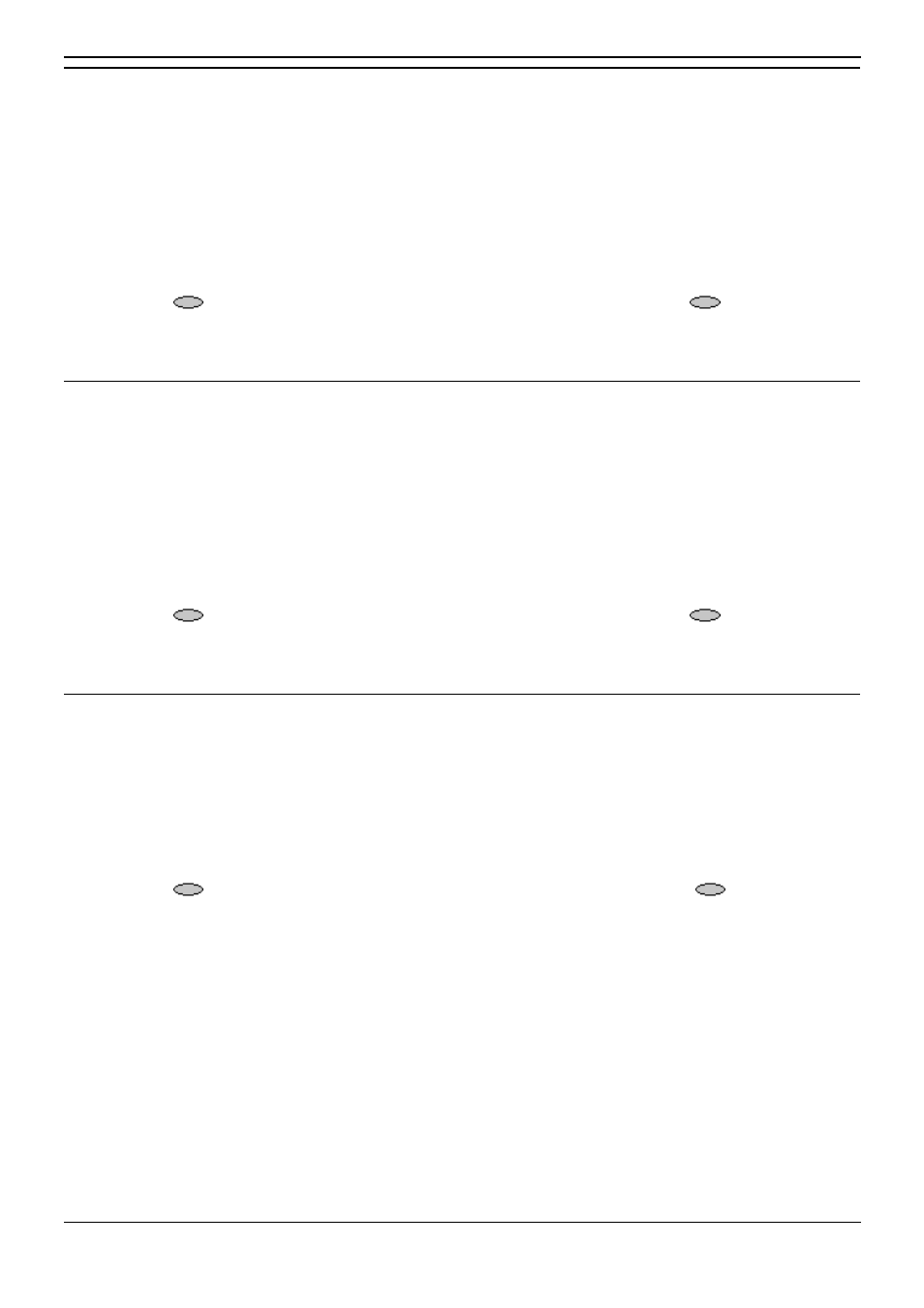
5620user
4620/5620 Phone User Guide
Page 24
IP Office
Issue 2d (15th September 2005)
Message Display Rate
When the IP Office sends messages to your phone that are longer than the display area, the first part of
the message is presented for a specific time interval. The second part of the message is then displayed
for a specific time interval. The Message Display Rate can be either Fast (display interval is 2 seconds)
or Slow - default (display interval is 3 seconds).
To change Message Display Rate:
1. Select the corresponding Call Appearance/Feature button. This will toggle between Fast and
Slow.
2. Select
Save. To restore the previous setting without changing it, press
Cancel.
3. Upon saving, the first Options Main screen displays.
Call Appearance Width
When the Call Appearance Width is set to Full (the default), each line on which a call appears extends
the full width of the display, and accommodates messages in the call appearance display area. When
this option is set to Half, the call appearance area is limited to half of the display area and call-related
messages appear on the top display line.
To change Call Appearance width:
1. Select the corresponding Call Appearance/Feature button. This will toggle between Full and
Half.
2. Select
Save. To restore the previous setting without changing it, press
Cancel.
3. Upon saving or canceling, the first Options Main screen displays.
Visual Alerting
When this option is set to No (the default), ringing is the only notification of an incoming call. When set to
Yes, your phone rings and your voice message indicator light flashes to alert you to an incoming call.
To change Visual Alerting:
1. Press the corresponding Call Appearance/Feature button. To toggle between No and Yes
options.
2. Select
Save. (To restore the previous setting without changing it, press
Cancel.)
3. Upon saving or canceling, the first Options Main screen displays.
