USGlobalsat BU-353-S4 V1.0 (Mac) User Manual
Page 8
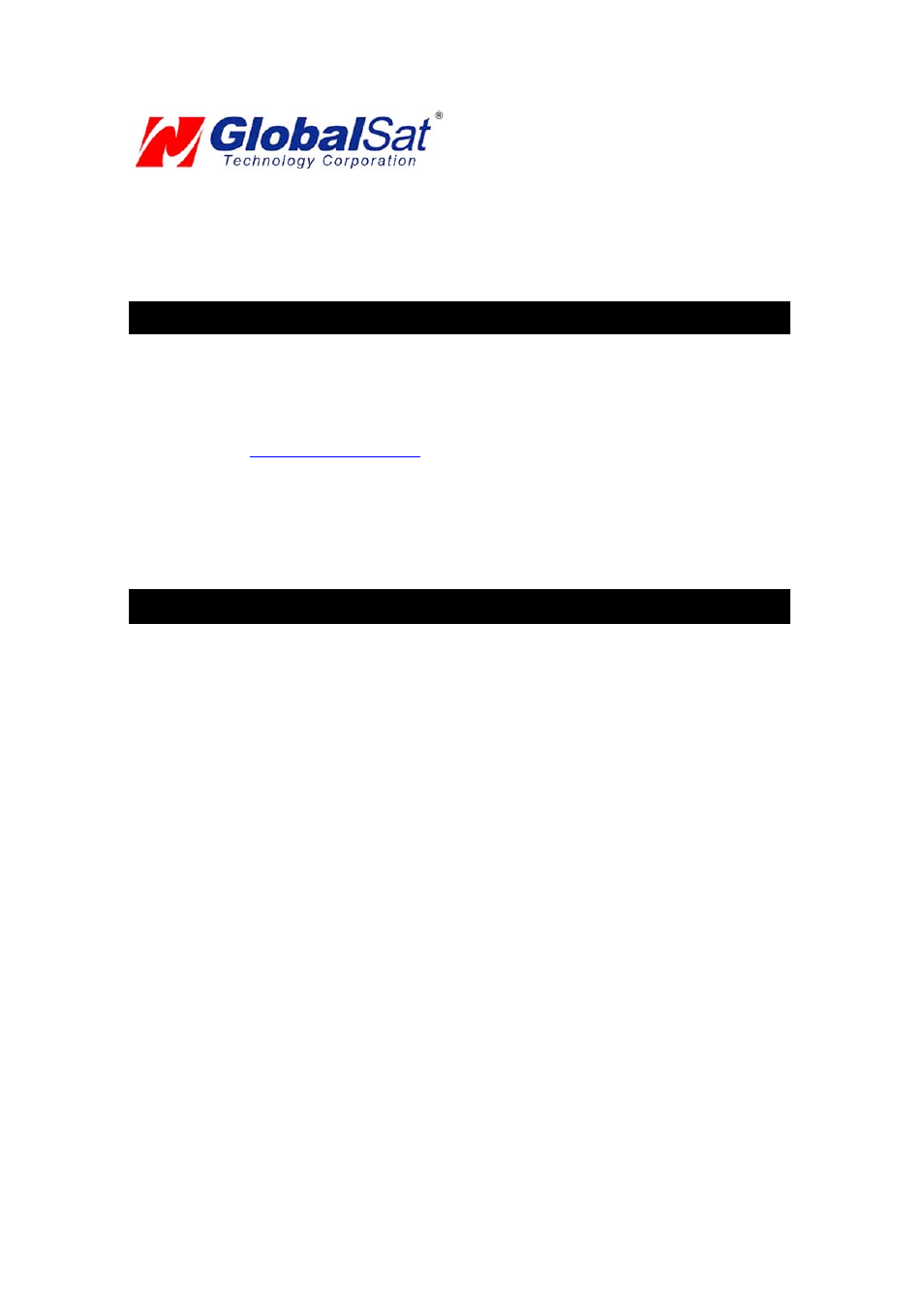
activated, GPS signal strength and surrounding terrain (tall trees and buildings can block the satellite
signals). Once the RAW GPS data is displayed onto the screen, if applicable for your software, a fix has
been initialized (red LED on the GPS will also start to flash). In some cases initialization can take up to
several minutes depending on the conditions mentioned above before complete GPS data will be
displayed on the screen.
Coordinates scrolling with zero’s means that the port connection is cormplete but the satellite data is
not being received yet (possibly still initializing or in a bad area for satellite reception).
6. USING YOUR GPS RECEIVER
Once the USB GPS receiver’s driver and your personal mapping software have been installed and
configured properly, you can begin to use your navigation system by plugging the USB GPS into your
laptop’s USB port and launching your mapping software. If you don’t have a mapping, or navigation
software, we’ve included a GPS test utility called “GPS Utility” so that you can test the function of your
USB GPS receiver. This utility is located within the Mac directory on the CD-ROM or can be download
from our web-site
www.usglobalsat.com/mac
.
GPS LED Status indicator:
LED OFF: GPS receiver is off (no power).
LED ON (solid): No fix, searching for GPS signals.
LED FLASHING: Position fix established and GPS signals are being received.
Always select an area in the vehicle where the GPS unit will be secure and not obstruct normal driving,
visibility and safety, but still maintaining a “view to the sky” in order to receive satellite data.
7. FAQ’s
How Do I Enable a Root Account? The "root" user (also known as the super user) is the most
powerful UNIX account. The root account can do anything to any file or folder, anywhere on the system.
For that reason, Globalsat/USGlobalsat cannot recommend, nor support users who attempt
modifications of the ‘root user” as it's considered quite dangerous, and only needs to be used
(occasionally) by advanced users.
Because of the dangers of operating as root, Apple has chosen to hide the root account in OS X Final.
However, there are a number of ways to enable it. The easiest is to boot off the install CD, and look
under the Install menu for the "Password Reset" option. You can use this to change your own
password if you forget it, and to enable the root account. This utility will not run if you copy it to your
hard drive! It only works when booting from the CD.
Read the rest if you'd like to know how to do this from within OS X, and skip the CD-based reboot.
The second easiest way to enable root is to start a terminal session, and type: sudo passwd root
You will be prompted for a new password to enable root access. Many find this easier than rebooting,
but since it involves the command line, newcomers may find it a bit more intimidating.
The hardest way to enable root is to use the NetInfo Manager application (in Applications/Utilities).
Here's what you do, courtesy of "anonymous":
1) Open NetInfo Manager
2) Select "Users" from the second list.
3) Select a user you created and know the password for!
4) Double-click on the value across from "passwd" and copy it. It is the encoded form of the password
for that user.
5) Select "root" from the list of users. Find the "passwd" value (default is "*") and paste over it.
6) Exit NetInfo Manager.
7) Open the Terminal and type "su root".
8) Enter the password for the user chosen above.
Will the USB GPS work with other Street Mapping software?
