USGlobalsat BU-353-S4 V1.0 (Mac) User Manual
Page 7
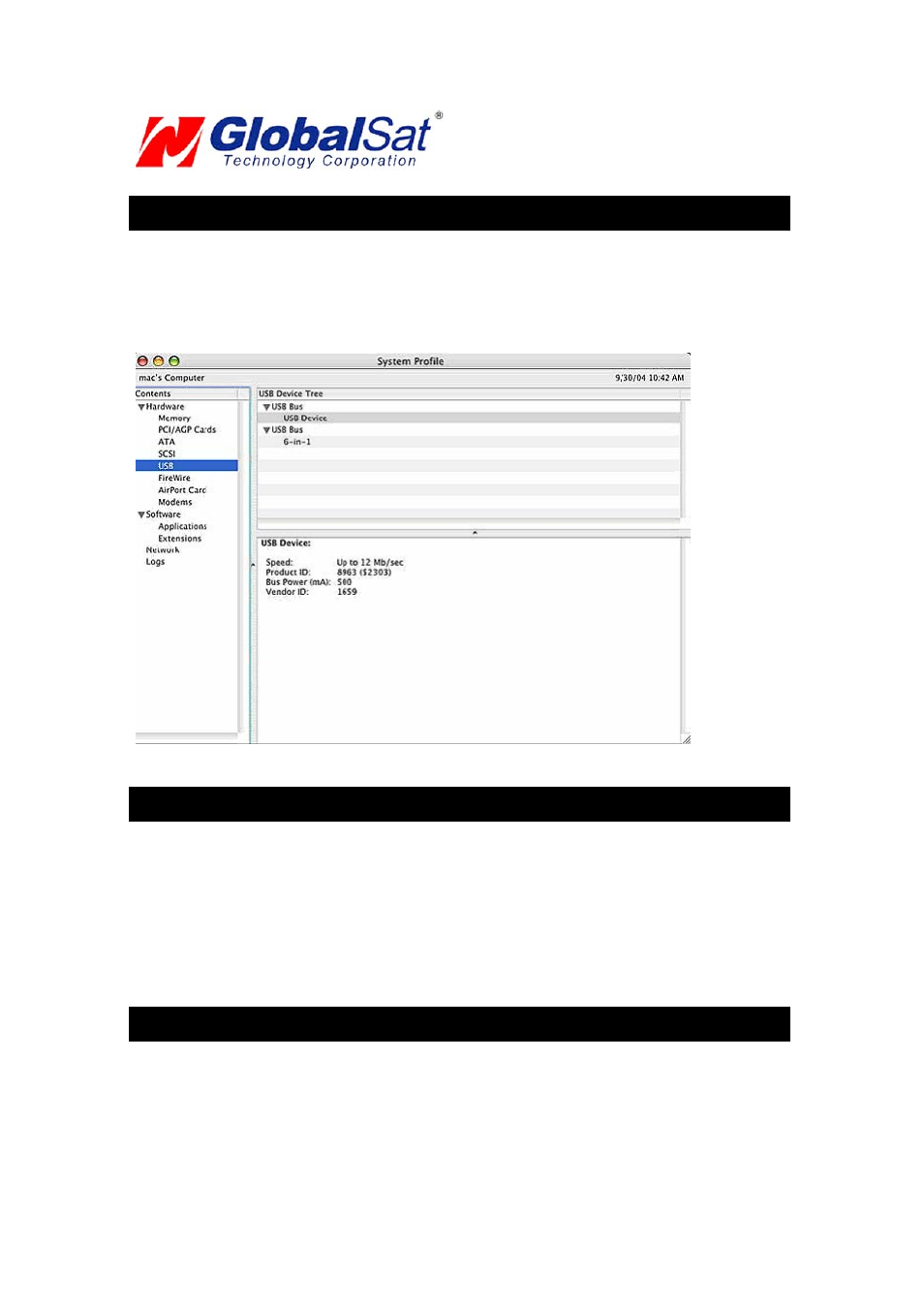
3. VALDAE USB DRIVER INSTALLION
To verify that your device is recognized by the Operating System you can open the System Profiler.
To access System Profiler perform the following.
First, place mouse pointer and select the blue apple icon on the top left hand side of the Apple menu.
Then, select
the following “About This Mac”->”More Info…”-> Hardware->USB to display device’s detection.
Under USB Device Tree, you will view “USB Device” this pertains to your GPS USB receiver. Driver
information can be found under USB Device window.
4. UN-INSTALL THE USB DRIVER
To uninstall the Prolific USB driver, follow these steps:
Open "Applications-> Utilities-> Terminal". You need to create ID & password first on NetInfo Manager.
Login to root user and type "su" and enter password.
Type "cd /System/Library/Extensions" to go to the "Extensions" folder.
Unload the driver (if it had been loaded) by typing "kextunload PL2303.kext" or "kextunload
ProlificUsbSerial.kext"
Remove the driver by typing "rm -r PL2303.kext" or "rm -r ProlificUsbSerial.kext".
See FAQ below for more on “root users”
5. INSTALIZING YOUR GPS RECEIVER
Before using your USB GPS receiver for navigation (especially for the first time), the receiver must
obtain a local GPS fix (coordinates) of the current position. To do this, take your laptop (with your USB
driver and the mapping software loaded and configured) to an open area that has a clear view to the
sky (such as a park or empty field). Start your software (or the included Mac_GPSutility program) and
wait for initialization of the GPS to complete. This may take a few minutes depending on various
factors such as the distance of the current coordinates from the last time the GPS receiver was
