Tele Vue NP101 User Manual
Page 5
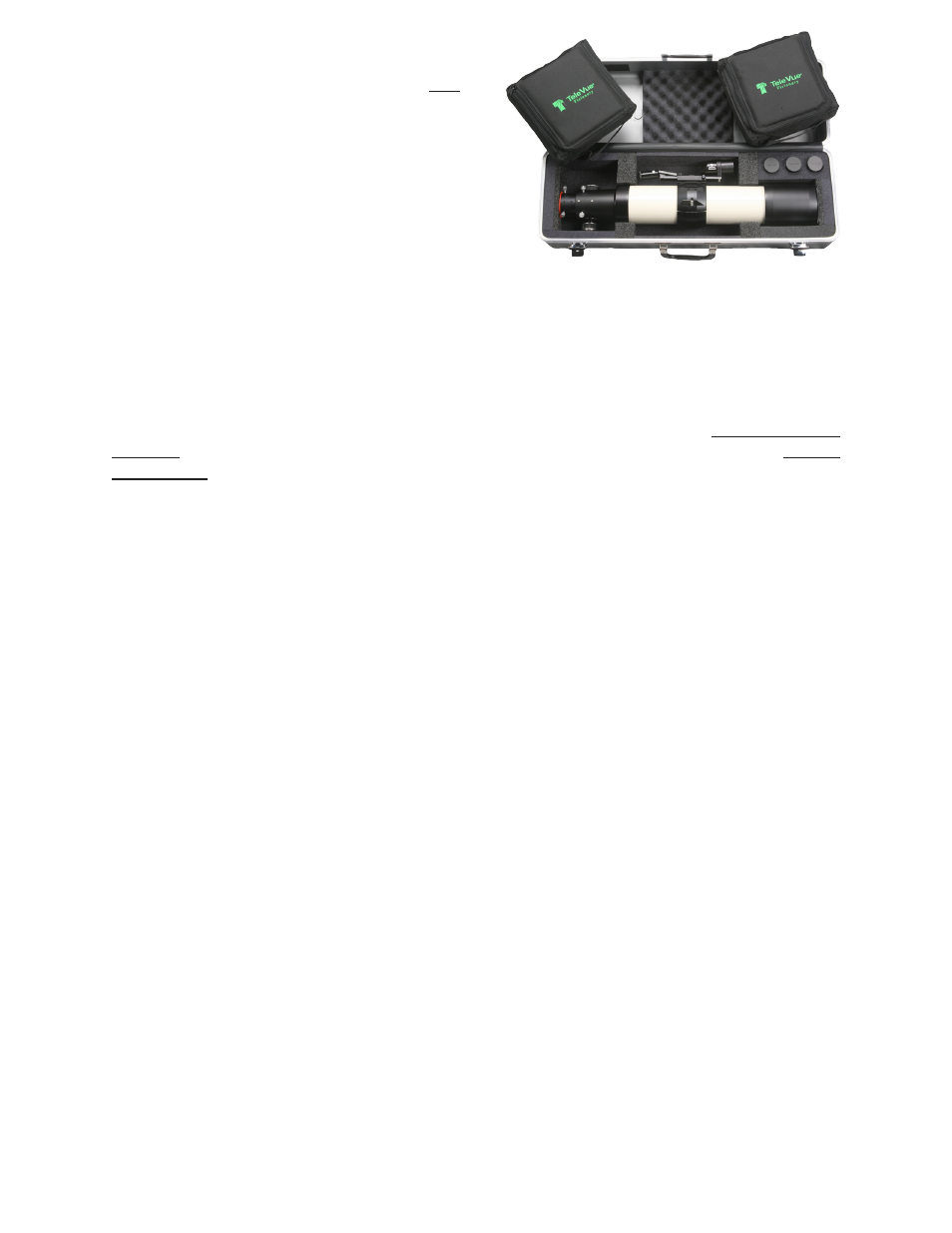
The two accessory bags within the case lid are
removable. IMPORTANT: Whenever carrying your
telescope in the case, the accessory bags must be in
place as they act to hold the telescope down. Failure to
do so may result in the telescope rolling into the lid of the
case and damage to the telescope may occur. These bags
are held in place by Velcro and can be easily lifted out.
Each bag will hold a variety accessories, so remove the
foam inserts as your needs require. The right side bag is
where you’ll find the Everbrite diagonal with 2” to 1¼”
adapter inserted. You will also find an extra plug for your
diagonal, should you choose to store the 2” to 1¼” adapter elsewhere. Remember to zipper the bags
closed before closing the case lid!
Using Your Tele Vue-NP101
2.1 Eyepieces
Tele Vue eyepieces offer a range of magnifications from 10x to 270x (if the atmosphere allows), with the
Tele Vue-NP101. We recommend choosing low and medium power eyepieces in ratios of field stop
diameters. For example, factors of 1.4 or 2.0. When choosing higher power eyepieces, use ratios of
magnification. (See reference chart in the “Choosing Your Eyepieces” article.)
2.2 Photography
For 35mm SLR, prime focus photography at 540mm, f/5.4, use our 2” camera adapter (part# ACM-2000)
and appropriate camera T-Ring. To extend the focal length, we recommend using Tele Vue Powermates
with their corresponding T-ring Adapters and our 3.5” extension tube. Afocal photography can be done
using our various digital camera to eyepiece adapters. For Piggyback 35mm SLR photography, attach the
Piggy-Cam platform, (part# PGC-1001) to the Ring Mount.
For cameras with APS sized or smaller CCD chips, the optional 0.8x Reducer (part# NPR-1073) is
available for increased field size. The NP101 then functions at 432mm and f/4.3. Mounting the reducer
also requires the 2” Focuser Adapter (part# RAD-1074) and T-Ring adapter (part# TRG-1072).
Mounting points are provided on top of the focuser body and draw tube for easy installation of the
Digital Micrometer Kits (part#s RMK-2002 or RMF-2003). These kits allow imagers to index focus position
to within 0.0001”, providing a very convenient way of finding best focus, returning to it, or checking that
it hasn’t changed. The 10:1 Focusmate Driver (part# FDF-2004) adds hands- and vibration-free motor-
ized focusing and the Focusmaster permits remote PC focusing via ASCOM compliant focusing software.
For installation, setup and use of the Digital Micrometer Kit, Focusmate Driver, and Focusmaster™ see the
instructions included with each.
Caring for the Tele Vue-NP101
Tele Vue-NP101 requires no special care. Treat it as you would any fine camera lens. Use the lens cap
when the telescope is being stored or not in use. The captive dew shield provides protection from glare,
helps protect the lens from dust or spray blown in by the wind and minimizes dew formation on the lens.
If dew forms on the lens during cold weather, it is best to use a hair dryer (on the lowest setting) to
gently warm it away. A few specks of dust will have no effect on image quality and may be gently blown
off with a squeeze bulb. Do not use compressed air cans to blow dust off optical surfaces.
To prevent dew formation when bringing the scope in from the cold, we advise to close the cold
scope in its case before bringing it into the warm indoors. Do not open the case until the scope has come
up to room temperature.
Fingerprints or oils should be cleaned off the lens surface. Though the anti-reflection coatings are
durable, they can be scratched. The simplest cleaning method is to moisten a very soft, lint-free tissue,
cloth, “Q-Tip” or surgical cotton with a lens or glass cleaner and working in a circular motion, gently whisk
away the stain. Do not apply any solutions directly to the glass surfaces. After every cleaning stroke, use
a fresh applicator. The fewer strokes the better! Any residual “film” will not affect visual performance.
Optional Accessories Shown
