Airlink101 Wireless Cardbus Adapter AWLC3028 User Manual
Page 5
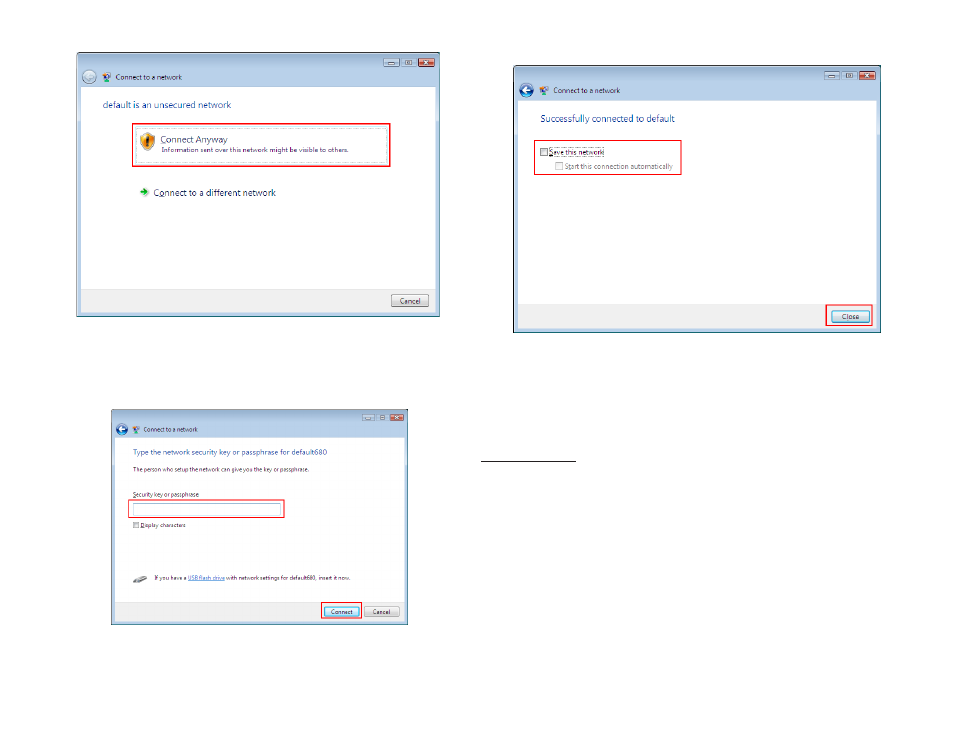
Click Connect Anyway to connect to the network.
If the network you are attempting to connect to has encryption enabled, a box will
appear asking you to enter your encryption key.
Enter your encryption key into the box and click Connect to establish a connec-
tion. If you do not know what your encryption key is, contact your router manu-
facturer for assistance.
You should now be connected to your network.
To save the connection settings so that you don’t have to go through the connec-
tion setup process each time you start your computer, check the boxes for Save
this network and Start this connection automatically, then click Close to
complete the setup.
Troubleshooting: If you are experiencing problems with the connection (unable
to connect, low signal strength, slow connection speed, not working, unstable
wireless connection) you will want to tune your router’s signal by changing
channels on the router.
You do not need to change the channel on the card, it will automatically pick up the
new channel after you reboot. The only channel that you need to change is the
router’s channel.
Your router has 11 different channels to choose from. Start with channel 1 and work
your way up. Each time you change the channel on the router, make sure that you
restart the wireless computer before trying to connect again. Keep going through
the channels until you find one that gives you a stable connection.
For instructions on changing channels, refer to the documentation that came with
your router.
