Acnodes FES 8914 User Manual
Page 7
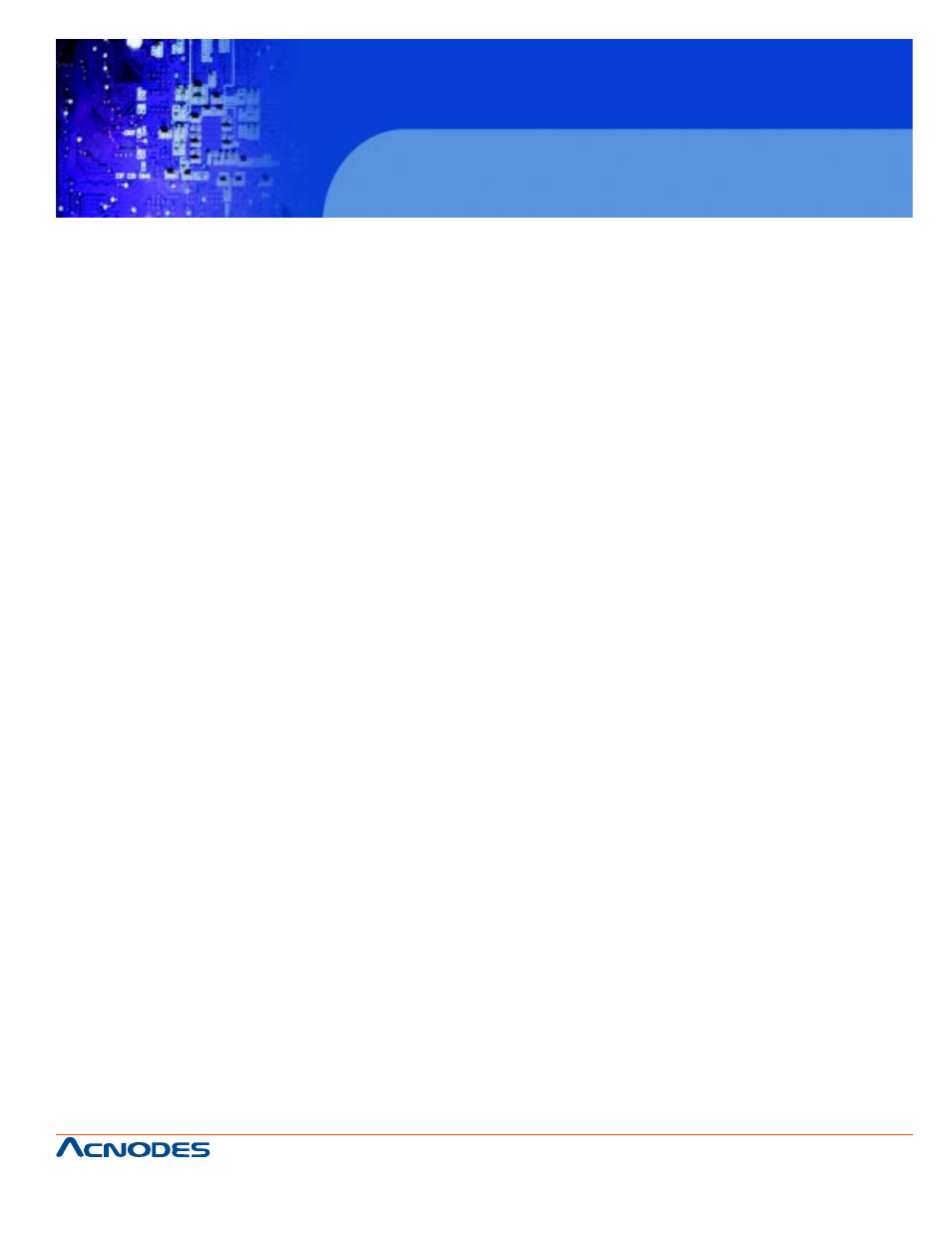
661 Brea Canyon Rd., Suite 3
Walnut, CA 91789
tel: 909.598.7388, fax: 909.598.0218
© Copyright 2009 Acnodes, Inc.
All rights reserved. Product description and product specifications
are subject to change without notice. For latest product information,
please visit Acnodes’ web site at www.acnodes.com.
FES 8914
Fanless Embedded Controller
Table of Contents
Disclaimers ...........................................................................ii
Safety Precautions............................................................... iii
Classification.........................................................................iv
General Cleaning Tips..........................................................iv
Scrap Computer Recycling...................................................vi
CHAPTER 1 INTRODUCTION ....................................... 1
1.1 General Description ........................................... 1
1.2 System Specifications.........................................2
1.2.1 Main CPU Board ......................................................... 2
1.2.2 I/O System ................................................................... 2
1.2.3 System Specification .................................................. 3
1.3 Dimensions ......................................................... 4
1.4 I/O Outlets............................................................. 5
1.5 Jumper Settings .................................................. 6
1.6 Packing List ........................................................ 8
CHAPTER 2 HARDWARE INSTALLATION .................. 9
2.1 Installing the Processor......................................... 9
2.2 Installing the Memory Module............................... 13
2.3
Installing the Hard Disk Drive................................ 15
2.4 Installing the PCI Card(when Backplane HAB104 installed)
.................................................................................. 17
CHAPTER 3 DRIVER INSTALLATION ..................... 19
3.1
Entering Setup..........................................................19
3.2
Control Keys.............................................................20
3.3
Getting Help..............................................................20
