LT Security PTZKB636 User Manual
Page 5
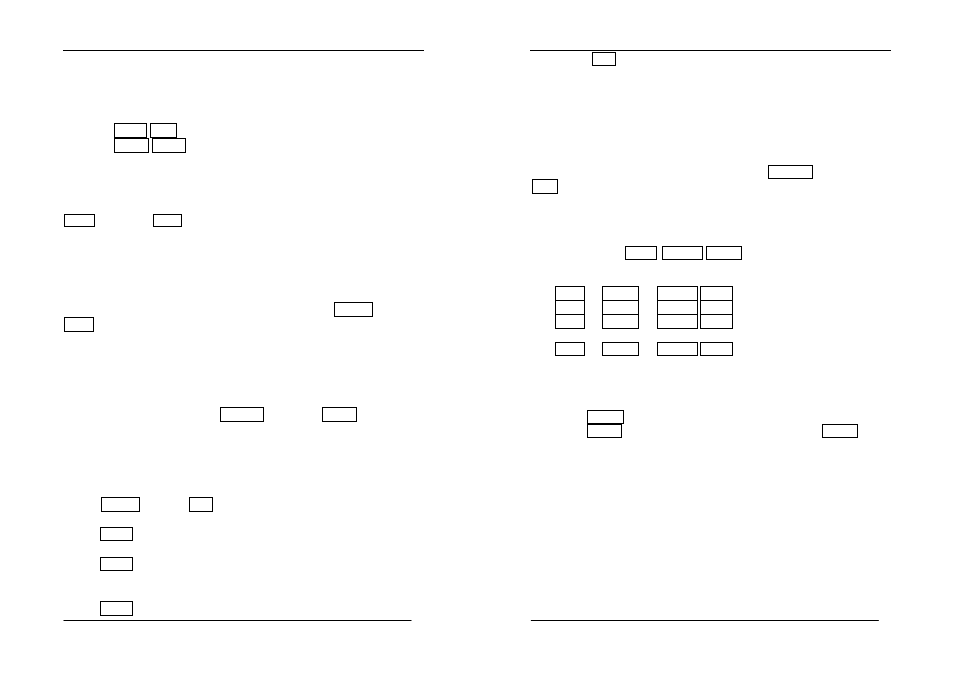
User Manual of System Keyboard
- 8 / 21 -
operating arm deviates from the center, the faster the hi-speed
intelligence ball moves. Stop the direction operation of the hi-speed
intelligence ball by letting out the vector rocker.
1.8.2 Lens operation:
Press NEAR/ FAR keys to adjust focus of the lens;
Press WIDE / TELE keys to get panoramas or feature pictures.
1.8.3
:
:
:
:Setting preset position:
Select a camera, have the switch on the position of
“
PROG
” and regulate the
picture. After entering the preset position number defined by yourself, press
SHOT
key
,then
ON
key. Adjust the picture, then continue the setting of
next preset position, and finally have the lock switch on the position of
“
OFF
”.
1.8.4 Calling preset position:
Regulate the to-be-controlled camera to the controlled monitor. In the digital
area, enter the number of a desired preset frame, and press SHOT key, the
ACK key. The preset picture is displayed on the monitor. If no preset picture
is set in advance, there is no change on the picture of monitor.
1.8.5 Removal of preset position:
Select a camera, have the switch on the position of
“PROG”. After entering
the preset position number, press SHOT key
,then OFF key. Finally
have the lock switch on the position of
“OFF”.
1.8.6 Setting tour queue:
After setting the preset position of the camera, use it in the tour queue.
1. After entering the number of tour queue in the digital area, press
PATRN key, then ON.
2. After entering the number of preset frame in the digital area, press
SHOT key, and add the first preset position to the set tour queue.
3. After entering the number of preset frame in the digital area, press
SHOT key, and add the second preset position to the set tour queue.
……
4. After entering the number of preset frame in the digital area, press
SHOT key, and add the last preset position to the set tour queue.
User Manual of System Keyboard
- 9 / 21 -
5. Press OFF key to stop setting the tour queue.
Note: Some intelligence High Speed Domes have no tour queue
functions. Therefore, this function depends on the intelligence Hi
Speed Dome.
1.8.7Operating the tour queue:
Regulate the to-be-controlled camera to the controlled monitor. In the digital
area, enter the number of a tour queue to run, press PATRN key, then press
ACK key. The camera will start to run the programmed picture of tour queue.
If no preset picture is set in advance, there is no change on the picture of
monitor.
1.9 Operation of auxiliary functions
In the keyboard, the AUX ON / OFF keys are used to control
auxiliary functions. The specific auxiliary functions and their numbers are as
follows:
1 + AUX + ON / OFF decoder auxiliary 1 ON/OFF;
2 + AUX + ON / OFF decoder auxiliary 2 ON/OFF;
3 + AUX + ON / OFF decoder auxiliary lighting
ON/OFF;
4 + AUX + ON / OFF decoder auxiliary brush
ON/OFF;
Operation:
Regulate the to-be-controlled camera to the controlled monitor.
Enter the number of the auxiliary function to be operated
(1—4).
1.Press AUX key.
2.Press ON key to start the auxiliary function or press OFF key
to close the auxiliary function.
1.10 System free switching
Free switching is the condition where, after appropriate programming, a series
video inputs designated can be automatically shown on the monitor in
sequence, and each video input can display a switching queue of stop time set.
1.10.1 The free switching of the monitor can be programmed as follows:
1. Call the monitor number to be set as free switching.
2. Enter 2-240 seconds as the stop time of each camera.
3. Enter the start camera number for free switching.
4. Enter the end camera number for free switching.
5. The free switching of the camera starts running.
