Lincoln Electric IM948 VISTA AUTO-DARKENING HELMET User Manual
Page 6
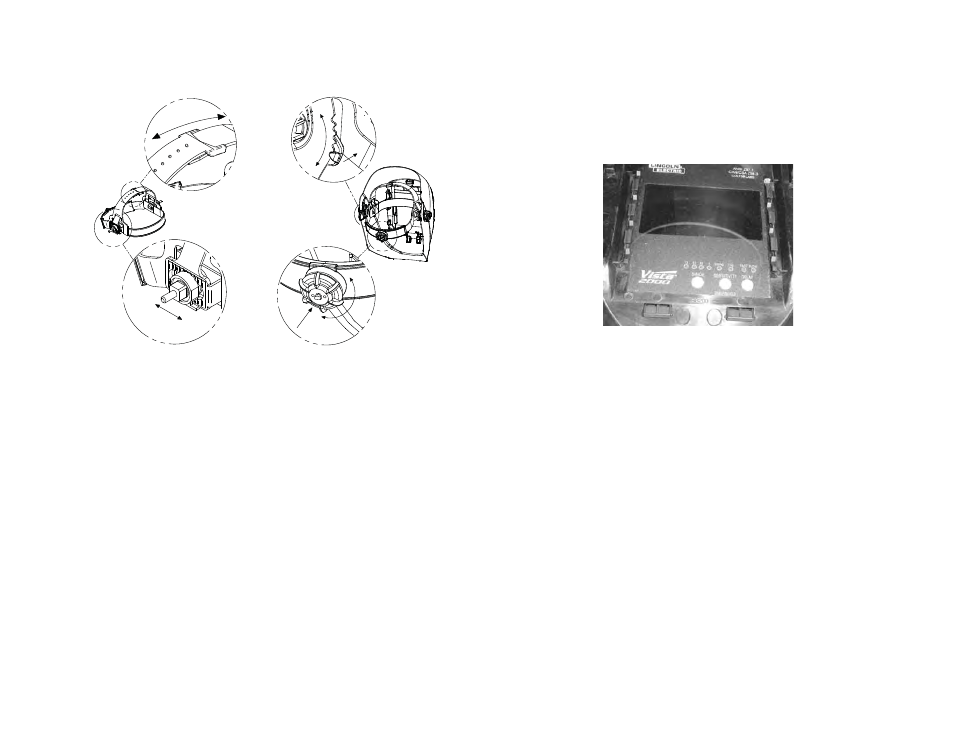
OPERATING INSTRUCTIONS
HEADGEAR ADJUSTMENT
HEAD SIZE ADJUSTMENT: HEADGEAR TIGHTNESS is adjusted by push-
ing in the Ratchet Knob and turning to adjust for the desired head size. This
knob is located at the back of the helmet. HEADGEAR CROWN ADJUST-
MENT is made by adjusting for comfort and snapping the pin into the hole to
lock securely in place.
TILT: Tilt adjustment is located on left side of helmet. Loosen the left head-
gear tension knob and push the top end of the adjustment lever inward until
the leverʼs Stop Tab clears the notches. Then rotate the lever up or down to
the desired tilt position. The Stop will automatically engage again when
released locking the helmet into position.
FORE / AFT ADJUSTMENT: Adjusts the distance between userʼs face and
lens. To adjust, loosen both outside tension knobs and slide forward or back
to desired position and retighten. NOTE: Make sure both sides are equally
positioned for proper operation.
BATTERIES: No batteries are required! This product is solar powered and
contains solar panels. CAUTION: Insure the solar panels are facing forward
toward the outside of the helmet to capture light from the welding arc and
surrounding environment.
3
AUTO-DARKENING CARTRIDGE CONTROLS:
VISTA™ - 4 x 5 ADF include Variable Shade, Sensitivity and Delay.
To make adjustments to your ADF controls, push appropriate button through
clear protective lens until desired setting is achieved. There is no need to
disassemble helmet to access control buttons on your ADF cartridge. Simply
press directly on the inside cover lens to change button settings.
Test your ADF filter prior to welding by directing the front of the filter toward a
bright source of light, then using your fingers rapidly cover and uncover the
sensors. The filter should darken momentarily as the sensor is exposed. A
torch striker can also be used.
SENSITIVITY MODE
Select the sensitivity of the filter by pushing the Sensitivity button. You can
choose Grind, Normal or TIG.
Grind mode allows you to use the filter with a constant shade when grinding,
so that raising the helmet is unnecessary. Set Grind mode by pressing and
holding down the button until the filter LCD flickers. To remove from Grind
mode press the button again (note: the filter will not flicker).
Normal mode (no LEDs are on) is recommended for general welding and
production welding (i.e. where welders are welding in close proximity to each
other).
Set Normal mode by pressing button until no LEDs are on (Grind
and TIG LED are not on).
TIG mode is recommended for situations where the filter may be temporarily
blocked or the welding amperage is low. Set TIG mode by pressing button
until TIG LED is on.
4
