New pix msg – Audiovox CDM-89100C User Manual
Page 52
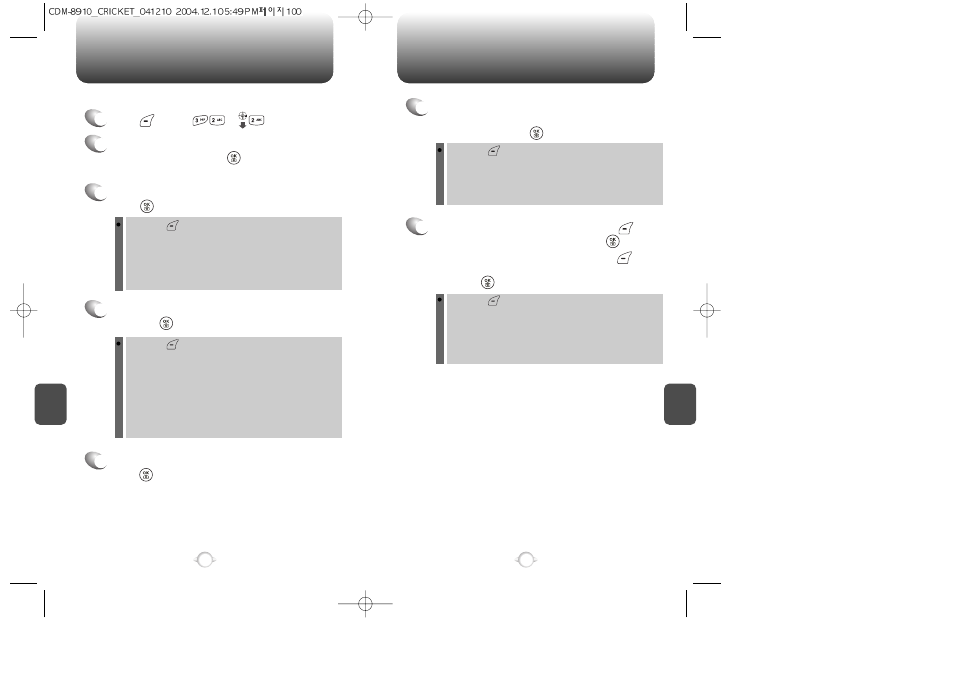
NEW PIX MSG
NEW PIX MSG
C
H
6
101
C
H
6
100
1
Press [MENU] or .
To send a new picture message:
3
Under “Send To’, input the phone number and
press [OK].
4
Under “Message”, input a new text message
and press [OK].
(Please refer to page 84 for more details on taking a photo.)
5
Under “Subject”, input a message subject and
press [OK].
(Please refer to page 31 for more details on entering letters,
numbers and symbols.)
6
To send a message to another person, select
the “CC” or “BCC” and input the phone
numbers, then press [OK].
7
7.1. To send the picture message, press [MENU]
and select the “Send” then press [OK].
7.2. To save the picture message, press [MENU]
and select “Save to Outbox” then
press [OK].
2
Phone goes into camera mode automatically.
Take a picture and press [OK].
By pressing [MENU], the user can choose from the following:
1. Find: Allows the user to search the phone number which is
stored in the phone book.
2. Save: Stores the phone number the message was sent to.
3. Msg. Group: Allows you to select all the phone numbers in a
group.
4. Online Album: To send pictures by using online Address Book.
By pressing [MENU], the user can choose from the following:
1. Find: Allows the user to search the phone number which is
stored in the phone book.
2. Save: Stores the phone number the message was sent to.
3. Msg. Group: Allows you to select all the phone numbers in a
group.
By pressing [MENU], the user can choose from the following:
1. Take Pix: To take a new photo.
2. Voice Record: To record a voice memo.
3. Insert Q.Text: Insert Quick Text function inserts already
saved sentences.
4. Insert/Delete Pix: To insert/delete a picture from your pix
gallery.
5. Insert/Delete Sound: To Insert/delete a sound in Pix Msg.
6. Insert/Delete Slide: To insert/delete a picture in Pix Msg.
7. Slide Duration: To select a slide duration time.
By pressing [MENU], the user can choose from the following:
1. Send: To send a picture message.
2. Preview: To preview a written picture message.
3. Send to Outbox: To save a message to “Outbox” folder.
4. Priority: To select priority “Normal” or “High”.
5. Expiration: To select expiration time “Off”, “1 day”, “2 days”,
“3 days”, “4 days” or “5 days”.
