Properly unplugging scb-1608-d device – Asus Dual-Interface External Slim Combo Drive SCB-1608-D User Manual
Page 22
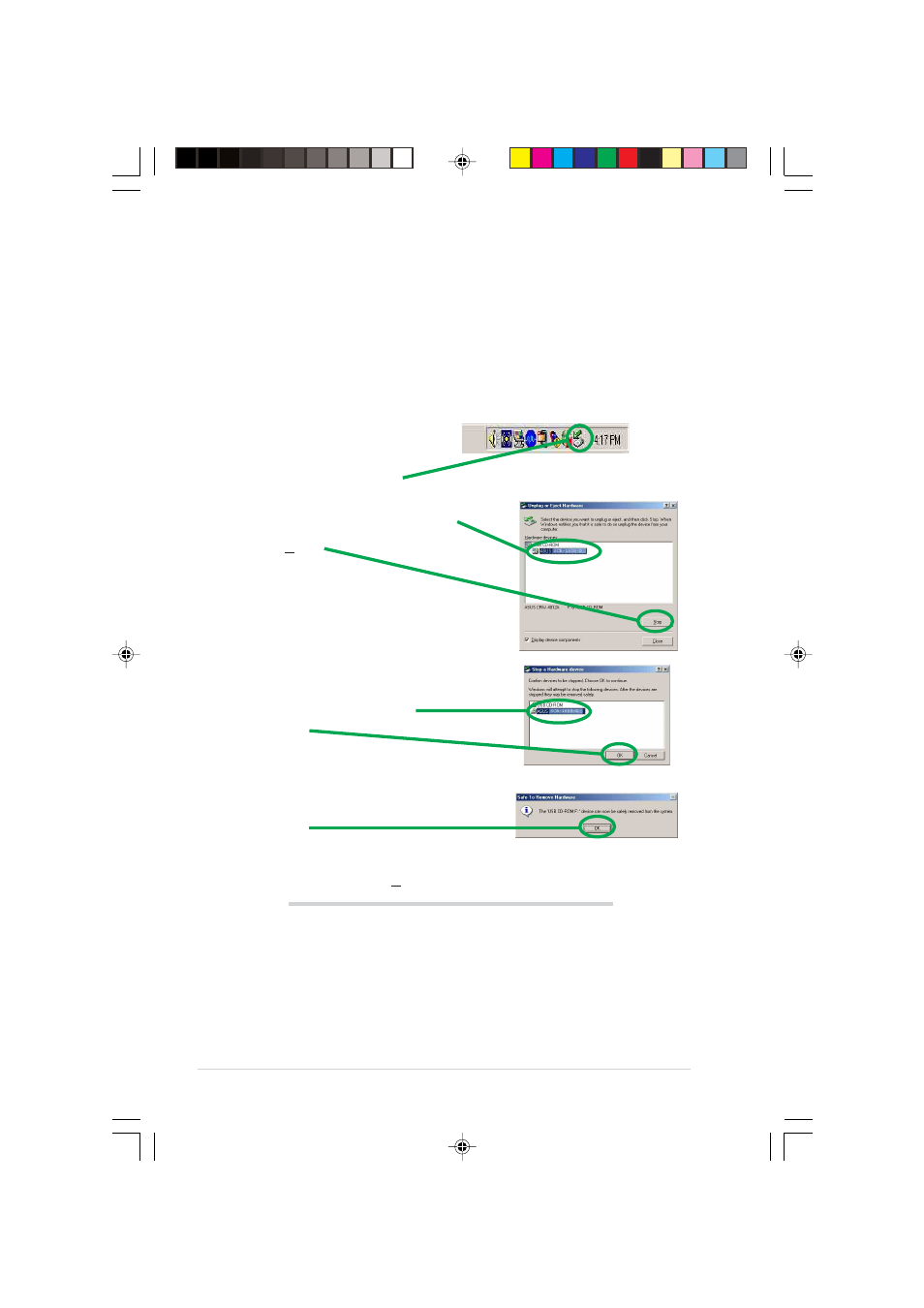
22
ASUS SCB-1608-D User’s Manual
Properly unplugging SCB-1608-D device
The SCB-1608-D when installed needs to be properly unplugged or
disconnected from the computer to avoid computer to crash or possible
data loss.
Follow these steps to safely unplug your SCB-1608-D drive from the
notebook or PC if you are using Windows operating system.
5. The screen display will go back to the Unplug or Eject Hardware
dialogue box. Click on Close.
1. Locate the Unplug or Eject
Hardware icon found in the
taskbar.
Double-click on the icon.
For Mac users, make sure the drive is idle before disconnecting the
device. Close all files and applications using the SCB-1608-D drive, if you
don’t do this, you may damage the data files and/or the drive.
1. Drag the device icon to the Trash.
2. Unplug the connector from the USB or Firewire port.
2. Select the name of the hardware device
(“ASUS SCB-1608-D”), to unplug.
Click Stop.
3. Confirm the device to be stopped.
Again, select the name of the
device you want to unplug.
Click OK.
4. The device can now be safely
unplugged from the system.
Click OK.
