Elitegroup T30II User Manual
Page 35
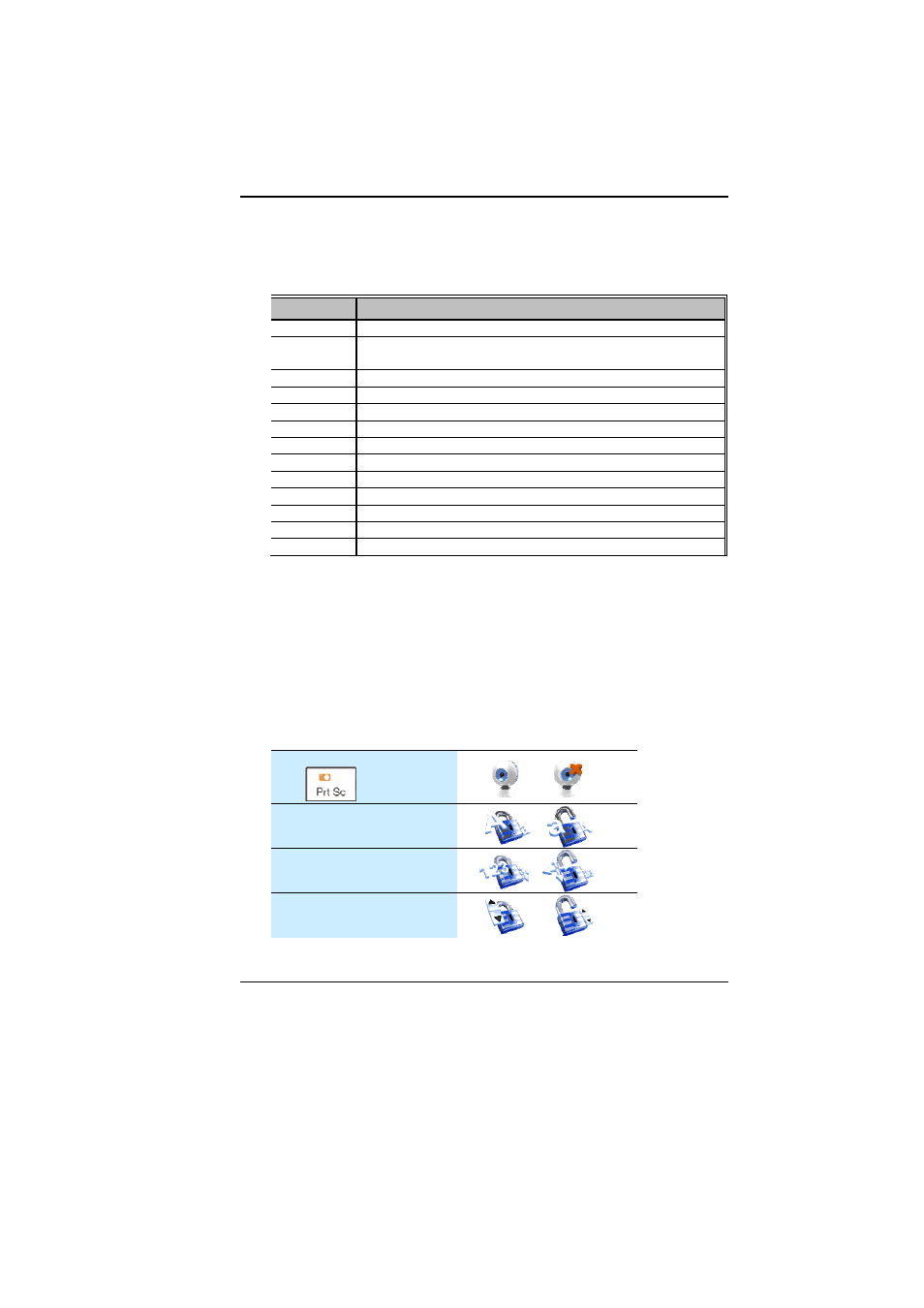
30
HDMI only
You can switch between these display configurations by pressing
the key combination [Fn] + [F2].
T
T
h
h
e
e
N
N
o
o
t
t
e
e
b
b
o
o
o
o
k
k
’
’
s
s
H
H
o
o
t
t
K
K
e
e
y
y
C
C
o
o
n
n
t
t
r
r
o
o
l
l
s
s
Action
System Control
Fn + F1
Enters Suspend Mode.
Fn + F2
Changes Display Mode: LCD only, CRT + LCD, CRT only,
HDMI + LCD, HDMI only.
Fn + F3
Mute/Unmute Audio/ PC beep to Output
Fn + F4
Increases the speaker volume.
Fn + F5
Decreases the speaker volume.
Fn + F6
Increases the brightness level.
Fn + F7
Decreases the brightness level.
Fn + F8
Decrease keyboard backlight
Fn + F9
Increase keyboard backlight
Fn + F10
Enable/Disable the Bluetooth application
Fn + F11
Enable/Disable the WLAN application
Fn + F12
Enable/Disable the 3G application
Fn + Prt Sc Enable/Disable the Wedcam application
O
O
n
n
S
S
c
c
r
r
e
e
e
e
n
n
D
D
i
i
s
s
p
p
l
l
a
a
y
y
(
(
O
O
S
S
D
D
)
)
OSD (On Screen Display) provides you an easy access to the
function key you normally use in executing some of the application
you would like to perform.
Other alternative is by executing the hot key combination we
provide which is imprinted on the upper portion of the keyboard.
After you activate the function key, the icon will be shown at the
upper right hand corner of your window screen.
Screen Display Icon
WebCam On/Off
Fn +
Caps Locks
Num Locks
Scroll Locks
