Elitegroup G220 Quick guide User Manual
Page 3
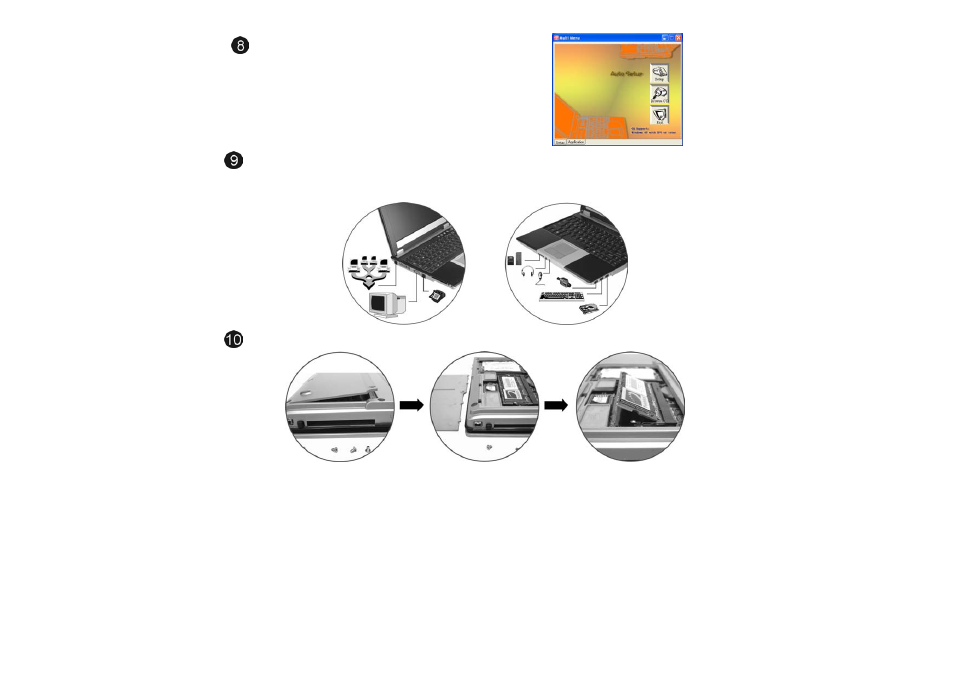
Installing the Drivers
To make installation of the drivers easier, we offer an auto
installation method for the Microsoft Windows XP system. To
install the driver for the system, the attached CD disk contains
the driver installation, users manual.
Follow the step-by-step procedures to execute the "AutoRun"
application by selecting the topic of "Setup". The drivers will
be installed in the system automatically. During the
installation, it is very normal that the system may restart.
Connecting External Devices
To expand your computing capabilities, you can add a variety of external devices to your computer. You may, for example, want
to add a mouse, modem or a printer. The computer is equipped with several interface ports, including an enhanced parallel
(printer) port, an S-Video port and USB ports. These are provided as a means of connecting peripheral devices to the computer.
Upgrading your Memory
Turn off the computer and disconnect the AC adapter and all peripherals. Turn the notebook over so that the rear ports
are facing you and locate the memory module compartment.
Remove the screws that secure the RAM module compartment cover and set it aside in a safe place.
If you need to install a higher capacity module, gently push the edge clips on both sides to release the module. Angle
the card slightly upward and gently slide it from its edge connector slot. Store the card in the anti-static bag that contains
your new module(s).
To install the new memory card, hold the card with its gold edge connector toward the edge connector slot of the
compartment. To help you orient the cards, the edge connector has been made with two unequal-length sections. You
will only be able to insert the card in one direction.
Insert the edge connector into the slot. The gold edge connector of the card should not be visible when the card is fully
inserted.
Press the card downward where you should hear an audible click as the latches of the connector secure the card in
place.
Once the module is properly seated, you can replace the cover on this compartment. Replace and tighten the screw.
