Installing your cp451-008, Special application – Altinex Wireless Touchscreen Controller CP451-008 User Manual
Page 10
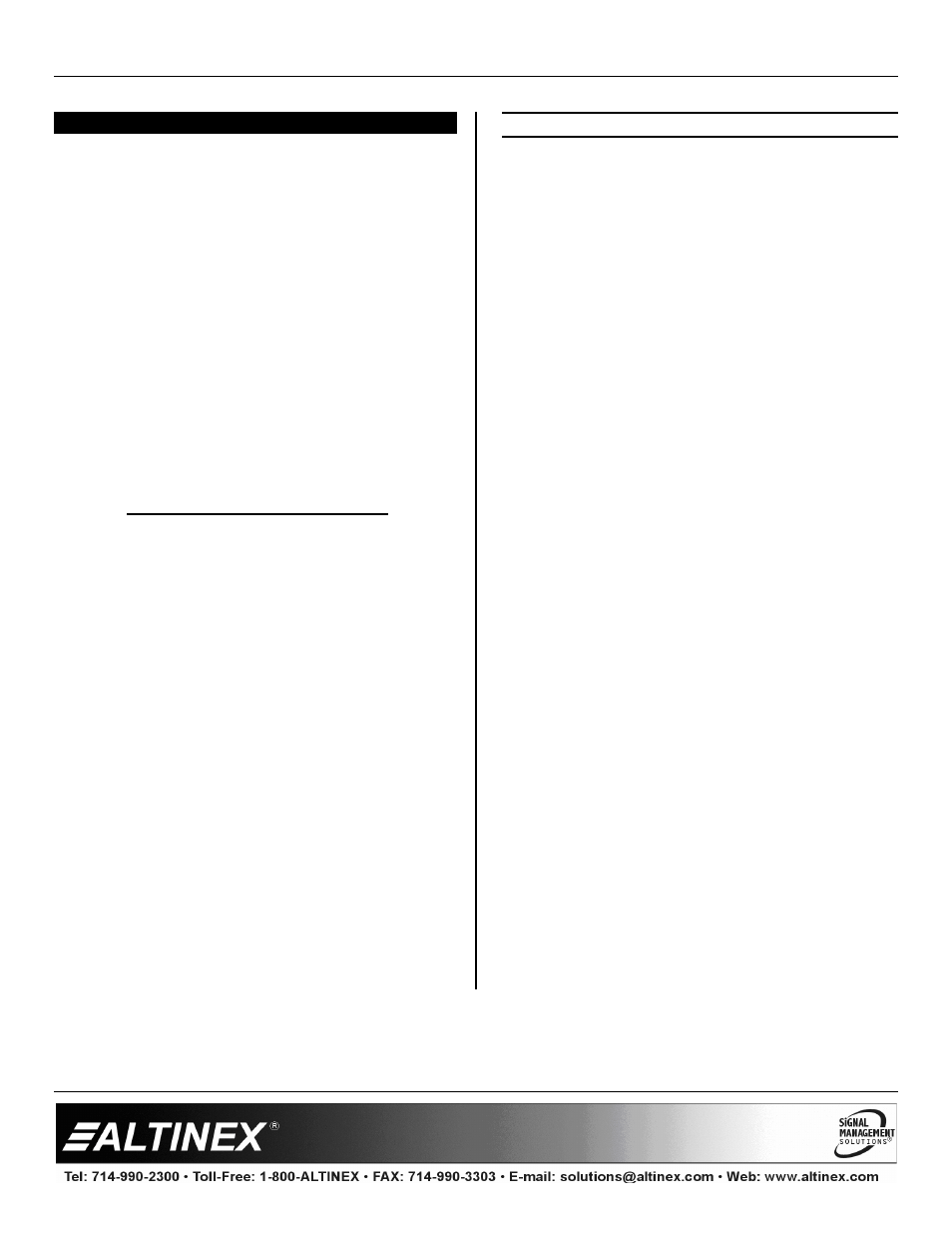
SPECIAL APPLICATION
400-0518-001
9
INSTALLING YOUR CP451-008
6
Step 1. The CP451-008 only requires power to be
operational. If using the docking cradle,
determine the best location for installation.
The docking cradle should be centrally
located to the CP451-008’s operational
area so users will remember to return the
unit to the cradle for charging. One power
adapter is shipped with the CP451-008.
This power adapter can power either the
cradle or the CP451-008.
Additional
power adapters can be
purchased if the CP451-008 is continually
used for long periods away from the
docking cradle. In this case, a second
power adapter can be used at remote
locations while not disturbing the docking
station setup.
ADDITIONAL CONSIDERATIONS
•
If the CP451-008 connects to the
network through the docking cradle,
LAN access and a network cable are
required.
•
Make sure there is access to the USB
ports. One USB port is accessible
from the side of the CP451-008 and
there are 2 USB ports accessible from
the back of the docking cradle.
Step 2. Route all cables required for the
CP451-008 to the installation location.
Make sure the cables are long enough to
allow for service loops and to be routed
neatly to their destinations.
Step 3. Press the power switch on the side of the
unit to turn power on. The unit will start
Windows and then automatically launch
the AVSnap demo application.
CONTROL SOFTWARE SET UP
Step 1. Prepare the control software using your
normal software development station. The
CP451-008
is not required. We
recommend using AVSnap as the control
software. It is free, easy to use, and has
many features designed for use with the
CP451-008.
Step 2. Debug the control software using the
device for which it was written. The
CP451-008 is a normal computer and its
LAN/WLAN ports work the same as a
desktop computer.
Step 3. When the control software is complete,
copy all necessary files to a USB drive.
Step 4. Start the CP451-008 and then escape out
of the AVSnap demo application and
return to the desktop.
Step 5. Install the USB drive into the CP451-008
and copy the files over to the “C” drive. If
any application software is required,
install it at this time. Once all the software
has been installed, close all open
applications and run the COMMIT batch
file located on the desktop. This will
commit the changes made to the internal
drive.
NOTE:
If an installation wizard requests a restart
to complete the installation, answer NO.
The COMMIT batch file must be run first.
Step 6. Restart the CP451-008 and verify all the
changes are present. Place a shortcut to
the new control software into the startup
folder and remove the AVSnap demo.
Run the COMMIT batch file again and
restart the CP451-008.
Step 7. The unit is now operational. Verify the
CP451-008 boots up and automatically
launches the new control software.
