Network adapter / ethernet problems – Elitegroup P53IN v.5 User Manual
Page 13
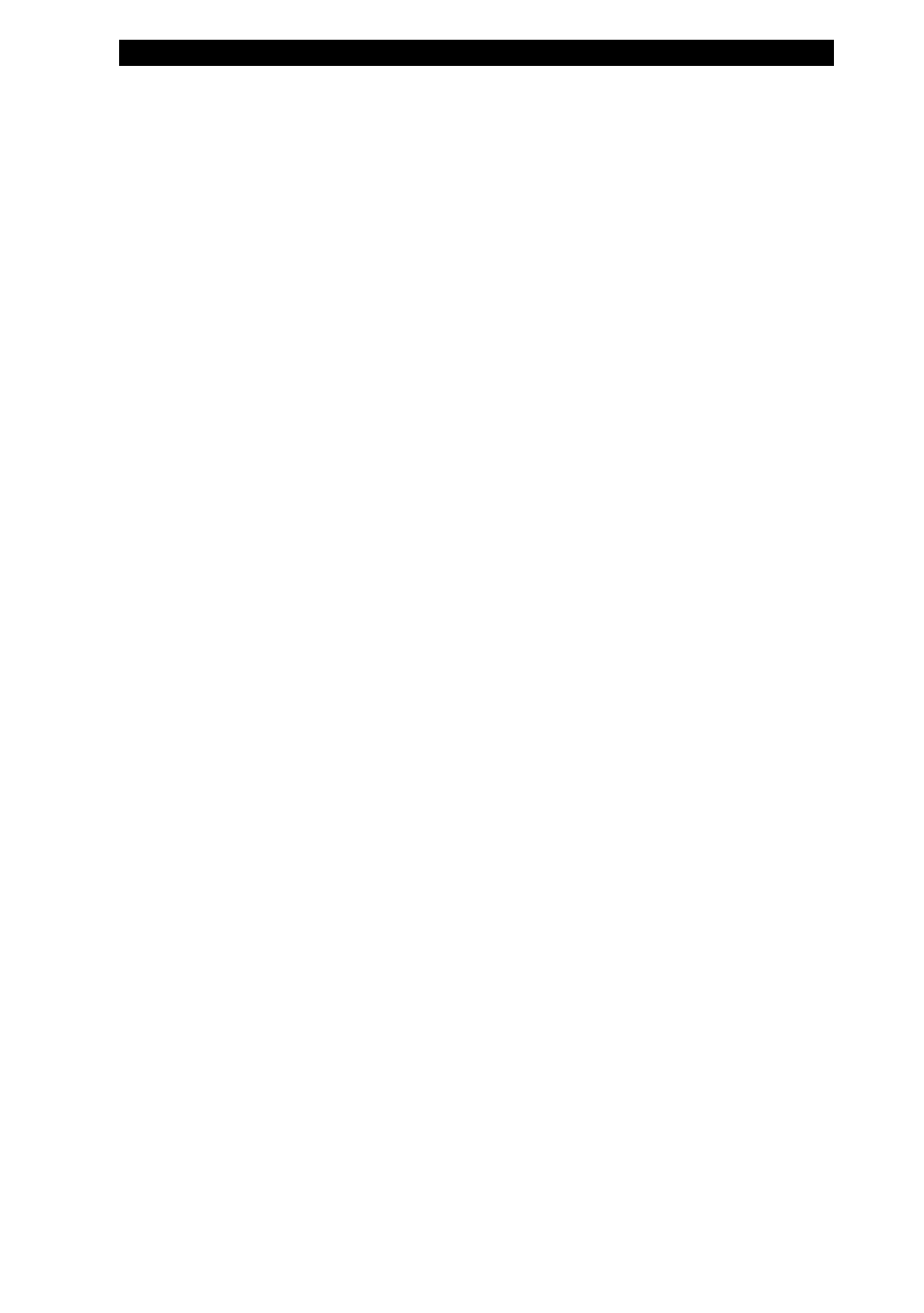
■ chapter 5 trouble shooting
5-13
Network Adapter / Ethernet Problems
The Ethernet adapter does not work -
Go to [Start > Settings > Control Panel > System >
Hardware > Device Manager]. Double-click on Network
Adapters and check if Realtek RTL8510EX Family Fast
Ethernet NIC appears as one of the adapters. If it does not
exist, Windows has not detected the Realtek RTL8510EX
Family Fast Ethernet NIC or the device driver has not been
installed properly. If there is a yellow mark or red-cross on the
network adapter, it may be a device or resource conflict.
Replace or update the device driver from the factory CD-ROM
disk or consult the Windows manual on how to solve the
resource conflict problem.
Make sure the physical connections on both ends of the
cable are good.
The hub or concentrator may not be working properly.
Check to see if other workstations connected to the same hub
or concentrator are working.
The Ethernet adapter does not appear to operate in the
100/1000Mbps transmission mode -
Make sure the hub you are using supports
100/1000Mbps operation.
Make sure that your RJ-45 cable meets the
100/1000Base-TX requirements.
Make sure the Ethernet cable is connected to the hub-
socket that supports 100/1000Base-TX mode. The hub may
have both 100Base-TX and 1000Base-T sockets.
