Airlink101 AWLL3055 User Manual
Page 4
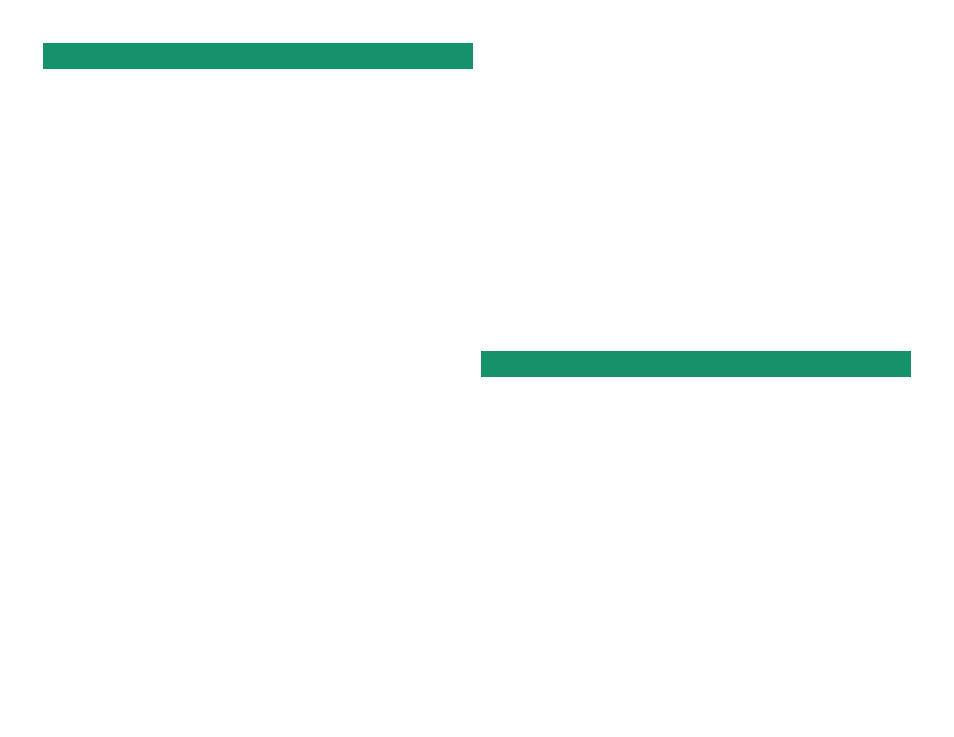
E-mail: [email protected]
Toll Free: 1-888-746-3238
Web Site: www.airlink101.com
Section 5
Technical Support
Section 4
Section 4
Troubleshooting
Copyright © 2006 AirLink101. All rights reserved. AirLink101, the stylized AirLink101 logo, specific product designations, and all other words
and logos that are identified as trademarks and/or service marks are, unless noted otherwise, the trademarks and service marks of AirLink101.
All other product or service names are the property of their respective holders. AirLink101 products are protected under numerous U.S. and
foreign patents and pending applications, mask work rights, and copyrights.
*Theoretical maximum wireless signal rate based on IEEE standard 802.11g specifications. Actual data throughput will vary. Network conditions
and environmental factors, including volume of network traffic, building materials and construction, mix of wireless products used, radio
frequency interference (e.g., cordless telephones and microwaves) as well as network overhead lower actual data throughput rate.
A
If the utility cannot be opened or it reports that the adapter is not found,
uninstall the driver and utility and try installing again. You can also verify if the
driver is installed properly in the Device Manager. For instructions on how to
access the Device Manager, please refer to the User’s Manual on the provided CD.
C
If WEP is ON, it means that the wireless router/access point has encryption
enabled. Be sure to set the identical encryption settings on the USB adapter’s
utility as well. Please see the user manual for help on setting up the WEP
security.
D
If the adapter has adequate signal strength and link quality, but cannot access
the Internet, verify that you are able to obtain an IP address from your wireless
router/access point.
B
If you do not see your wireless router/access point in the Available Network list,
reset your wireless router/access point and click on Refresh.
For Windows 2000/XP
Step 1
Go to Start, Run, type cmd and click OK.
Step 2
At the command prompt, type ipconfig/release and press Enter.
Step 3
After the IP address is released, type ipconfig/renew and press
Enter. You should get an IP address like 192.168.x.y (where x and y are
unique numbers assigned by your wireless router/access point). If you
don’t get an IP address, reset the wireless router/access point and then
try ipconfig/renew again.
For more advanced features and additional details, please refer to
the User’s Manual on the provided CD.
For Windows 98SE/ME
Step 1
Go to Start, Run, type winipcfg and click OK.
Step 2
Select the adapter from the drop-down menu and click Release.
Step 3
After the IP address is released, click Renew. You should get an IP
address like 192.168.x.y (where x and y are unique numbers assigned by
your wireless router/access point). If you don’t get an IP address, reset the
wireless router/access point and then try Renew again.
E
You must have USB 2.0 compatible hardware and install the latest USB 2.0
driver from Microsoft in order to reach the maximum possible transfer rate.
