2 troubleshooting, Troubleshooting — 12 – PreSonus Eris User Manual
Page 16
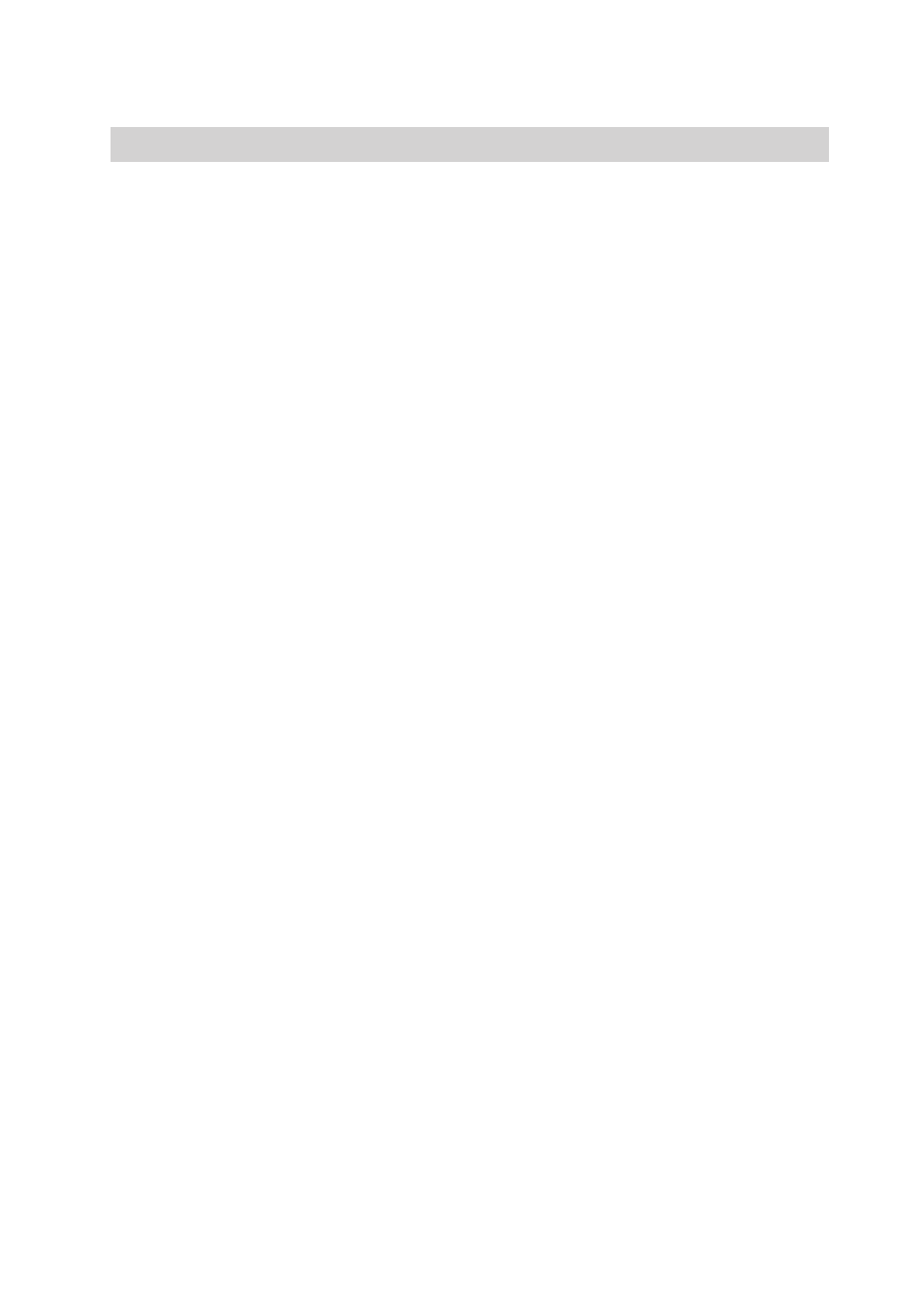
4 Resources
4.2 Troubleshooting
Eris™ Series E5 and E8
Owner’s Manual
4.2
Troubleshooting
No Power. First ensure that your Eris E5/E8 is plugged
in. If it’s connected to a power conditioner, verify that
the power conditioner is turned on and functioning.
If problem still exists, disconnect the power cable from
your E5/E8 and check the fuse on the back panel of your
E5/E8. The fuse housing is located directly beneath the
IEC power cable connection. A blown fuse may look black
on the inside or the wire inside might appear broken. A
very black fuse is a sign that something may have shorted
out. Try replacing the fuse with a new one. The E5 uses
a T1L fuse. The Eris E8 uses a T2L fuse. If the fuse blows
again, you will need to contact PreSonus for a repair.
No audio. If your Eris E5/E8 appears to power on but you
hear no sound when playing audio from your audio source
(the lights are on but nobody’s home), first make sure that
the cable connecting your audio source to the monitor is
working correctly. Also, verify that the Input Gain control
is set to provide enough amplitude for the signal.
Hum. Usually, hum is caused by a ground loop. Verify
that all audio equipment is connected to the same
power source. If you are not using a power conditioner,
we highly recommend that you add one. Not only will
this help to minimize hum, it will better protect your
equipment from power surges, brownouts, etc.
Use balanced cables whenever possible. If your
audio device does not offer a balanced output, you
can connect it to a direct box, which will provide
a ground-lift switch and a balanced output.
Finally, make sure that your audio cables are not run near
power cables, and use cables that are the appropriate length
for your application. Using cables that are too long not
only increases the risk of noise, it increases the likelihood
that the cables are coiled, which will essentially create an
antenna that picks up all kinds of audio interference.
