Asus P5K WS User Manual
Page 79
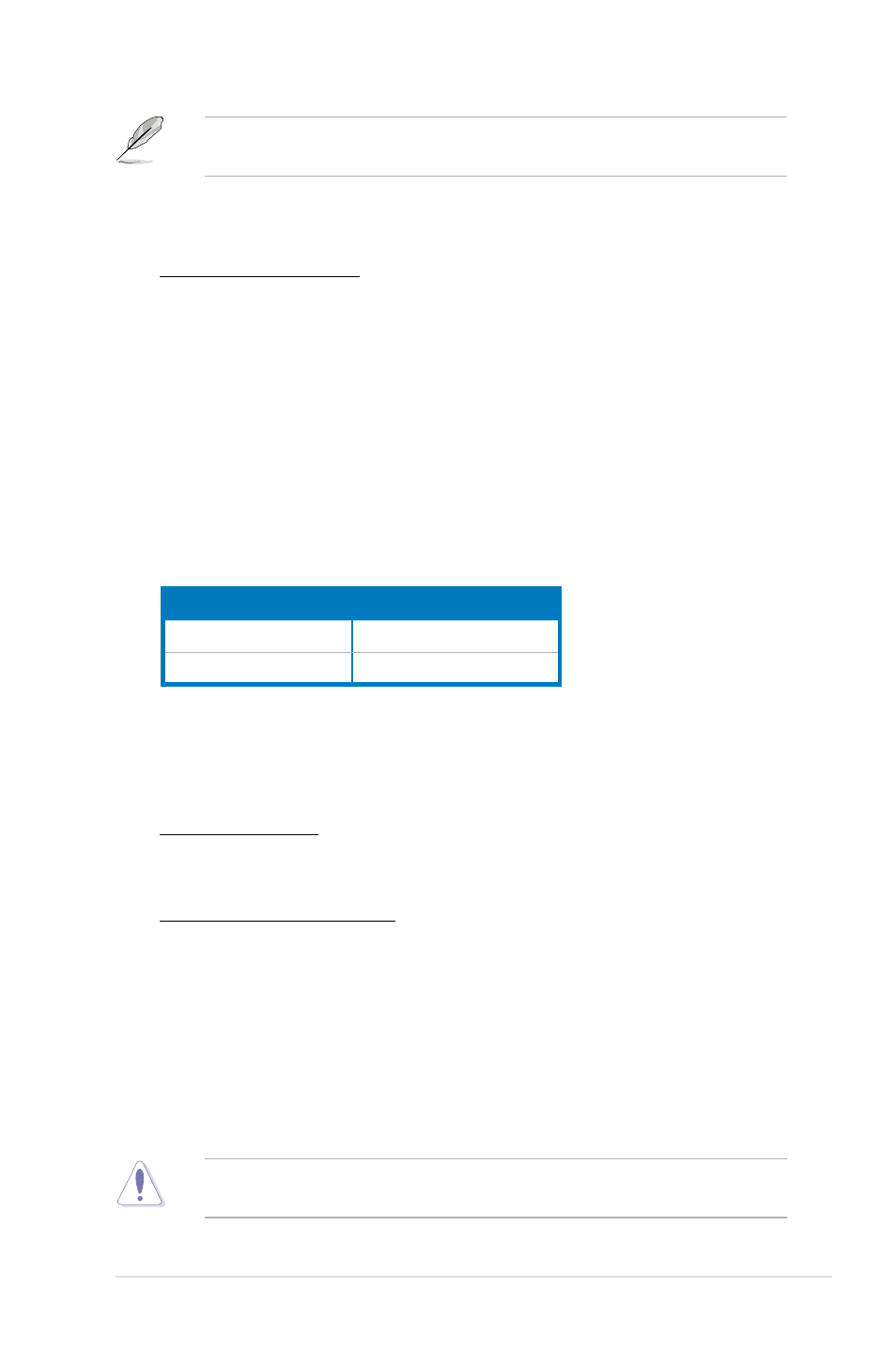
ASUS P5K WS
4-17
Some of the following items appear when you set AI Overclocking to [Manual]
or [N.O.S.]. The items vary depending on which option you select.
FSB Frequency [333]
Displays the frequency sent by the clock generator to the system bus and PCI
bus. Use the <+> and <-> keys to adjust the FSB frequency. You can also type
the desired FSB frequency using the numeric keypad. The values range from 200
to 800. Refer to the table below for the correct Front Side Bus and CPU External
Frequency settings.
FSB/CPU External Frequency Synchronization
Front Side Bus
CPU External Frequency
FSB 1066
266 MHz
FSB 800
200 MHz
PCIE Frequency [Auto]
Allows you to set the PCI Express frequency. Use the <+> and <-> keys to adjust
the PCIE frequency. You can also type the desired PCIE frequency using the
numeric keypad. The values range from 100 to 150.
N.O.S. Mode [Auto]
Allows you to set the Non-Delay Overclocking System mode.
Configuration options: [Auto] [Standard] [Sensitve] [Heavy Load]
Turbo N.O.S. [Overclock 5%]
Allows you to set the maximum overclock percentage for the selected N.O.S.
mode.
Configuration options: [Overclock 3%] [Overclock 5%] [Overclock 10%]
[Overclock 15%] [Overclock 20%] [Overclock 30%]
DRAM Frequency [Auto]
Allows you to set the DDR2 operating frequency.
Configuration options: [Auto] [DDR2-667MHz] [DDR2-800MHz] [DDR2-833MHz]
[DDR2-1000MHz] [DDR2-1067MHz] [DDR2-1111MHz] [DDR2-1333MHz]
Selecting a very high DRAM frequency may cause the system to become
unstable! If this happens, revert to the default setting.
CPU Ratio Control [Auto]
Configuration options: [Auto] [Manual].
Ratio CMOS Setting [14]
This item appears only when you set the CPU Ratio Control item to
[Manual]. Allows you to set the ratio between CPU Core Clock and the FSB
Frequency. Use the <+> and <-> keys to adjust the ratio. If an invalid ratio is
set in CMOS, then actual and setpoint values may differ.
