Pi dbox — model specific installation – Progressive International Electronics EZ Wire DBox User Manual
Page 12
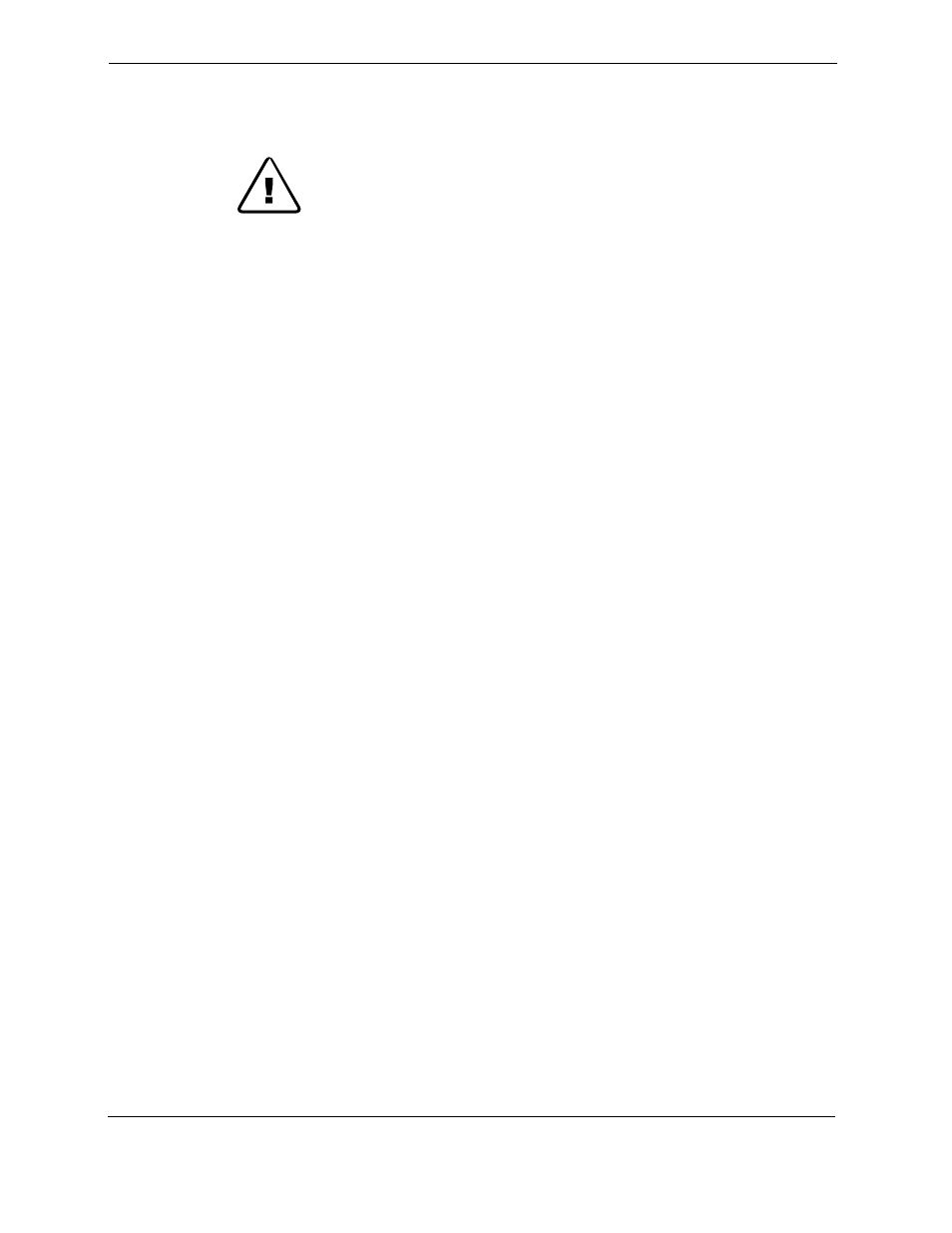
PI DBox
Installation Guide
Version 5.0
January 2012
Page 8
PI DBox — Model Specific Installation
EZwire Style — EZ-DBox
Note all warnings in System Installation Warnings section.
EZwire Style PI DBoxes are used with Gilbarco electronic dispensers with readers. Note
dispenser-specific instructions for use with each dispenser. For overview, see Diagram: PI
DBox — EZwire Style following these installation instructions.
Follow instructions in the installation section of the accompanying product manual before
connecting PI DBox as follows:
1. Connect PI EZwire DBox to the single pair of wires connected to each dispenser.
Referring to Diagram: PI DBox – EZwire – Analog Board, locate the pair of wires for
each dispenser and bring them into the EZwire DBox. Wires are connected + to +
and - to - on an unused position in the PI EZwire DBox. Ensure that the Positive and
Negative wires are not crisscrossed, as this will cause communication problems.
2. The PI EZwire DBox has no Isolation/Normal jumpers. This DBox will automatically
isolate a circuit that has an open loop.
Note: The next steps in the EZwire Style installation procedure are dependent upon the type of
application — PIE application or other. Give careful attention to which steps are needed for your
particular application. Also, refer to the appropriate drawings for jumper settings, interface
connections and dispenser wiring.
For applications using PIE ethernet connections (i.e., FuelDirect):
For non-PIE applications, see description later in this section.
3. On the main board, set jumpers JP1 and JP2 to the XPort setting or RS232. See
Diagram: PI DBox – EZwire – Main Board
4. Referring to Diagram: PI DBox – EZwire – Front Panel, which follows, connect the
computer with the FuelDirect software to either the XPort for the ethernet or to the
RS232 port for RS232.
5. Proceed with programming the system.
