Pip/pbp/pop, Swap ��� ��� swap – Acer AT3201W User Manual
Page 20
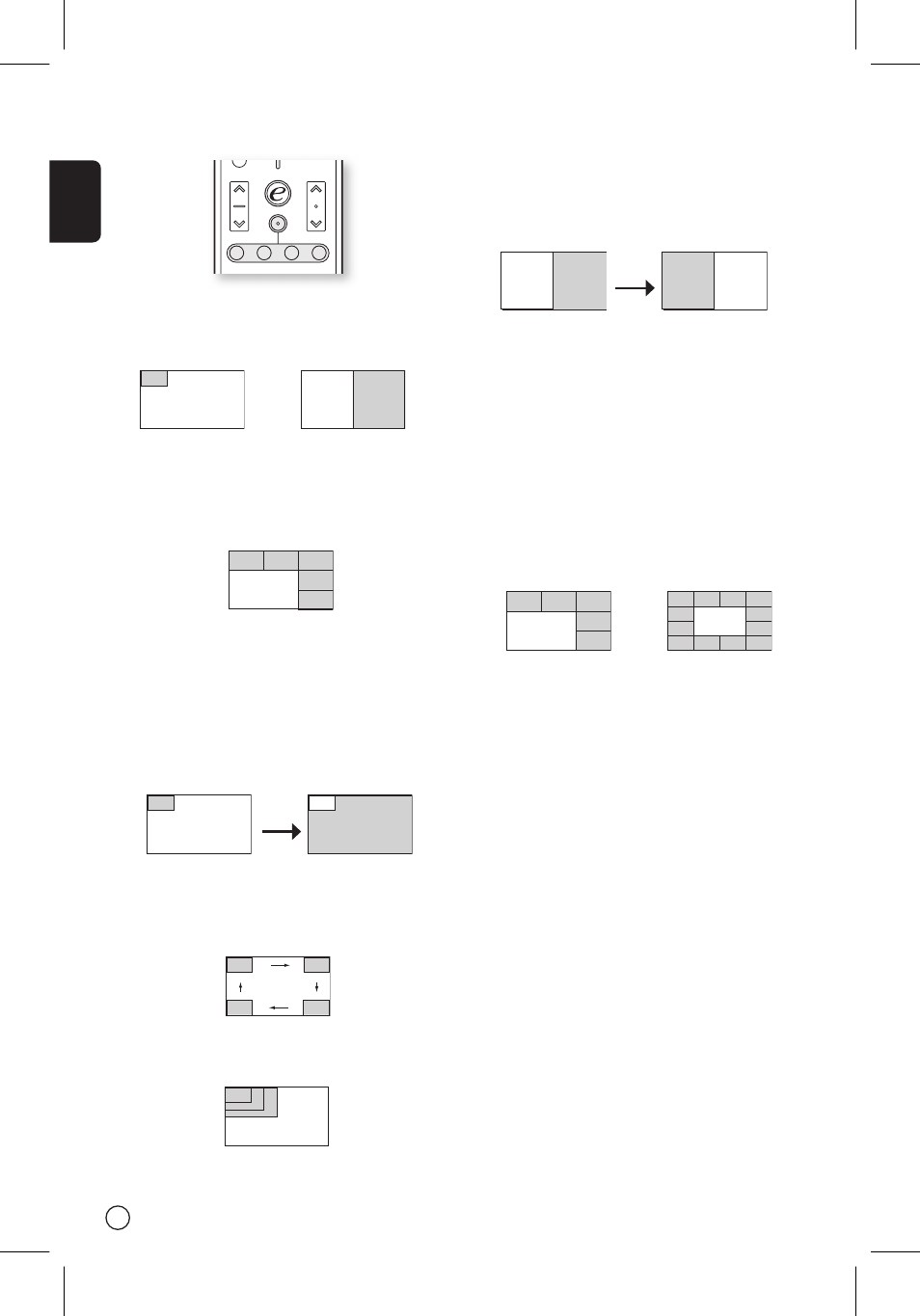
English
20
PIP/PBP/POP
In TV, AV, Component and PC mode, press PIP/PBP/
POP button once to display using picture- in- pic-
ture (PIP). Press twice to display using picture- by-
picture (PBP).
In Component and PC mode, press PIP/PBP/POP
button three times to display picture-on-picture
(POP). Then, the POP screens will display the subse-
quent TV channels one-by-one.
PIP
1. Press the “TV/Component/AV/PC” keys, number
keys or “CH up/down” key to change the con-
tent of the PIP screen.
2. Press “Swap” key to change the content be-
tween the primary and the PIP screen.
3. Press the “Position” key to select the location
of the sub-screens,: from Upper Left -> Upper
Right -> Lower Right -> Lower Left, as shown in
the image.
4. Press the “Size/Mode” key to change the size
of the PIP screen between 25%, 37.5%, 50%
PBP
1. Press the “TV/Component/AV/PC” keys, number
keys or “CH up/down” key to change the con-
tent of the PBP screen.
2. Press “Swap” key to change the content be-
tween the primary and the PBP screen.
POP
1. Press “Activate” key to activate the TV channel
on the top-left POP screen.
2. After pressing the “activate key”, press the
number keys or “CH up/down” key to change
the TV channel of the top-left POP screen. The
other POP screens will show the subsequent
channels in sequence.
3. Press the "Size/Mode" key to access the 1 + 5 or
1+12 picture on picture mode as shown in the
image below.
�������
����
��
������
����
���
����
������
��������
�����
����
���
�����������
��
��
�����
��
�����
��
�����
����
����
���
�
�
�
�
�
�
�
�
�
�
�
�
�
�
�
�
�
�
�
������
�
�����
��
���
���
Swap
���
���
Swap
���
���
���
���
���
���
���
���
���
���
���
���
���
���
���
���
���
PBP (Picture by Picture)
PIP (Picture in Picture)
���
���
POP (Picture on Picture)
���
���
���
���
���
���
���
���
���
���
