Basic operation – Arcam Blu-Ray Disc Player BDP300 User Manual
Page 10
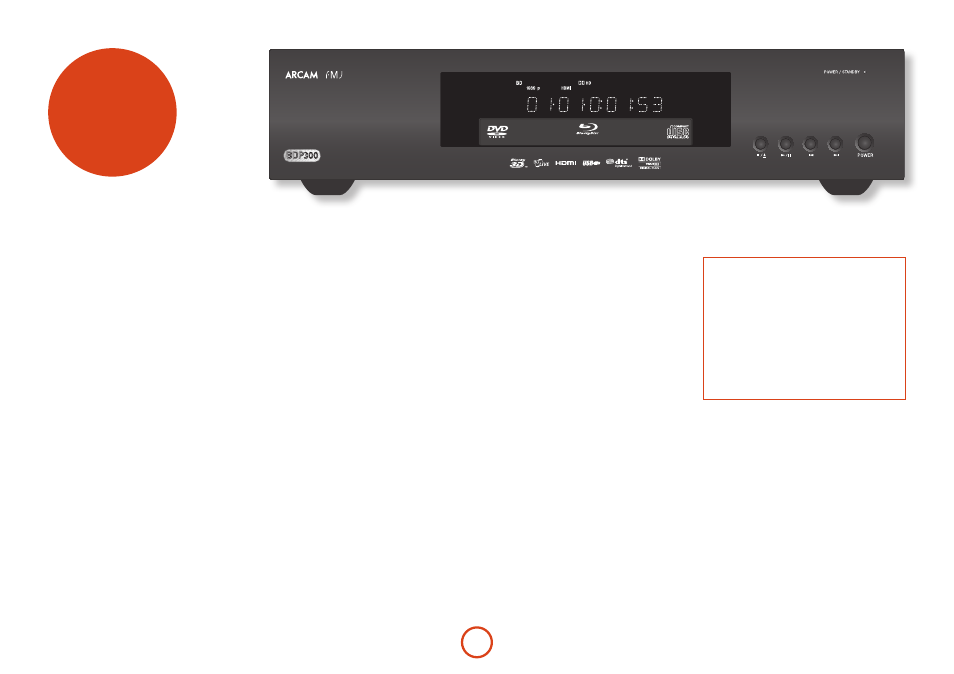
E-10
basic
operation
Introduction
‘Basic operation’ explains how to play a Blu-ray Disc
(BD), DVD, CD or other type of disc. Note that it may
be necessary to configure your player correctly for your
system before optimum – or any – playback can be
achieved. Player configuration is described beginning
on page E-19.
More sophisticated features – such as special playback
modes, programming jumps and playback sequences –
are described in ‘advanced operation’ on page E-16.
Switching on
Switch the unit on by pressing the
POWER
button. The
status LED glows green when the unit is powered up and
red when in standby mode. The remote control is used
to enter and exit standby mode. If the
POWER
button is
pressed (or power is removed) whilst in standby, the
unit will enter standby mode when power is re-applied.
Note that the remote control sensor is located on the
right-hand side of the display window. Do not obstruct
this or the remote control will not work.
Loading a disc
Press
<
/
1
on the front panel (or
1
on the handset)
and place the disc on the tray, with the playback side
facing down (some discs are double sided, in which case
the side labelled ‘side A’ should face up to play side A).
Press
<
/
1
on the front panel to close the tray. The disc
loads after a pause of a few seconds.
Playing a disc
A disc may take some time to load once the tray is
closed. When the ‘Optical Disc Autoplay’ setting is set to
On (the default setting), playback starts automatically.
(For details, refer to ‘Optical Disc AutoPlay’ on page
E-21).
If Autoplay is set to Off, the player’s Main Menu will
appear on your TV. Use the cursor keys to select the disc
in
MY MEDIA
, then press O to start playback.
Some titles begin by displaying a menu. Select the menu
item ‘Play movie’ (or similar) using the cursor pad, then
press O
to start playback.
For discs that do not play automatically, press
4
/
;
on
the front panel or press
4
on the remote control.
ULTRA HIGH PERFORMANCE 24-BIT DAC
Fast play
Press
8
or
7
on the front-panel or remote control to
play fast forwards or backwards. The following speeds
for fast playback are available: x2, x4, x8, x16 and x32
(depending on disc type). Press the button repeatedly
to cycle through the different speeds. To resume normal
playback speed, press
PLAY
.
Skipping chapters/tracks
To skip chapters (or tracks on a CD), press
/
or
0
.
When skipping back, the first button press takes you to
the beginning of the current chapter. Pressing the button
again takes you to the start of the previous chapter.
Pausing playback
Press
4
/
;
on the front panel or
;
on the remote
control to pause playback. To resume playback, press
4
/
;
on the front panel or
4
on the handset.
Stopping playback
Press the
<
/
1
button on the front panel or
<
on the
remote control to stop playback.
When playing a BD/DVD, pressing
<
once performs
a ‘resume stop’. If you now press
4
, playback resumes
from the point it was stopped.
If you press
<
/
1
on the front panel or
<
on the remote
control twice, this is a ‘complete stop’, and playback
resumes from the beginning of the disc.
NOTE
When you press a button, if the unit does not accept
its operation, appears on the TV screen.
Invalid operation may also occur if :
<
The region codes of the unit differs from that
of the disc, so playback is not allowed.
<
The parental control is set to prevent
operation: see ‘Security/Parental Control’ on
page E-22.
<
Some operations may be prohibited due to disc
manufacturer’s settings.
