IEI Integration HDC-4x-Series_SDK_Windows User Manual
Page 19
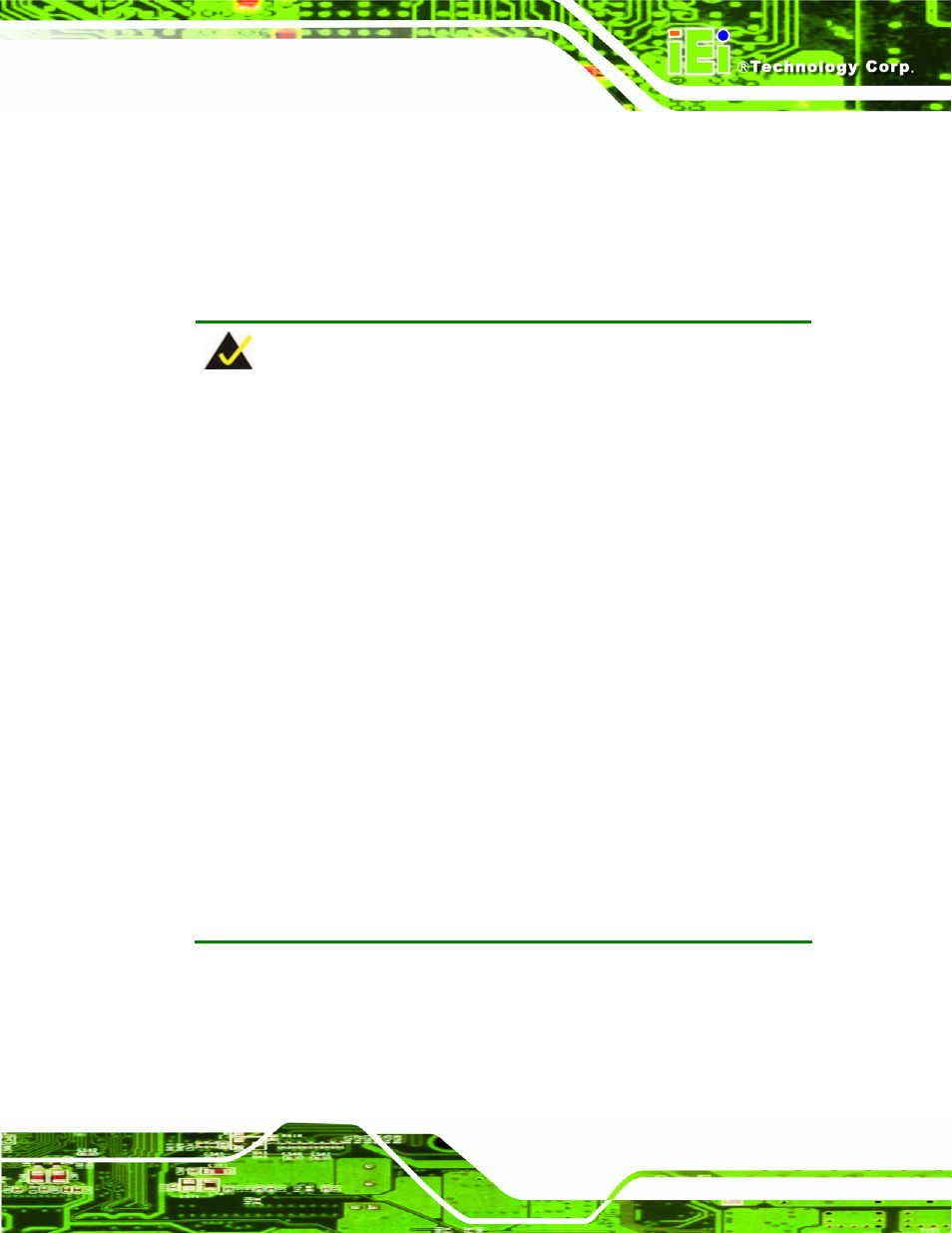
HDC-4x Series SDK (Windows)
Page 19
Step 3:
The Encoding window appears (Figure 2-2). Choose the video input format.
There are multiple video format options, but
only two options are for the
HDC-4x Series SDK (Windows)
. They are:
1920x1080 (60p) (6000kps – 30000kps)
1280x720 (60p)
(4000kps – 24000kps)
NOTE:
Which video format to choose depends on the video input resolution and the
selected mode set by the HDC-4x Series SDK (Windows) rotary switch. If the
selected mode supports 720p resolution, select 1280x720 (60p) despite of
what the video input resolution is. If the selected mode supports 1080p
resolution, select 1920x1080 (60p).
If the selected mode supports 720p or 1080p resolution, the decision is made
by the video input resolution.
Select
1280x720 (60p) if
both
width and height numbers of the video
input resolution are
less
than 1280
and
720. For example: 800x600.
Select
1920x1080 (60p) if
either
width
or
height number of the video
input resolution is
greater
than 1280
or
720. For example: 1024x768.
To understand what resolutions the modes set by the rotary switch support,
please refer to the HDC-4x Series user manual.
The user can also refer to Appendix B in the HDC-4x Series user manual for
tables of the supported input resolution and the corresponding video format to
select.
Step 4:
Configure the encoding settings (Figure 2-2), including encoding file directory
(click Ref button to choose the directory), rate control (CBR or VBR) and video
encoding bitrate (must be in the range of video format). When “CBR” is selected,
the “Bitrate” text box is displayed. When “VBR” is selected, the “Average bitrate”
