WolfVision VZ-C32 Short User Manual User Manual
Page 2
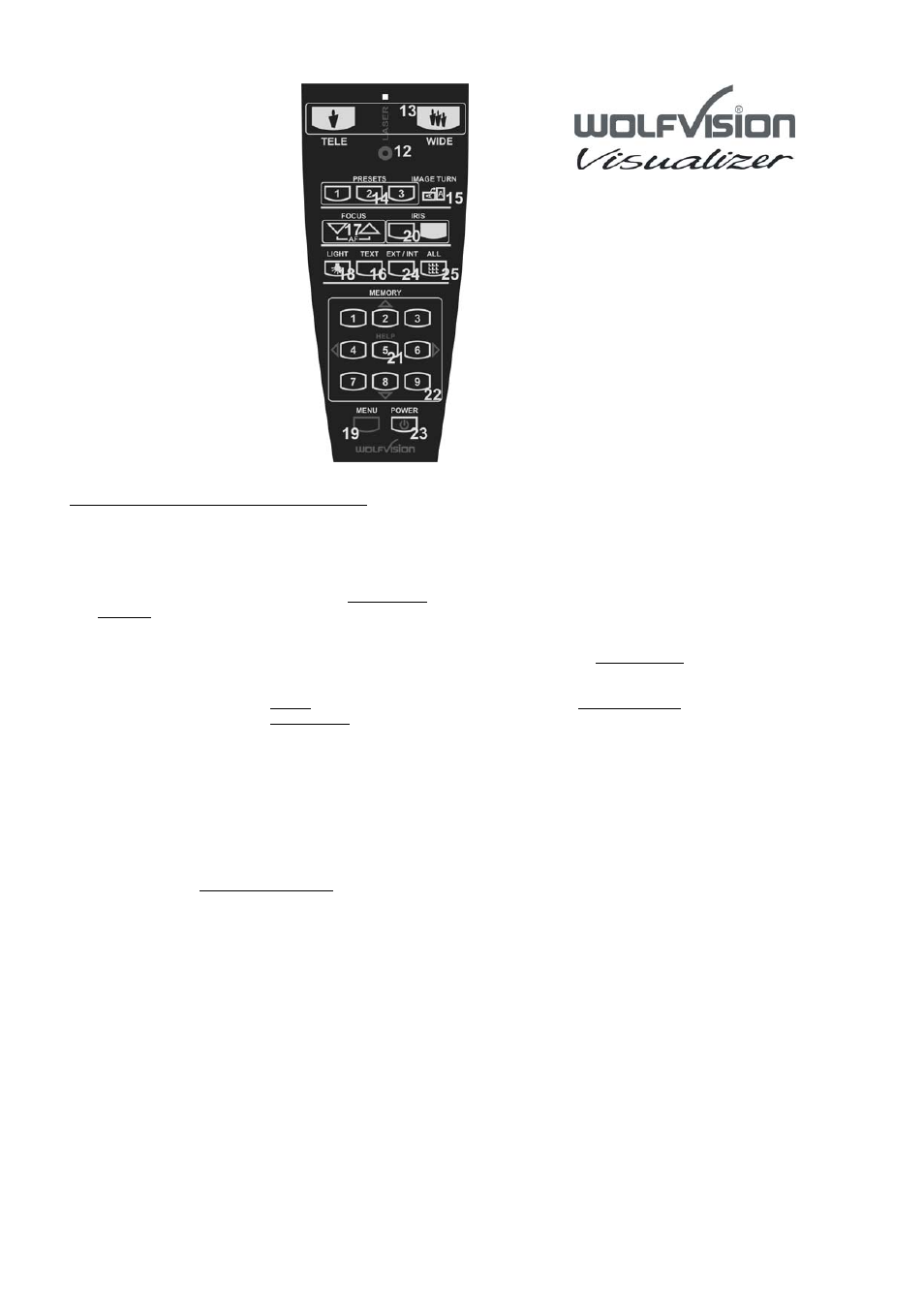
Control panel and infrared remote control:
#12 LASER POINTER-key
Important: Do not stare directly into the beam.
This would be bad for your eyes!
#13 ZOOM keys
When using the Zoom keys the size of the Synchronized
Lightfiled also changes. So the lightfield always indicates
the pickup area of the built-in camera. This can be used
for easy positioning of objects.
#14 User programmable PRESETS
You can use Presets to store certain positions of zoom,
focus, mirror, light etc.
Press one of the Preset keys quickly to recall a preset.
Press one of the Preset keys for 4 seconds to store a
Preset
In the on-screen menu it is also possible to assign a
specific function to a Preset (like Image on/off, IRIS,
Negative, Negative/Blue, Black/White etc.)
#15 IMAGE TURN key
For picking up a complete vertical (Portrait) page in A4 or
US-letter/legal size in better quality, place your document
on the working surface in horizontal (Landscape) direction
and zoom in on it completely. Then press the Image Turn
key. Now the picture is turned 90 degree and output the
right way up with much higher resolution. This is because
in the Image Turn mode all pixels of the camera are used
to pick up the letter.
#16 TEXT Enhancement key
Press this key to improve the contrast and the readability
of text or x-rays. Please note that the colors are slightly
darker in this mode.
#17 Manual FOCUS key
Because of the high depth of focus of the professional
Visualizers focusing is seldom necessary.
Pressing both focus keys simultaneously activates a One-
Push-Autofocus.
#18 LIGHT key
Switches light off and on.
Each time the lighting condition changes (sun light, neon
light, halogen light...), the user should adjust the white
balance of the Visualizer, in order to optimize the color
reproduction.
For adjusting the white, zoom in on a white object until
there is only white on the screen. Then press the Light key
for 2 seconds to perform a "One-Push" white balance.
#19 MENU key
Press this key for one second in order to activate the on-
screen menu on your screen. The on-screen menu can be
used for detailed settings of the Visualizer. It should only
be used by technically skilled persons.
#20 Manual IRIS
Using the Iris keys switches the Iris to manual. Using the
Zoom keys switches the iris to automatic again.
Special iris settings can also be made in the on-screen
menu.
#21 HELP key
Press the help key when you are in the on-screen menu in
order to receive a help text (in English) about the selected
function.
#22 MEMORY keys 1-9
Press one of the Memory keys for 2 seconds for storing an
image. Press one of the Memory keys quickly for recalling
an image. When the on-screen menu is activated, the
Memory keys works as Select keys to navigate in the on-
screen menu.
#23 (Standby) POWER key
Please note that the main power switch is on the
underneath of the unit (#26)
#24 EXT/INT key
Switches between the image of the Visualizer and the
image from the external computer input (#34).
#25 ALL-key
Press this key for displaying all 9 pictures of the memory
as split image.
