WolfVision VZ-27 Short User Manual User Manual
Quick instructions vz-27/vz-57 english, Connections
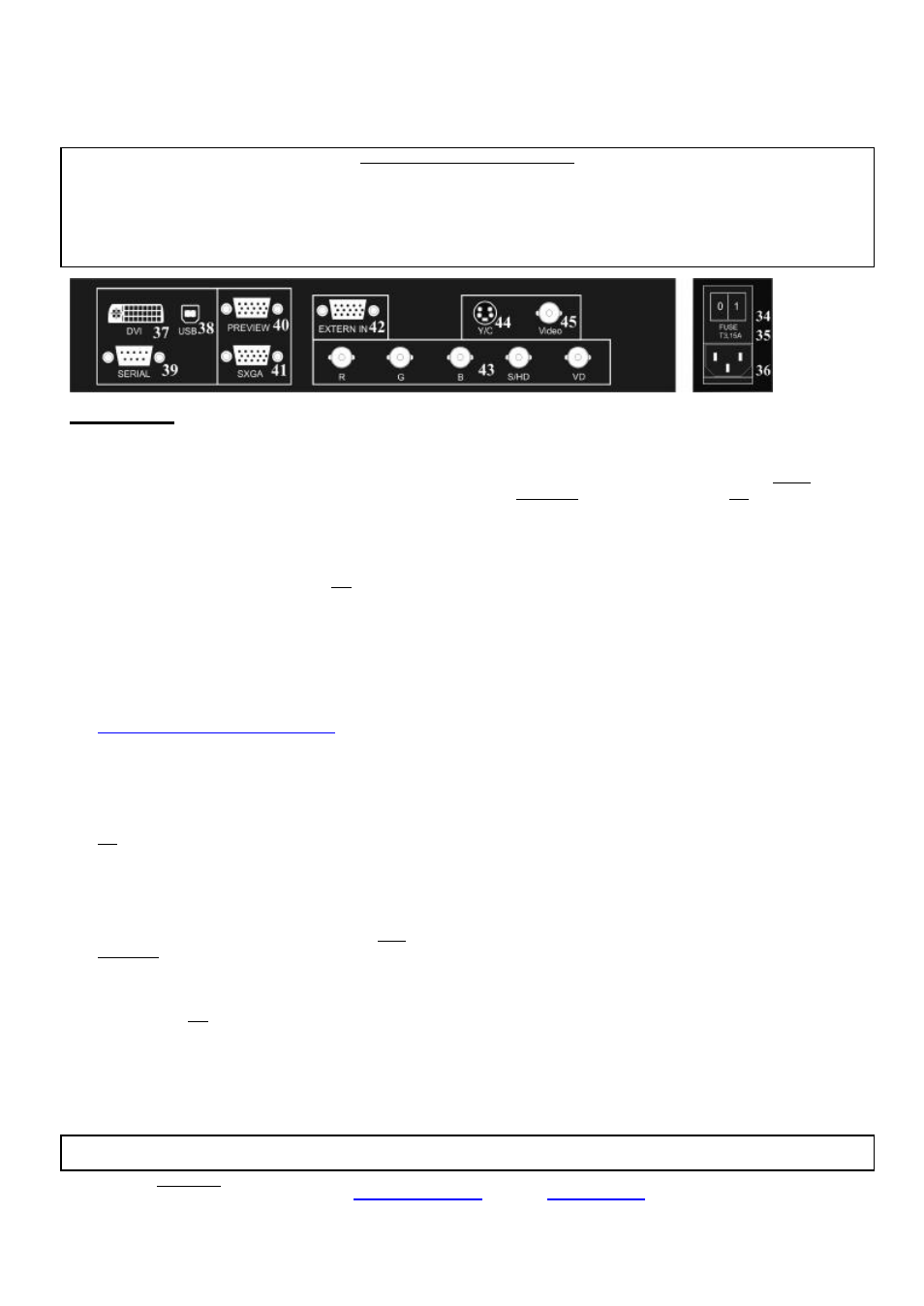
QUICK INSTRUCTIONS VZ-27/VZ-57
ENGLISH
This page is only required for installation of the unit. The next page describes everything a typical user should know about the
Visualizer. More detailed information can be found in the detailed instruction manual (in English and German).
Precautions (Safety information)
During transportation protect the unit from excessive shocks and cover the mirror with the supplied mirror protection !
Make sure that sufficient air circulation for cooling the unit is possible (ventilation slots on the left and right side of the unit)
Do not stare into the laser beam (VZ-57)!
To reduce the risk of electric shock, do not open the unit! No user serviceable parts inside! Refer servicing to qualified
service personal only! To reduce the risk of electric shock or fire, do not expose this unit to rain, moisture or extreme heat!
Connections
#34 Main POWER switch
#35 FUSE
#36 POWER connection
#37 DVI output
DVI is a 100% digital output. It is the output with the
highest quality (resolution and color).
With a DVI connection the Visualizer can check the
technical data of the display unit connected to the
Visualizer (for the "Auto resolution" function)
Please note that the DVI-output does not output images
from the External Input (#42) of the Visualizer.
#38 USB port
The USB port can be used for quickly scanning still
pictures from the Visualizers into a PC. Connect the
USB port of the Visualizer to the USB port of your PC.
For installing the USB software you can use the
enclosed CD-ROM, but we recommend that you first
check on the Internet at
www.wolfvision.com/wolf/techinfo.html
if a newer
version of the USB-software is available!
#39 SERIAL port (RS232)
For external remote controlling and Firmware updates
#40 PREVIEW RGBHV output (15-pin D-Sub connector)
for a control monitor
Please note that unlike all other outputs this output can
not be switched on and off with the Image key (#17). An
image is always output here for controlling purposes.
#41 RGBHV output (15-pin D-SUB connector)
Connect this output to your display unit (data projector,
monitor, video conferencing system ...)
When the display unit is connected to the Visualizer
using this output (or the DVI-output #37) the "Auto
resolution" function of the Visualizer checks which units
are connected to the Visualizer and automatically sets
the output to the mode that fits best for all connected
units (SVGA, XGA or SXGA). Please note that the
Visualizer can not check the bes t possible output mode,
if the connected units or the cables are not "Plug and
Play" compatible. If the Visualizer can not detect the
resolution of ALL units connected, the outputs are set to
the default of XGA (1024x768) at 60 Hz.
You can use the on-screen menu of the Visualizer to
change the output mode of the Visualizer between
SVGA, XGA and SXGA and 60 or 75Hz.
If you can not see the menu you can also switch
between the different output modes by simultaneously
pressing the keys Image (#17) and Mirror (#12).
Make sure that you set the outputs to the native
resolution of your display unit and not the maximum
resolution it can display (in compressed mode)!
#42 EXTERNAL Input for Computers
Connect the monitor output of your computer with this
input. Use the Ext/Int key (#50) to switch between the
image of the Visualizer and the image of your computer
to be output by the RGBHV outputs (#40 and #43) of the
Visualizer.
#43 RGBHV output (BNC connectors)
Use this output to connect the Visualizer to your display
unit (data projector, monitor, video conferencing system
etc.) if you can not make a connection with a D-Sub
cable (RGBHV output #41).
The disadvantage of this output is that the "Auto
resolution" function does not work here. The advantage
is that BNC cables are better for long cable runs.
You can change the sync settings in the on-screen
menu of the Visualizer.
#44 PAL/NTSC Y/C (S-Video) output
Please note that the picture quality of both PAL/NTSC
video outputs (#44 and #45) is NOT AS GOOD as the
picture quality of the data outputs (#37, #40, #41 and
#43). This is because of the limitations of the PAL/
NTSC video system and because of the fact that this is
just a converted Progressive Scan signal and not an
original video signal.
You can set the PAL/NTSC video outputs to PAL by
simultaneously pressing the keys IMAGE (#17) and
PRESET 1 (#14). You can set the outputs to NTSC by
simultaneously pressing the keys IMAGE (#17) and
PRESET 2 (#14).
Switching between PAL and NTSC can also be done in
the on-screen menu of the Visualizer.
#45 PAL/NTSC Composite video output
Only use this output if you have no other option. It offers
the lowest quality. Use the Y/C (S-video) output (#44)
for PAL/NTSC video if possible!
Make sure that the mirror is always kept clean in order to prevent bright and hazy spots in the picture!
Clean it carefully with a soft tissue!
Manufacturer: WolfVision GmbH, Vlbg. Wirtschaftspark, A-6840 Götzis / AUSTRIA, Tel. ++43/(0)5523/52250, Fax: ++43/(0)5523/52249
E-mail:
, Homepage:
www.wolfvision.com
Printed in Austria, February 2002
