Seite8, Usb-port, Image turn mode (for higher resolution) – WolfVision VZ-8 User Manual
Page 8
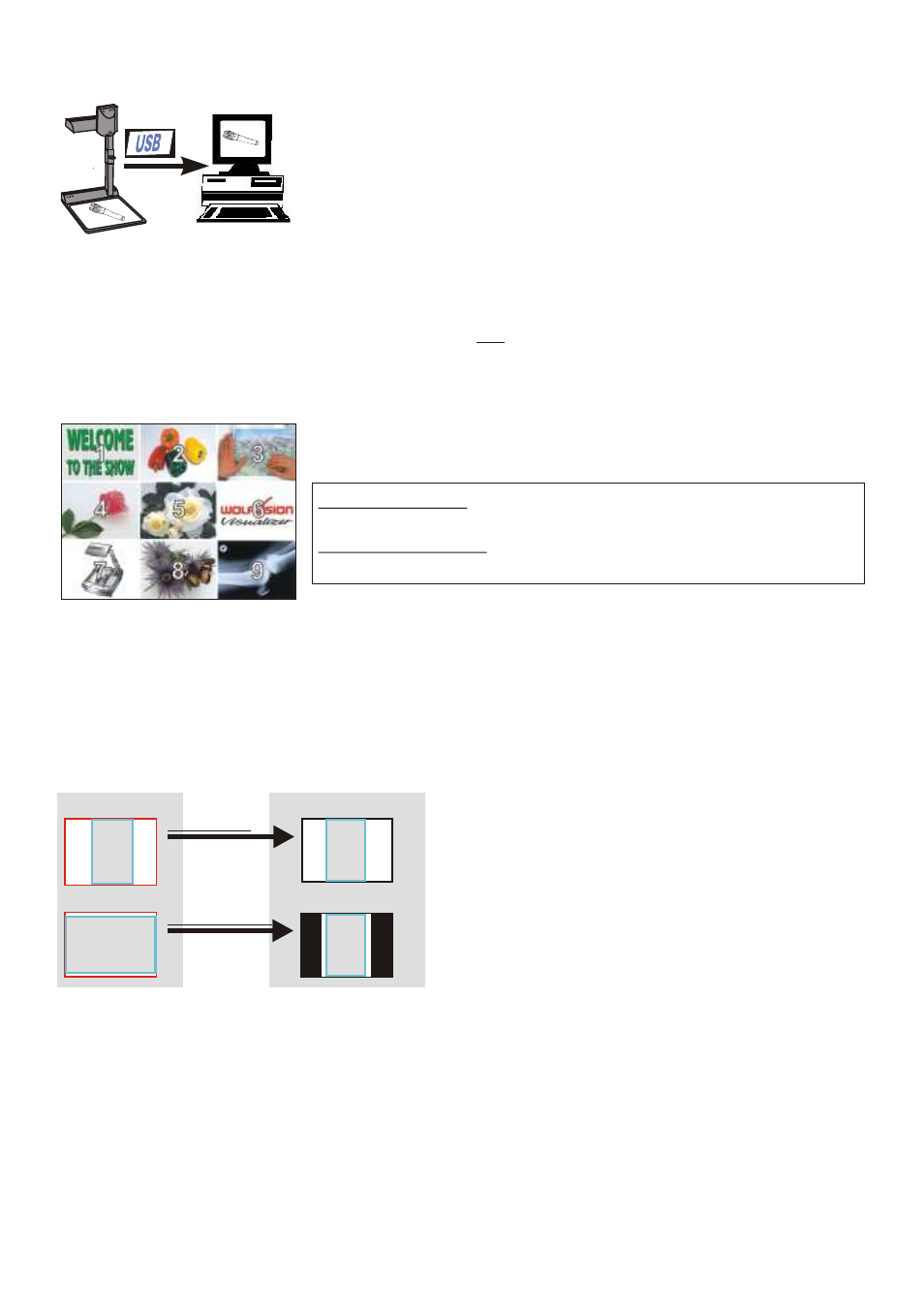
USB-PORT
The USB output of the VZ-8 can be used to transfer Visualizer
images onto a computer. No additional computer hardware
(like a grabber card) is required. In this way the Visualizer
can be used as a 3-D scanner for your computer.
Just connect the USB port (#16) of the Visualizer and the USB
port of your computer, using the supplied USB cable.
9-IMAGE MEMORY
Split image of 9 picture memory
A dedicated WolfVision USB-software can be found on the CD-ROM. Please check our Internet
homepage at: www.wolfvision.com/wolf/techinfo.html if an update of this software is
available as a free-download. The software works under Windows 98/ME/2000. Windows XP
will also be supported. Windows 95 and NT will not work, because they do not support USB.
You can store 9 images and recall them by just pressing
one of the numerical keys (#29) on the infrared remote control:
Storing an image: Press one of the memory keys (#29)
for more than 2 seconds
Recalling an image: Press one of the memory keys (#29)
quickly
By pressing the "All" key (#27) a split image with all 9 pictures
of the memory can be displayed.
If you would like to fill all 9 memories quickly (e.g. with your company logo or a black image)
just press the ALL key (#27) for 4 seconds. Then a new picture is stored every second until
the memory is full.
A
A
A
A
Working surface:
Output picture:
Normal mode:
Image turn mode:
Only 50% of the
pixels are used to
pick up the letter
90% of the pixels
are used to pick
up the letter
IMAGE TURN MODE (for higher resolution)
Picking up a complete vertical (portrait) letter
or A4 page has always been a critical issue for
a Visualizer, because the image is always
picked up in a horizontal (landscape) format.
So the camera could only use 50% of its pixels
to pick up a vertical (portrait) page. WolfVision's
new
"Image turn" mode solves this problem.
Just place your letter (or other vertical object)
º
on the working surface horizontally and zoom
in on it completely, so that about 90% of the pixels of the built-in camera are used to pick
up the letter. Then press the IMAGE TURN key (#22). The Visualizer turns the picture
electronically 90 and outputs it the right way up with 40% higher resolution than in
normal mode. The left and right margins are black.
8
