Local keyboard, video monitor and mouse, Ip network port, 8 ip network port – Adder Technology AdderLink IP User Manual
Page 9: Local keyboard, video and mouse
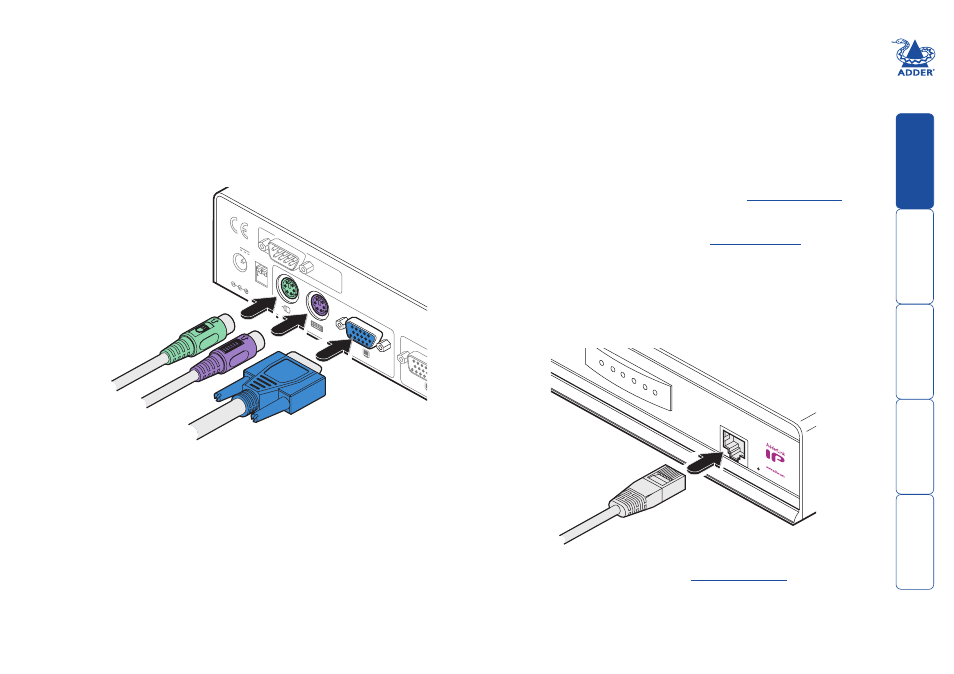
8
Local keyboard, video monitor and mouse
A locally connected keyboard, video monitor and mouse are required during the
initial configuration. These are also useful during normal use to allow quick local
control of any connected host computers.
To connect a local keyboard, video monitor and mouse
1 Position a suitable keyboard, video monitor and mouse in the vicinity of the
AdderLink IP such that their cables will easily reach.
2 Connect the keyboard, video monitor and mouse plugs to the sockets,
collectively labelled as ‘KVM CONSOLE’, at the rear of the AdderLink IP.
COM1
MODE
M
COM2
POWER
CONTROL
INDOOR
USE
ONL
Y
KVM
CONSOLE
5V
1
2
ON
2A
COMPUTER
/ KVM
SWITCH
From mouse
From keyboard
From video monitor
IP network port
The AdderLink IP provides an autosensing Ethernet IP port that can operate at
10 or 100Mbps, according to the network speed. The AdderLink IP is designed
to reside quite easily at any part of your network:
• It can be placed within the local network, behind any firewall/router
connections to the Internet, or
• It can be placed externally to the local network, on a separate sub-network
or with an open Internet connection.
Wherever in the network the AdderLink IP is situated, you will need to
determine certain configuration issues such as address allocation and/or firewall
adjustment to allow correct operation. Please refer to
within
the Configuration chapter for more details.
IMPORTANT: When the AdderLink IP is accessible from the public Internet or dial
up connection, you must ensure that sufficient
To connect the IP network port
1 Depending upon where in the network the AdderLink IP is being connected,
run a category 5e or 6 cable from the appropriate hub or router to the
AdderLink IP.
2 Connect the plug of the category 5e or 6 cable into the IP port on the front
panel of the AdderLink IP.
LOC
REM
VNC
100
LNK
PWR
3 Configure the network settings as appropriate to the position of the
AdderLink IP within the network - see
