4 configure bmc ip source dhcp, Configure bmc ip source dhcp -8 – Asus ASMB3-SOL User Manual
Page 22
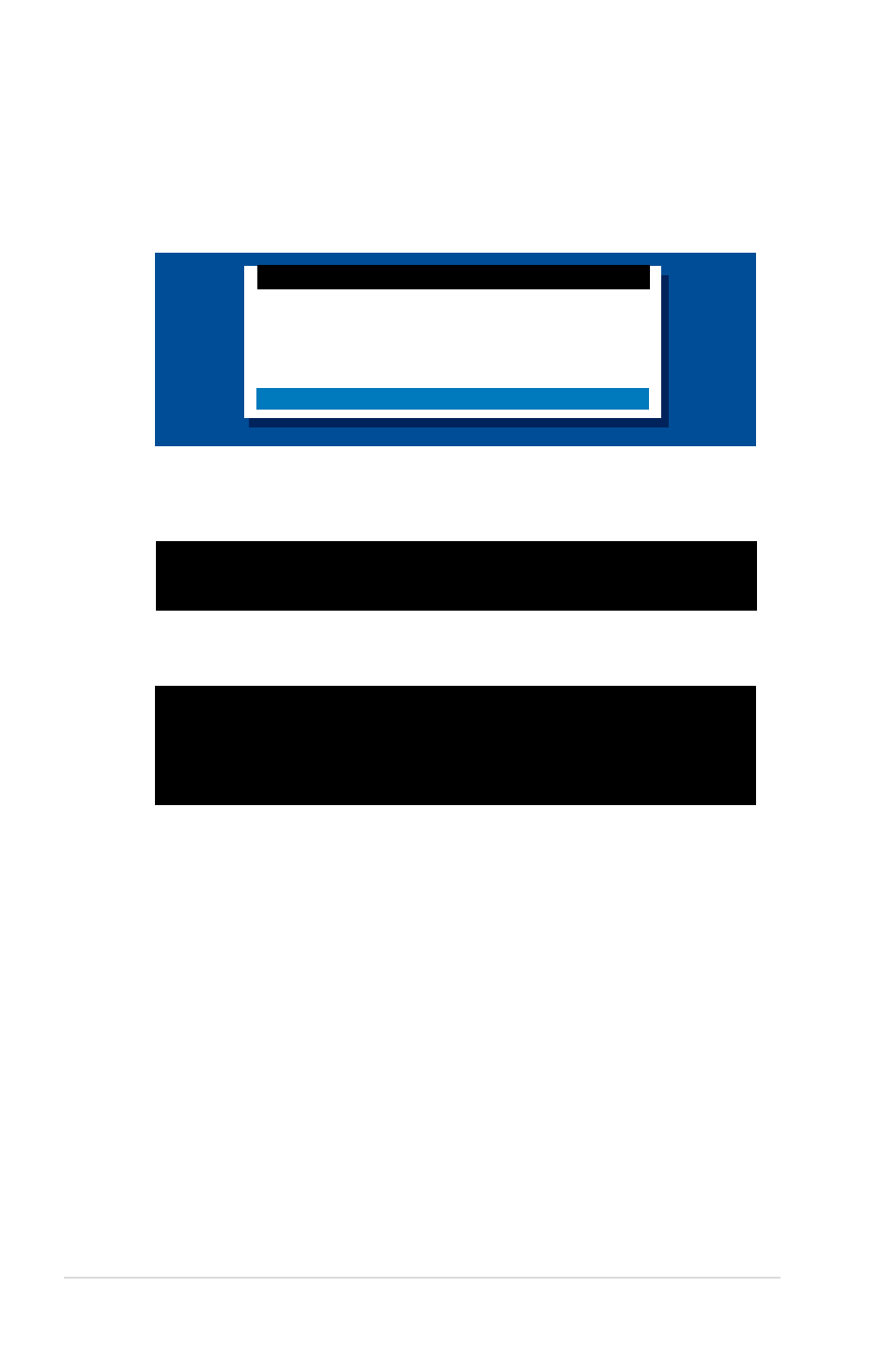
2-8
Chapter 2: Installation
2.3.4
Configure BMC IP source DHCP
1. Repeat the step 1-4 in the previous sub-section.
2. On reboot, the main menu appears.Select Configure BMC IP Source DHCP,
and press
ASUS Server RS162-E4/RX4 System
FreeDOS command prompt
ESB2 ASF Firmware Update
ESB2 IPMI Firmware Update
ASMB3-SOL PLUS Firmware Update
Configure BMC IP Source Static IP
Configure BMC IP Source DHCP
4. When the configuration is completed, the below screen appears.
3. A confirmation message appears, asking if you want to configure the BMC IP
source static IP now. Press
Are you sure you want to configure BMC IP Source DHCP now?
Yes or No [YN]?
Detect Motherboard -> (DSBF-DR/SAS)
Detect KCS Interface
New BMC IP Source : DHCP
Press any key to continue ...
5. Then you can get IP from DHCP server.
