Teledyne LeCroy Signal Integrity Studio User Manual
Page 7
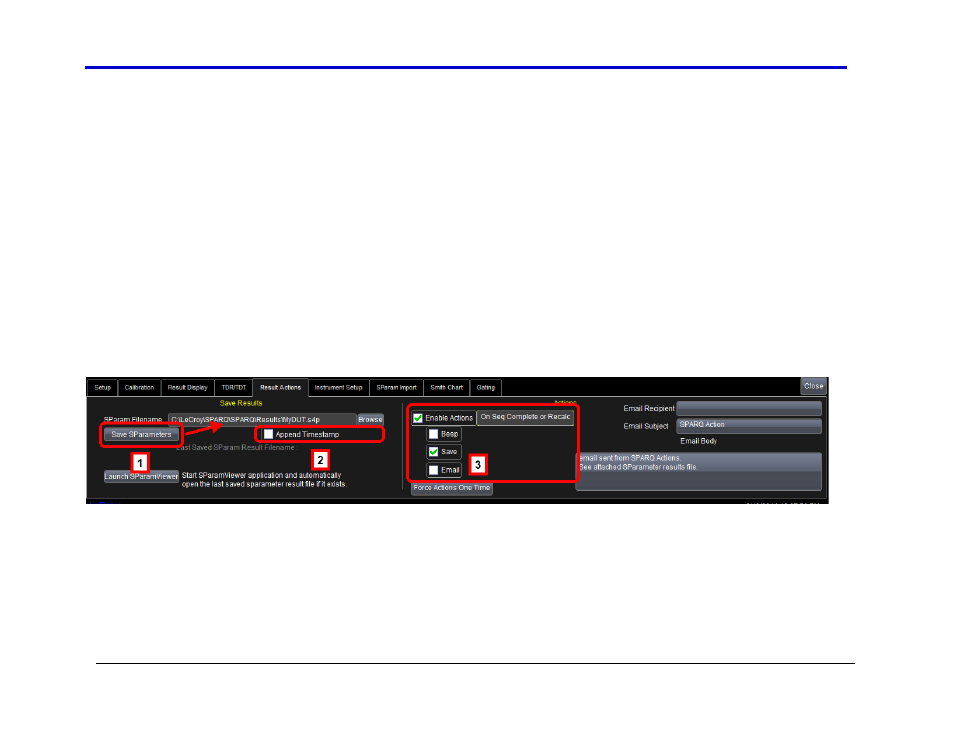
Getting Started Manual
7
920134 RevA
Configuring Signal Integrity Studio: Step-by-Step Instructions
Follow these steps to configure the Signal Integrity Studio capabilities to view an eye diagram and perform jitter analysis using either a
measured or imported S-parameter file or a simulated signal. The following example configures a measurement on a 4-port device
corresponding to a single differential lane.
A. Optional: Measure the S-parameters of your DUT with a SPARQ Network Analyzer
After completing a measurement with your SPARQ, save it to a Touchstone file using the Result Actions tab. (You will setup Eye DoctorII as
described below to use the saved file.)
Referencing the screenshot below:
1. Select a filename for your Touchstone file, and save the S-parameters with the Save SParameters button.
2. When looking to use newly acquired measurements without changing the settings in EyeDoctor, be sure to turn the Append Timestamp
feature off; if it is turned on, you will be saving Touchstone files with different names
3. To have Signal Integrity Studio automatically save and use new S-parameter results, enable the Save action and select On seq Complete
or Recalc, as shown in the screenshot below.
