Ce – certificate – LevelOne KVM-9005 User Manual
Page 4
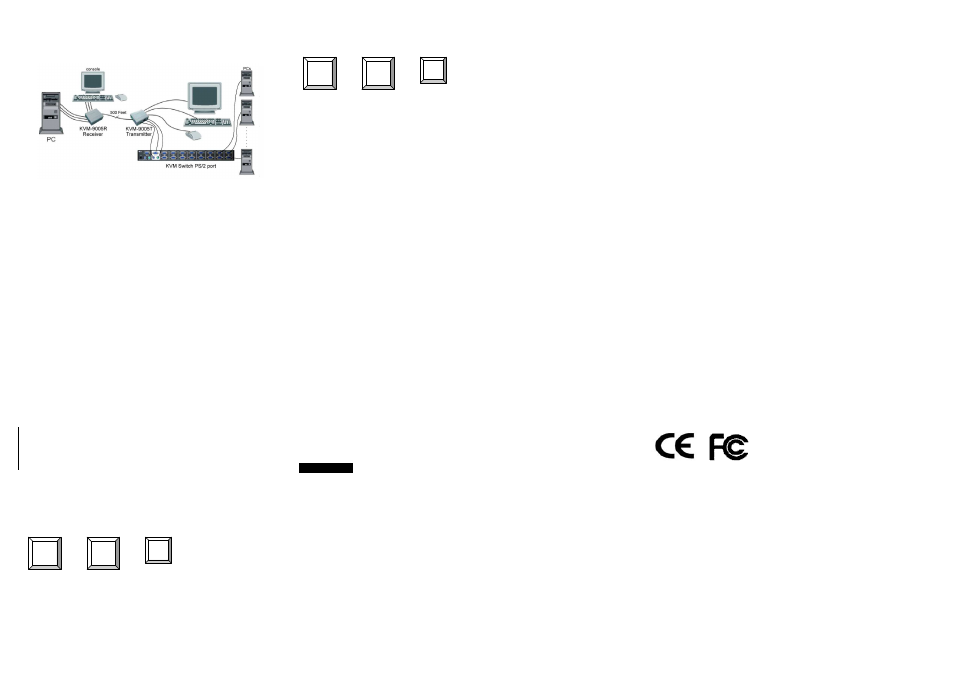
BMND24330A00
2. Extending console port or PC port of KVM Switch up to 500 feet
away
2.1. Connect a KVM switch console port with KVM-9005T transmitter
“PC port” by using standard 3-in-one KVM switch cable (male to
male).
2.2. Connect PC console port with KVM-9005R receiver “PC port” by
using standard 3-in-one KVM switch cable (male to male).
2.3. Connect CAT5 cable plug to RJ-45 connector of KVM-9005T
transmitter.
2.4. Connect CAT5 cable plug to RJ-45 connector of KVM-9005R
receiver.
2.5. Connect Keyboard, Mouse, and Monitor to KVM-9005T transmitter
“console port.”
2.6. Connect Keyboard, Mouse, and Monitor to KVM-9005R receiver
“console port.”
3. Power on PC and KVM-9005R receiver.
4. Check the VGA screen to make sure the quality is acceptable. If the
video quality is not good for operation, please use knobs to adjust the
video quality to optimization.
Keyboard Hot Key Commands:
You can also conveniently command KVM-9005R receiver to switch its
“PC port” and “RJ-45 port” through simple key sequences from the
remote console side. To send commands to KVM-9005R receiver, press
the “SCROLL LOCK” key twice within 2 seconds. There will be a beep
for confirmation.
Below are the different Hot Key Commands:
+ + =
To select KVM-9005R
Receiver PC Port
+ + =
Beeper
When KVM-9005T transmitter is connected to a KVM Switch, the Hot
Key Commands of the KVM switch will be transparent to be passed to
KVM Switch.
Troubleshooting:
1. Receiver power LED is not ON. Make sure power adapter is connected
to KVM-9005R receiver.
2. No video signal is displayed on the monitor.
2.1 Please check if VGA cable and CAT5 cable are properly
connected to the connectors respectively.
2.2 Make sure VGA cable is attached to computer during the
boot-up process.
2.3 Make sure power adapter is connected to receiver.
3. Video signal is foggy or un-cleared on the screen.
3.1 Please check if the VGA cable is properly connected.
3.2 Make sure the VGA resolution is not too high for the length of
cable that is used. It is highly recommended to use “optimal
CAT5 cable length” to get the best video quality and not to waste
unnecessary CAT5 cable. Therefore, if the problem happened,
please shorten the CAT5 cable length or reduce VGA resolution.
NOTE: High VGA resolution up to 1280X1024
(CAT5 cable length up to 500 feet approximately)
4. There is the error message “Keyboard or Mouse not found” on the
screen. Please make sure PS/2 cable and connector are well seated.
5. For USB computers like PC, MAC, or SUN Microsystems, please
apply USB-to-PS/2 adapter to KVM-9005.
Certification:
FCC
This equipment has been tested and found to comply with Part 15 of the
FCC Rules. Operation is subject to the following two conditions:
(1)This device may not cause harmful interference
(2)This device must accept any interference received.
Including interference that may cause undesired operation.
CE – Certificate
This equipment is in compliance with the requirements of the
following regulations: EN 55 022: CLASS B
Made in Taiwan
V2.0
Scroll
Lock
Scroll
Lock
C
Scroll
Lock
Scroll
Lock
Q
