4 something wrong with the wireless connection – LevelOne WBR-6801 User Manual
Page 46
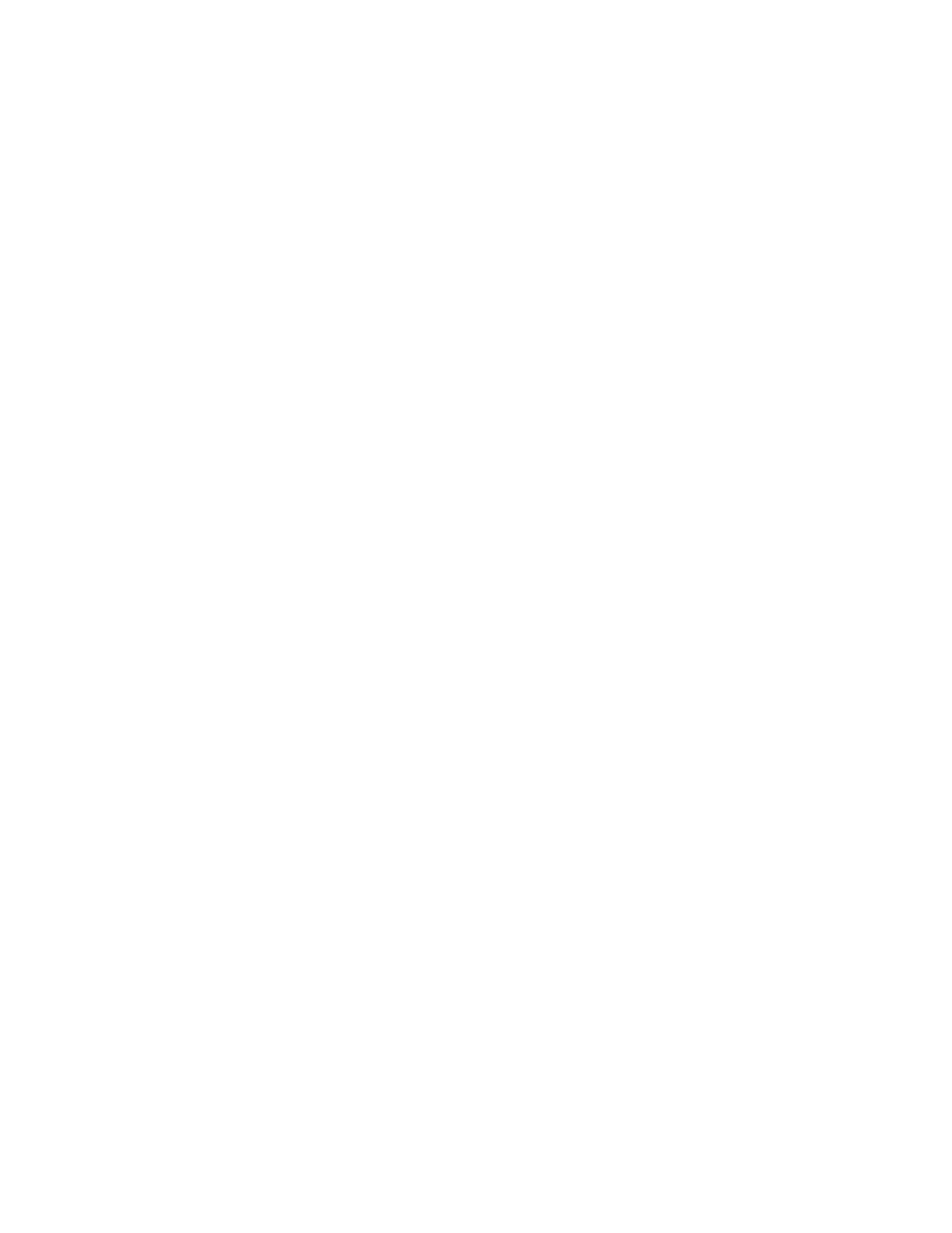
46
D. What can I do if my router can’t recognize my 3G data card even it is
plugged?
There might be compatibility issue with some certain 3G cards. Please check the latest
compatibility list to see if your 3G card is already supported.
E.
What should I insert in APN, PIN Code, Account, Password, Primary DNS,
and Secondary DNS?
The device will show this information after you choose country and Telcom. You can
also check these values with your ISP.
F.
Which 3G network should I select?
It depends on what service your ISP provide. Please check your ISP to know this
information.
G. Why my 3G connection is keep dropping?
Please check 3G signal strength from your ISP in your environment is above middle
level.
4 Something wrong with the wireless connection?
A. Can’t setup a wireless connection?
I.
Ensure that the SSID and the encryption settings are exactly the same to the
Clients.
II.
Move the WiFi Mobile Broadband Router and the wireless client into the same
room, and then test the wireless connection.
III.
Disable all security settings such as WEP, and MAC Address Control.
IV. Turn off the WiFi Mobile Broadband Router and the client, then restart it and then
turn on the client again.
V.
Ensure that the LEDs are indicating normally. If no, make sure that the AC power
and Ethernet cables are firmly connected.
VI. Ensure that the IP Address, subnet mask, Router and DNS settings are correctly
entered for the network.
VII. If you are using other wireless device, home security systems or ceiling fans,
lights in your home, your wireless connection may degrade dramatically. Keep
your product away from electrical devices that generate RF noise such as
microwaves, monitors, electric motors…
B. What can I do if my wireless client can not access the Internet?
I.
Out of range: Put the router closer to your client.
II.
Wrong SSID or Encryption Key: Check the SSID or Encryption setting.
III.
Connect with wrong AP: Ensure that the client is connected with the correct
Access Point.
i. Right-click on the Local Area Connection icon in the taskbar.
