Trimming a video – ION Audio Video 2 PC User Manual
Page 6
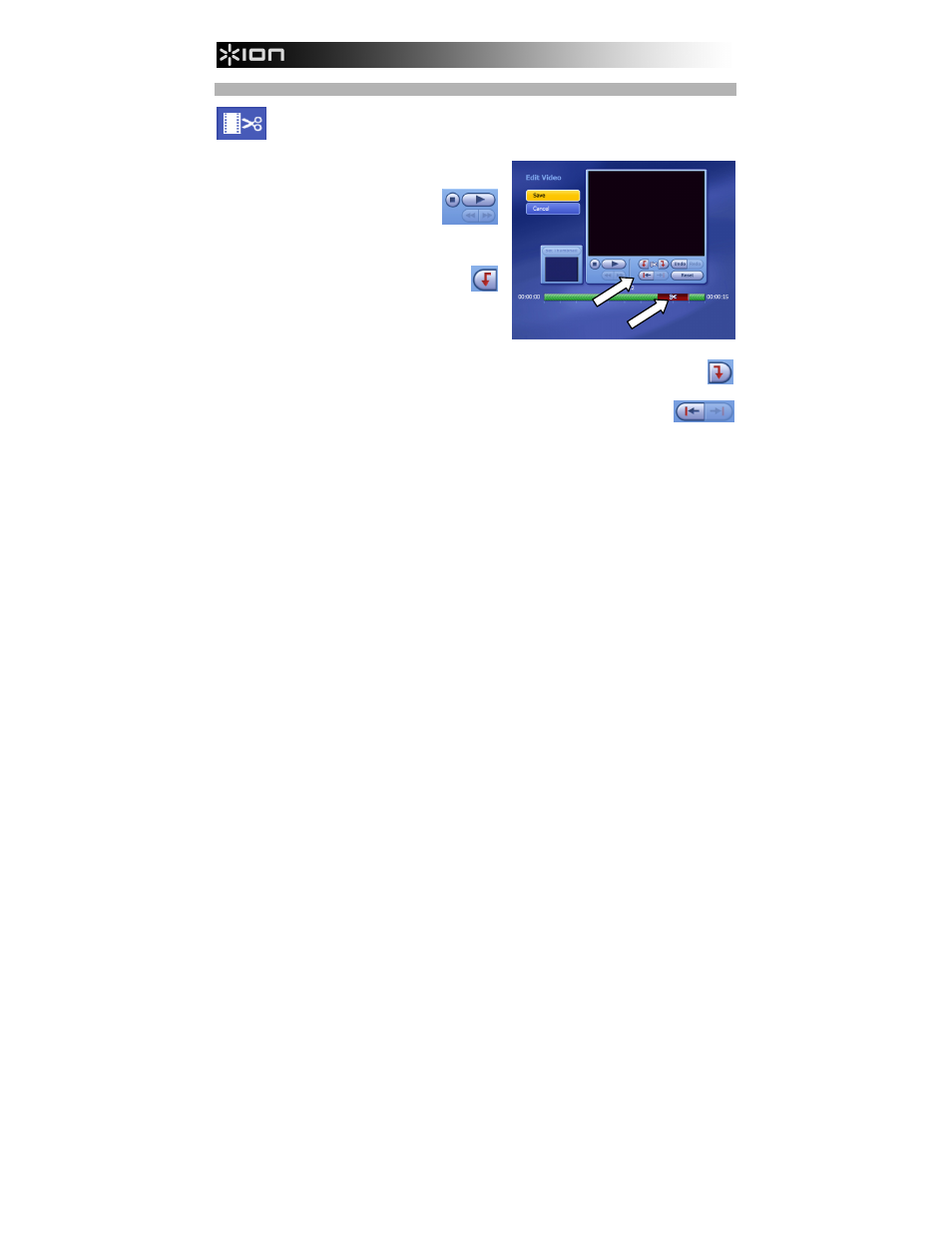
5
TRIMMING A VIDEO
Clicking the "film and scissors" icon will open a window in which you can trim your captured
video so the final product contains only the footage you want. The following steps will walk
you through this process:
1.
The length of the captured video is represented by
the striped green bar on the bottom of the window.
Use the preview controls in the
window (Play, Stop, Forward or
Back) or the mouse to move the
cursor along the green bar until you
reach the beginning of a section you want to trim out
of your video.
2.
Click the Mark In button (the downward
arrow icon to the left of the scissor icon) to
create a "mark in" point.
3.
Use the preview controls in the window (Play, Stop,
Forward or Back) or the mouse to move the cursor
along the green bar until you reach the beginning of
a section you want to trim out of your video.
4.
Click the Mark Out button (the downward arrow icon to the right of the scissor icon) to create
a "mark out" point. The section of the video you have marked off should now be red with a
scissor icon in the middle of it. This section will be cut out of your video.
5.
To trim more than one section out of your video, repeat Steps 1-4. To skip to the next
or previous edited section, use the "forward" and "back" arrows under the Mark In and
Mark Out buttons.
6.
Optional: To create a thumbnail (an image that serves as an icon for that file when in "Thumbnail
View") from a frame in your video, simply find the frame you want, then click Set Thumbnail.
7.
When you are finished, click Save to save your changes or Cancel to return to the Videos window
without saving your changes.
If you make a mistake at any point while trimming your video, you can use the following buttons on the
screen:
Undo: Click this to undo your last action.
Redo: Click this to redo your last action (if you clicked Undo before).
Reset: Click this to erase all trim sections from this video. Even if you already saved your changes,
clicking this will erase those changes.
