A note about tape formats, Editing your videos – ION Audio Video 2 PC User Manual
Page 5
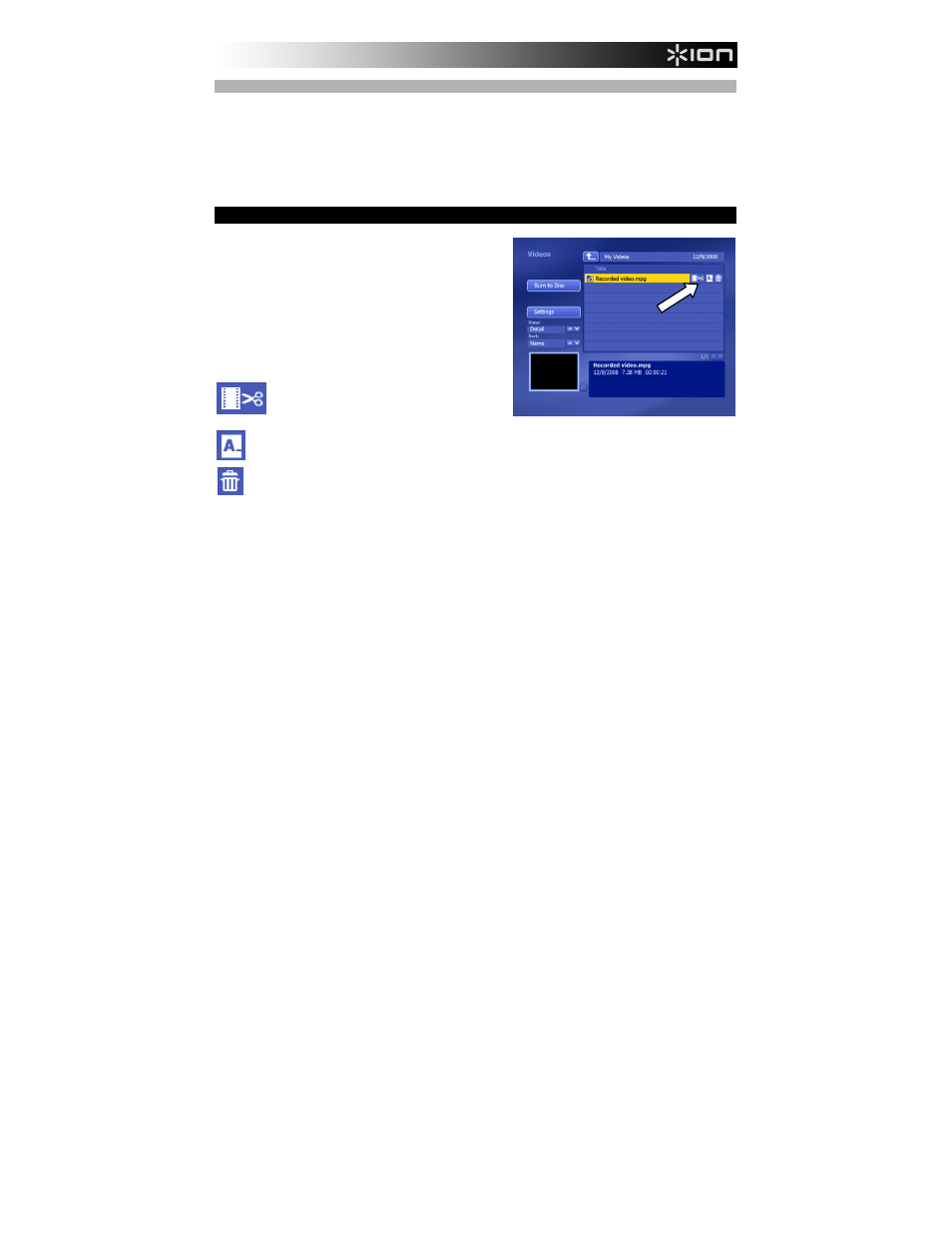
4
A NOTE ABOUT TAPE FORMATS
If you are capturing video from a tape playing in a VCR and if your video is not playing correctly in the
preview window at the bottom-left hand corner of the screen, you may need to configure EZ Video
Converter to read the tape's format – NTSC or PAL, depending on your country of residence.
To do this, click on Convert on the home screen, then click Device Settings. In this window, set the Video
Standard to the proper tape format. When the correct format is selected, you should see your video
correctly in the preview window at the bottom left-hand corner of the screen.
EDITING YOUR VIDEOS
The following steps are a walkthrough of how to use EZ
Video Converter to edit your captured video on your
computer:
1.
From the home page, click Videos.
2.
From the list of videos on the right, select the video
you want to edit. (Make sure the View field on the
left is set to "Detail.")
3.
Click on any of the three icons on the right of the
video file name to edit it:
Lets you trim your video (see TRIMMING A
VIDEO).
Lets you rename the file. Use the on-screen keyboard or your computer's keyboard to enter a new
title. Click OK to save the new title or Cancel to return to the Videos window without saving your
changes.
Asks if you want to delete the file. Select Yes or No.
