ION Audio Slides 2 PC User Manual
Page 7
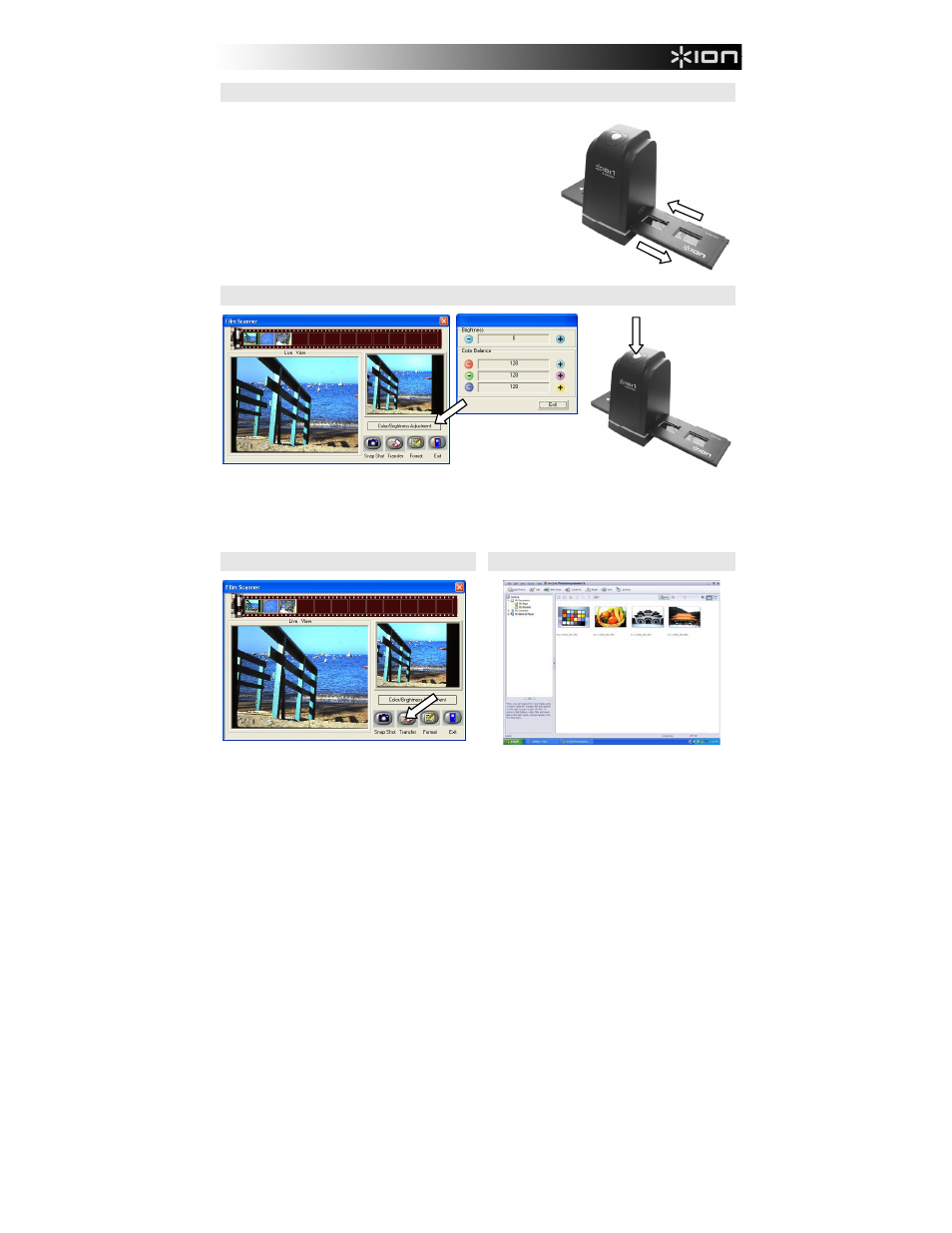
7
6
You can adjust the location of the film by moving the film holder;
the film holder can be moved in both directions. (Insert through
rear entrance).
7
Click “Snapshot” on the screen or press the COPY button on the image copier. A green frame will indicate
the selected pictures in the preview area; the maximum is 12 pictures in the preview area. If there are
more than 12 pictures scanned, the 13th pictures will overwrite the 1st picture. If you want to save one or
more pictures, press the SHIFT key to continue selecting pictures or the CTRL key to select a single
picture.
8
Press the “Transfer” button to transfer or save
selected pictures to your computer.
9
Press “Exit” to exit.
Note1: To ensure the best image quality, please allow about 5 seconds between snapshots and transfers
for white balance enhancement.
Note2: Please do not minimize the window of scanning screen after transferring the pictures. If you want
to see the scanned pictures, click EXIT and you will see the picture you scanned before.
Note3: Please conduct manual Calibration the first time you use your SLIDES 2 PC.
