ION Audio Sound Splash User Manual
Page 4
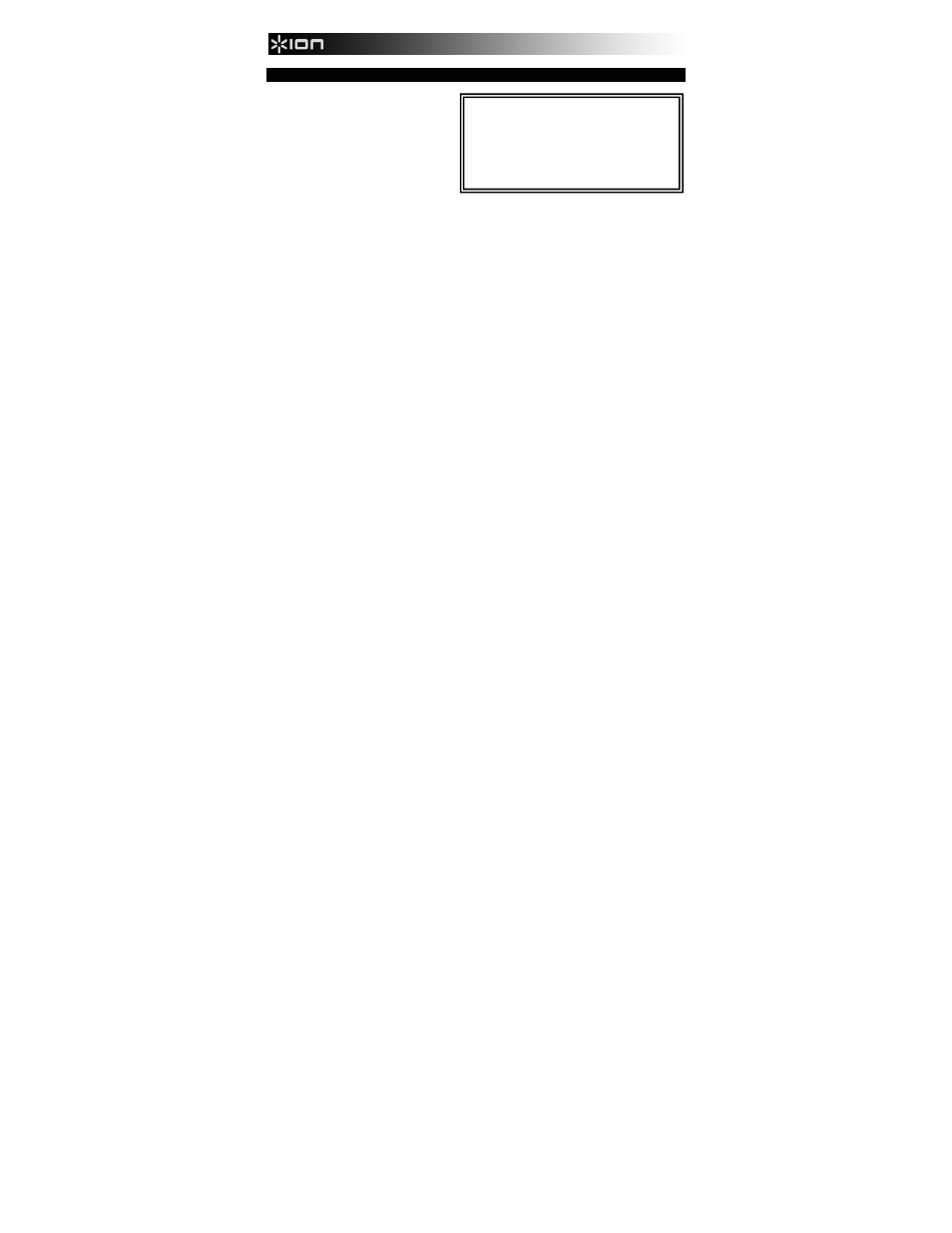
4
BLUETOOTH PAIRING
Bluetooth pairing occurs when two
Bluetooth devices agree to
communicate with each other, enabling
them to link and exchange data.
Pairing with iPhone®, iPad®, and
iPod touch®:
Note: iOS 4.0 or higher is required.
1.
Press and hold SOUND
SPLASH's power button for 4-5
seconds to power it on.
2. Press and hold SOUND SPLASH's Bluetooth button for 2 seconds. You will hear hear a
tone and the blue LED will flash.
3. On your iPhone, go to Settings > General > Bluetooth. Slide the Bluetooth slider to
"On." SOUND SPLASH will attempt to pair with nearby Bluetooth devices.
4. On the iPhone’s screen, "ION SOUND SPLASH" will appear as a Bluetooth device. Tap
it to select it.
5. If your iPhone requires a passcode or PIN, enter the number zero (“0”) four times.
Pairing with other devices:
1. Press and hold SOUND SPLASH's power button for 4-5 seconds to power it on.
2.
Press and hold SOUND SPLASH's Bluetooth button for 2 seconds. You will hear a tone
and the blue LED will flash.
3. Go to your device's Bluetooth settings menu to turn on Bluetooth.
4.
On your device's screen
“ION SOUND SPLASH” will appear as a Bluetooth device.
Select it to pair and connect with
SOUND SPLASH
.
5.
If your device requires a passcode or PIN, enter the number zero (“0”) four times.
6.
If your device fails to pair correctly, simply power SOUND SPLASH on/off and attempt
to pair again.
SOUND SPLASH LED activity:
Blinking Blue LED = Bluetooth pairing mode
Solid Blue LED = Connected to a Bluetooth
device
Blinking Blue and Red LED = Incoming call
Blinking Red LED = Low battery on SOUND
SPLASH
iPhone, iPad, and iPod touch are trademarks of Apple, Inc., registered in the U.S.A.
