Troubleshooting, Pairing a bluetooth device – ION Audio Explorer Bluetooth User Manual
Page 5
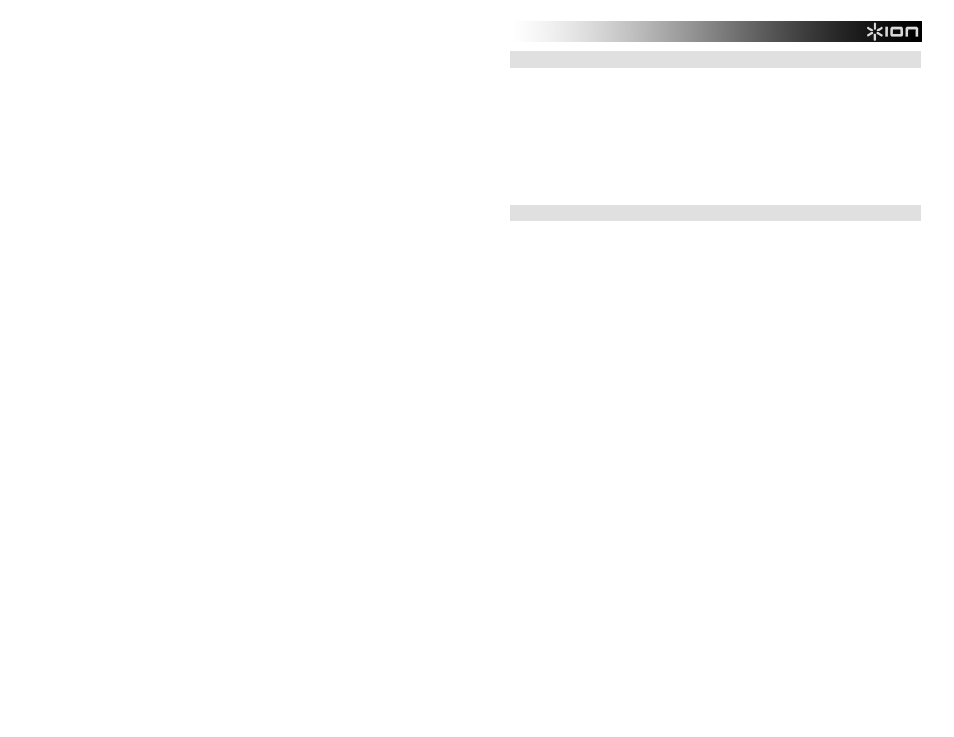
5
TROUBLESHOOTING
If the sound is distorted: Try lowering the volume control of your sound source or musical instrument. Also, try to
reduce the overall volume of EXPLORER BLUETOOTH.
If there is too much bass: Try adjusting the tone or EQ control on your sound source to lower the bass level. This
will allow you to play the music louder before clipping (distortion) occurs.
If there is a high-pitched whistling noise when using microphones: This is probably feedback. Point the
microphone away from the speaker.
If there is poor AM reception: When you have a Bluetooth device that is paired, unpair your Bluetooth device in
order to listen to AM radio. To adjust AM reception, move entire unit.
If you can’t hear the microphone over the music volume: Turn down the music volume from your source.
PAIRING A BLUETOOTH DEVICE
1.
Turn on your Bluetooth device.
2.
Power on EXPLORER BLUETOOTH and it will automatically go into pairing mode to search for Bluetooth
devices. You will know you are in pairing mode when the LED is blank.
3.
If your Bluetooth device is not able to pair to the amp, press the disconnect button on the amp to break
previous Bluetooth connections and reset the Bluetooth module.
4.
Navigate to your Bluetooth device’s setup screen, find “ION Speaker” and connect.
Note: If your Bluetooth device prompts for a pairing code, enter ‘0000’.
5.
EXPLORER BLUETOOTH LED will light up solid when it is 'paired'.
Note: If you experience trouble pairing or playing music, update your device's OS.
6.
To disconnect pairing, press the ‘Disconnect’ button on EXPLORER BLUETOOTH.
7.
To connect to another Bluetooth device, repeat steps 3-4.
Note: Maximum range will be achieved when using devices with Bluetooth 4.0.
